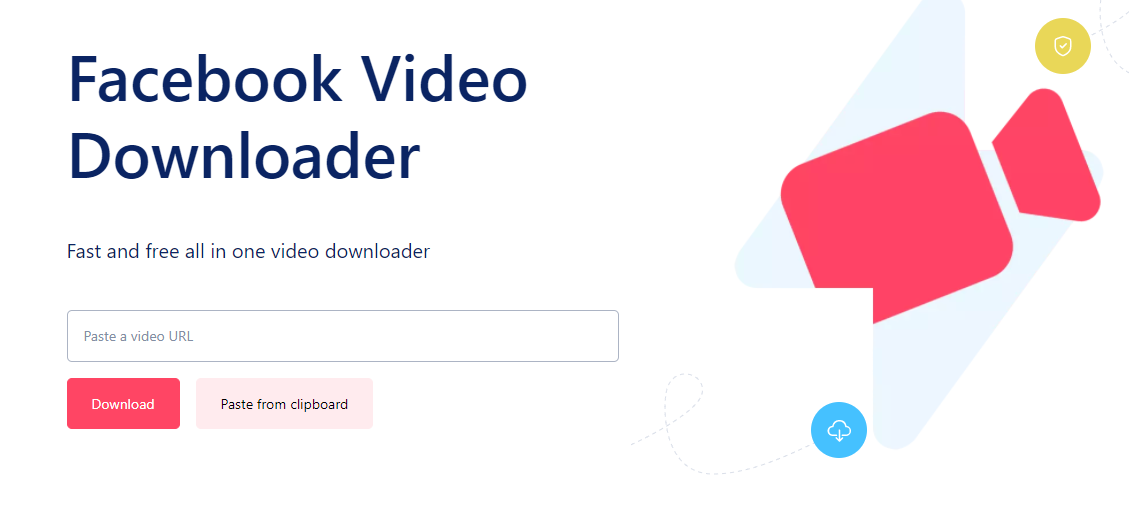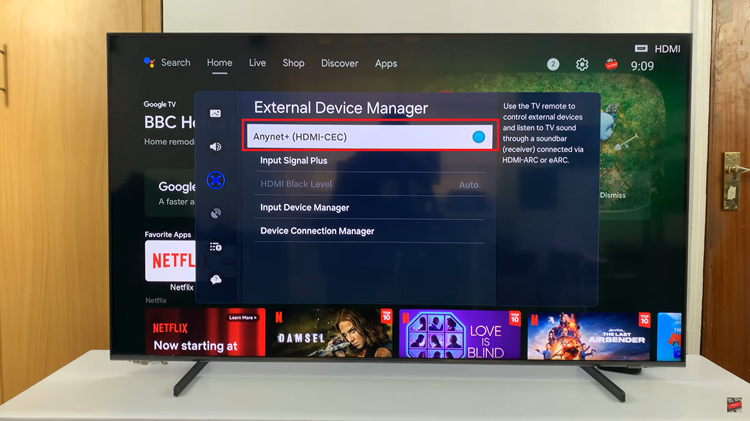The Samsung Galaxy S24, stands at the forefront of cutting-edge mobile technology, offering a myriad of features and functionalities.
As with any smart device, keeping your Galaxy S24 up to date is crucial. It ensures not only enhanced performance but also access to the latest software improvements, security patches, and exciting new features.
In this guide, we’ll walk you through the comprehensive step-by-step process on how you can update the Samsung Galaxy S24s.
Also Read: How To Change Screen Timeout Period On Samsung Galaxy S24s
How To Update Samsung Galaxy S24s
The first step is to navigate to the Settings app. You can easily find this app on your home screen or in the app drawer. Within the Settings menu, scroll down until you find the “Software Update” option. Tap on it to proceed.
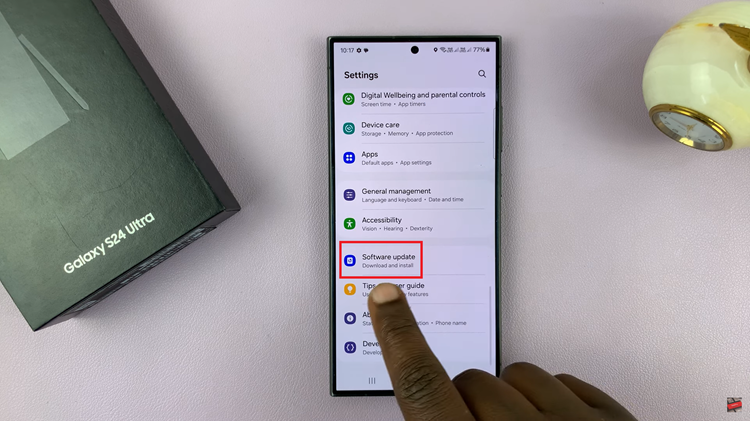
Once you are in the Software Update menu, tap on “Download and Install” to check for any available updates. Your device will connect to Samsung’s servers to determine if a new software version is available.
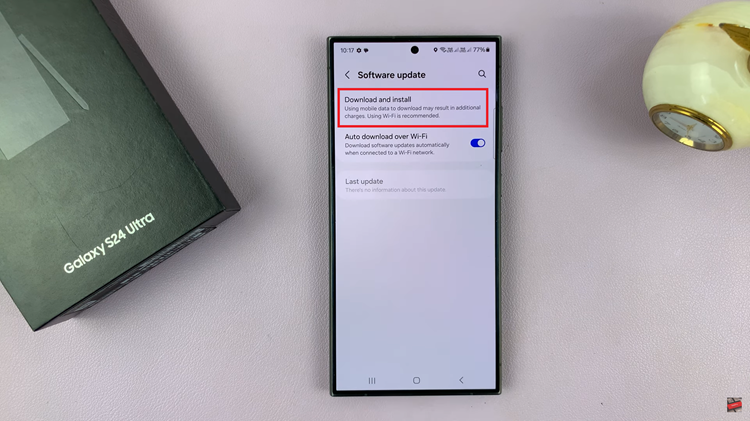
If there are updates available, your Galaxy S24 will prompt you to download and install them. Ensure that your device is connected to a stable Wi-Fi network and has sufficient battery life to complete the update. If however, your phone is up-to-date then you can just go back and exit the Settings app.
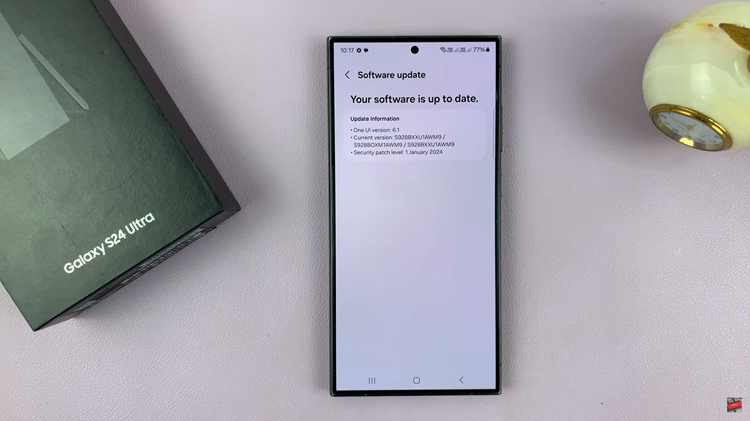
To streamline the update process, you can choose to enable or disable the “Auto-download Over Wi-Fi” option. Enabling this feature allows your device to automatically download and install updates when connected to a Wi-Fi network.
By following these simple steps, you can ensure that your device is running the latest software version, benefiting from improvements and enhancements provided by Samsung. Regular updates also contribute to the overall longevity and performance of your device.
Watch: Samsung Galaxy S24/ S24+/ S24 Ultra – How To Exit Safe Mode