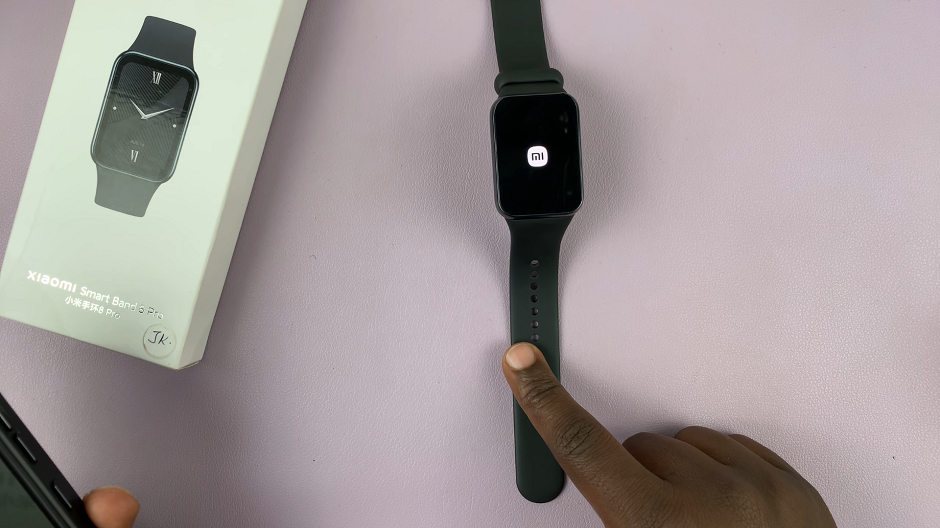Remember when we had to write resumes from scratch and we had no idea what format and style of resume writing was trending at the time? Good old days! Now there are several websites where you can get a resume template and customize it as your own resume.
Even Google docs itself offers many templates in Google docs including resume templates. In this article, I will help you learn how to use Templates that are available in the Google Docs to build your own resume.
Simply open your web browser on a computer and go to docs.google.com You’ll be signed in to your Google account if you have one. You need to be signed in to use Google docs and any of its features.
Choose Google Docs Resume Template
On the Google docs home page, you’ll see several templates for resumes, cover letters, proposals e.t.c. To see more template options, click on Template Gallery. Here you will find various letter formats that can be used in cover letters and also several resume formats. To find additional formats, click on More option and scroll the available options.
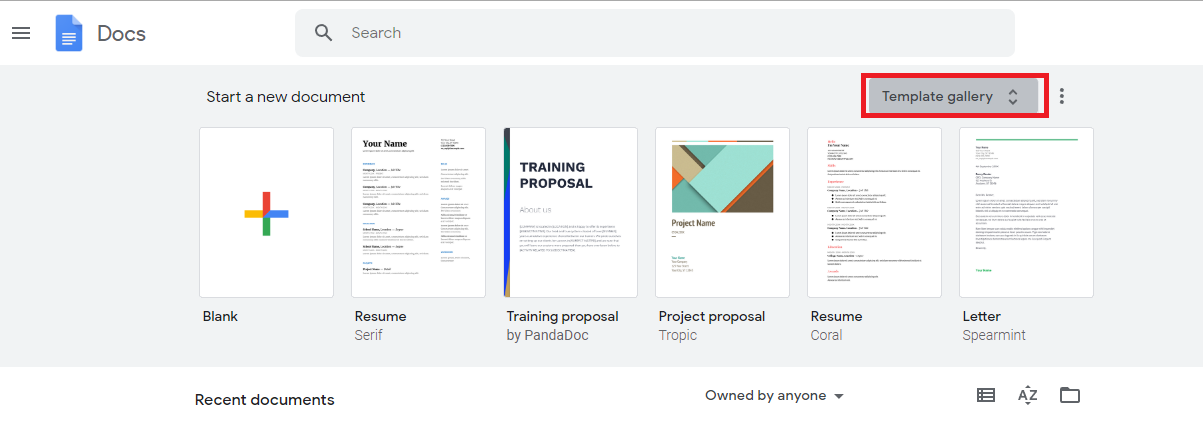
Edit Google Docs Resume Template
Once you find a template you like, click on it to open a new window. To personalize your resume, click on where you want to edit then delete the dummy and start editing. The changes you make will automatically be saved.
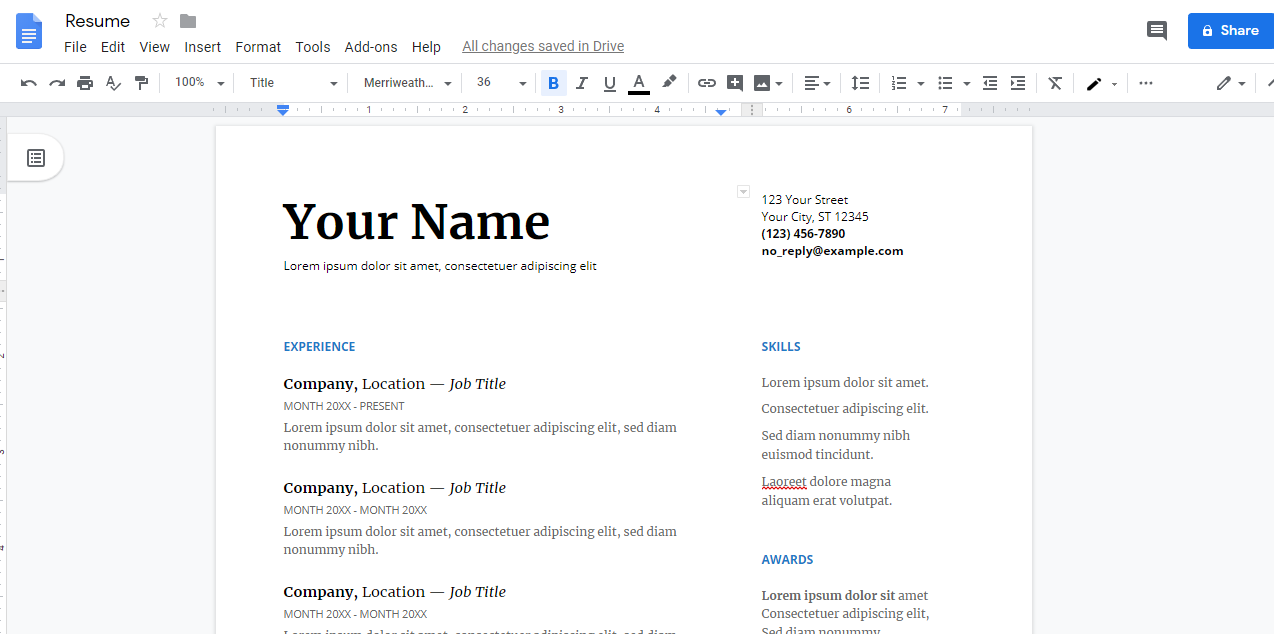
To rename the template, click on the template name at the top. A text box will appear for editing purposes. Once you change the name, click on the outside of the text box to have your new name saved. If you have intentions of making several versions of your new resume, label each with a specific title which you can recall.
If you are through but still want to customize more, make a copy of the resume by clicking on File> Make a copy and give it a different name. It will automatically save your new file with your other documents.
Also Read: Google Docs Word Count