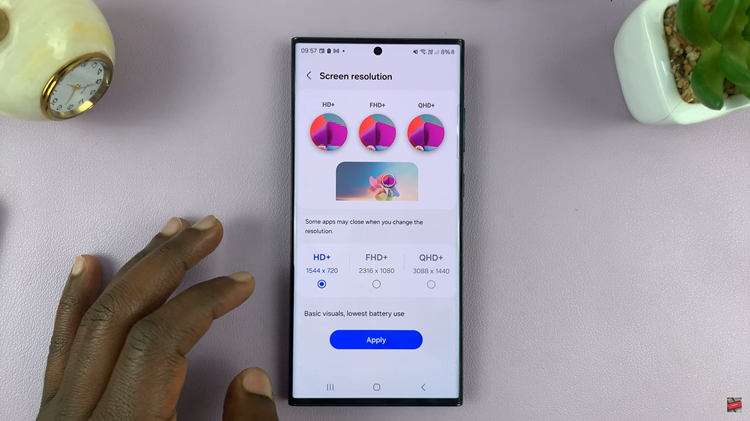In this digital age, smart technology has transformed our living spaces, enhancing the way we interact with devices. Hisense VIDAA Smart TVs stand as a testament to this evolution, offering an immersive entertainment experience. With a range of innovative features, one standout capability allows users to harness the power of their Android smartphones as a remote control for their Hisense VIDAA Smart TV.
The traditional remote control, while a fundamental part of the TV experience, can occasionally get misplaced or become unresponsive. Hisense understands these challenges and has introduced an ingenious solution that leverages the familiarity and versatility of our smartphones.
By employing a third-party app, users can seamlessly transform their Android devices into a multifunctional remote, granting them effortless control over their Hisense VIDAA Smart TV. Here’s a step-by-step guide on how to use your Android phone as a remote on Hisense VIDAA Smart TV.
Watch: How To Lock YouTube On Hisense VIDAA Smart TV
To Use Android Phone As Remote On Hisense VIDAA Smart TV
Firstly, you need to download and install the VIDAA Smart TV app on your Android device. Go to the Google Play Store on your Android device and search for “VIDAA Smart TV” in the search bar. Next, tap Install. Wait for the installation process to finish
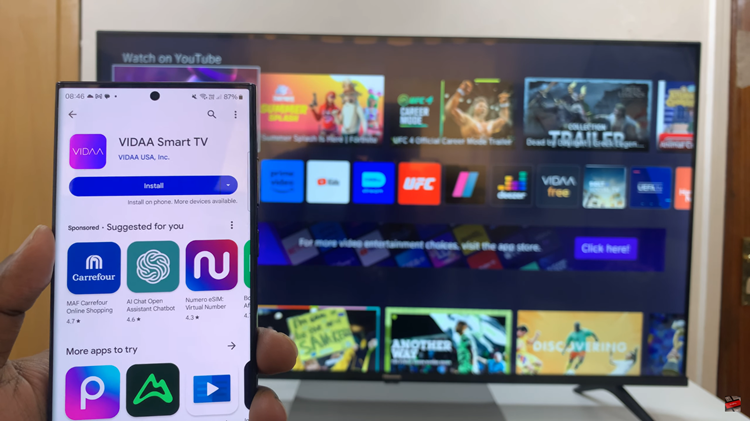
Next, ensure both your Hisense VIDAA Smart TV and your Android device are connected to the same Wi-Fi network. Following this, launch the application and select “Connect a Device.” At this point, the app will detect the TV and you’ll be prompted to enter the PIN displayed on your TV.
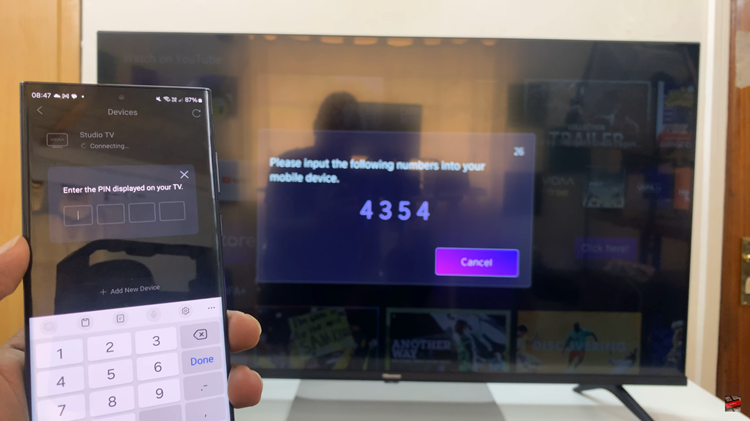
Afterward, you can now control your Hisense TV using your Android device. The app interface mimics a traditional remote control, allowing you to navigate, adjust settings, change channels, adjust volume, and access various TV functions.
By following the steps above, you can easily utilize your Android phone as a remote for your Hisense VIDAA Smart TV. Let us know in the comment section below if you have any questions or suggestions.