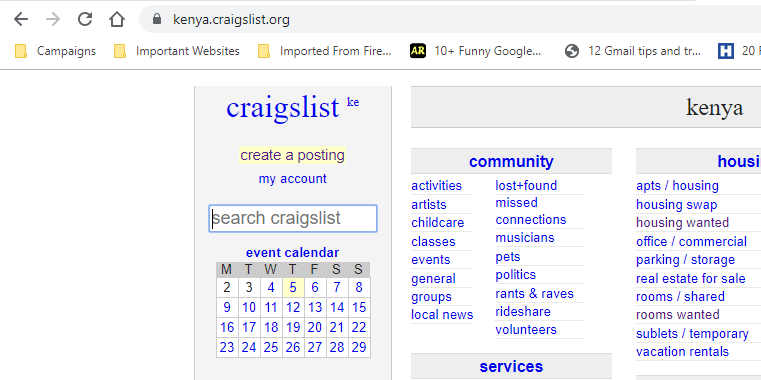In this article, we’ll explore how to use Auto Hotspot on the Samsung Galaxy S24 Series, unlocking a world of seamless connectivity.
In an era where connectivity is key, Samsung has once again stepped up its game with the introduction of the Auto Hotspot feature on the Galaxy S24, S24+ and S24 Ultra.
This innovative functionality allows users to effortlessly share their smartphone’s internet connection with other devices, turning their device into a portable Wi-Fi hotspot on the go.
Read: How To Remove (Sign Out) Samsung Account From Samsung Galaxy S24 Series
Use Auto Hotspot On Samsung Galaxy S24 Series
To get started, ensure that your Galaxy S24, S24+ & S24 Ultra is powered on and unlocked. Then, follow these simple steps to enable Auto Hotspot:
First, open the Settings app on your device. You can do this by swiping down from the top of the screen and tapping the gear icon in the top right corner, or by locating the Settings app in your app drawer.
In the Settings menu, tap on Connections. Within the Connections menu, locate and tap on Mobile Hotspot and Tethering.
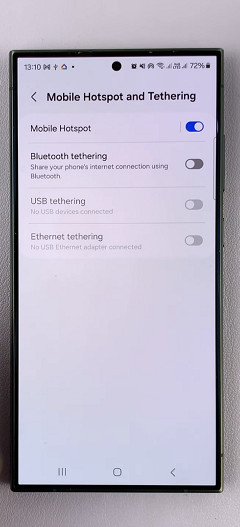
Next, tap on Mobile Hotspot to enter the mobile hotspot settings. Make sure they are enabled by tapping on the toggle button to turn it ON.
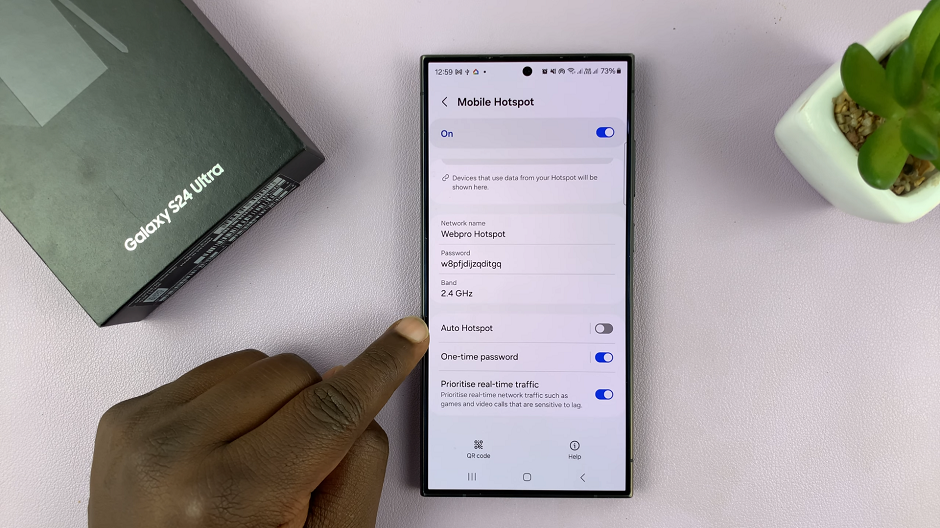
In the Mobile Hotspot menu, you’ll find the option for Auto Hotspot. Tap on it to open the Auto Hotspot settings and toggle the switch to enable this feature.
Once Auto Hotspot is enabled, your Galaxy S24, S24+ & S24 Ultra will automatically broadcast its Wi-Fi signal. It will only broadcast it to other devices that are signed in to your Samsung Account or are part of your Samsung account family group. It will also share the connection whenever they’re in range and in need of an internet connection.
Finally, under the Auto Hotspot settings, you can also toggle the switch next to Family Sharing to the ON position. Here, you’ll be able to add members to your Samsung account family group. This will enable you to share the connection whenever they’re in range and in need of an internet connection as well.
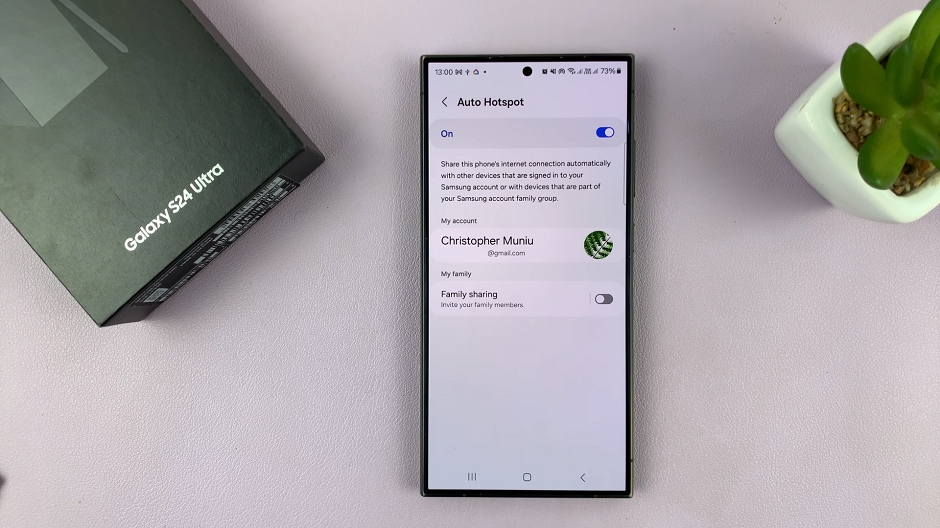
Troubleshooting and Tips
If you encounter any issues with Auto Hotspot, here are some troubleshooting tips:
Ensure that you enable Auto Hotspot in the Mobile Hotspot and Tethering settings.
Verify that your device’s data connection is active and working properly.
Restart your Galaxy S24, S24+ or S24 Ultra and the device you’re trying to connect.
Check for software updates on your device to ensure you have the latest features and improvements.
In conclusion, Auto Hotspot on the Samsung Galaxy S24, S24+ and S24 Ultra is a powerful feature that enhances connectivity and convenience for users. By following the steps outlined in this guide, you can easily enable, configure, and use Auto Hotspot to share your smartphone’s internet connection with other devices, ensuring you stay connected wherever you go.
Watch: How To Delete Contacts On Samsung Galaxy S24 / S24 Ultra