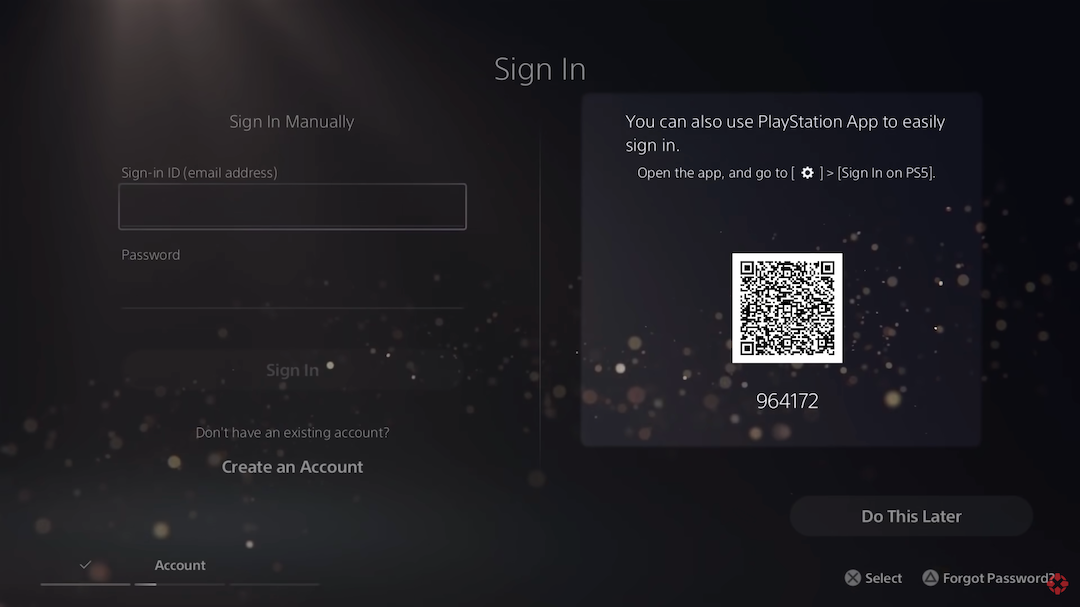Embark on your journey with confidence as you delve into the world of navigation with your Samsung Galaxy A25 5G. Equipped with a powerful built-in compass feature, this device becomes your ultimate companion for exploring unknown territories and finding your way effortlessly. Gone are the days of feeling disoriented or lost; with just a few taps, you can unlock the full potential of your smartphone’s compass functionality.
In this guide, we will take you through a step-by-step process on how to use the built-in compass on your Samsung Galaxy A25 5G. From accessing the compass app to calibrating it for precise readings, and finally, utilizing it effectively for seamless navigation, we’ve got you covered.
So, strap in and get ready to navigate the world around you like a seasoned explorer, all with the help of your trusty Samsung Galaxy A25 5G.
Watch: How To Disable One-Handed Mode On Samsung Galaxy A25 5G
To Use Built-In Compass On Samsung Galaxy A25 5G
Firstly, enable the Edge panel feature on your device. To do this, go to Settings > Display > Edge Panels then toggle the switch to the ON position.
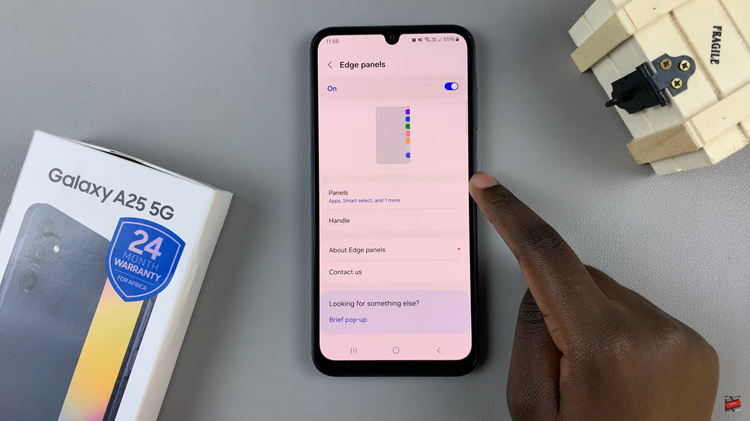
Following this, tap on “Panels” under the Edge panel menu. Scroll through the available panels and locate the “Compass” panel. At this point, tap on it to enable it. Afterward, exit back to the home screen.
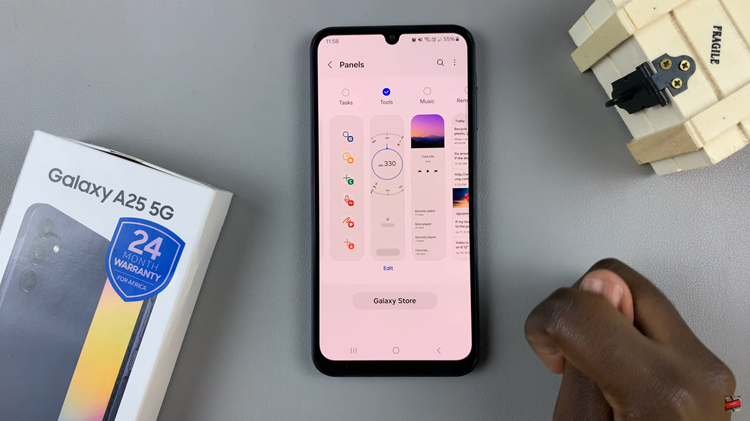
From here, swipe from the edge of the screen to open the Edge Panels. Within the edge panel, swipe through until the Compass Edge Panel to launch the compass. At this point, the Compass Edge Panel displays the cardinal directions (N, E, S, W) and degrees. Align the “N” (North) indicator with the compass needle to determine your facing direction.
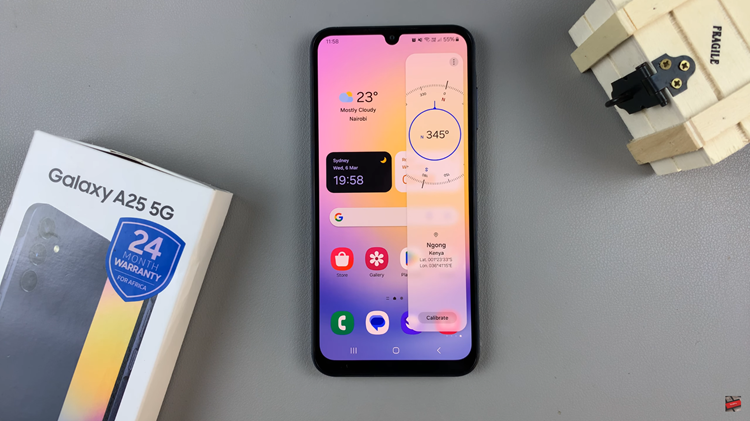
With the built-in compass on your Samsung Galaxy A25 5G, navigating unfamiliar terrain or finding your way in unfamiliar surroundings becomes a breeze. By following the steps outlined in this article, you can quickly access and utilize the compass app on your device. Whether you’re exploring new places or simply trying to find your way home, let your Samsung Galaxy A25 5G be your guide.
Read: How To Enable & Disable Roaming Clock On Samsung Galaxy A25 5G