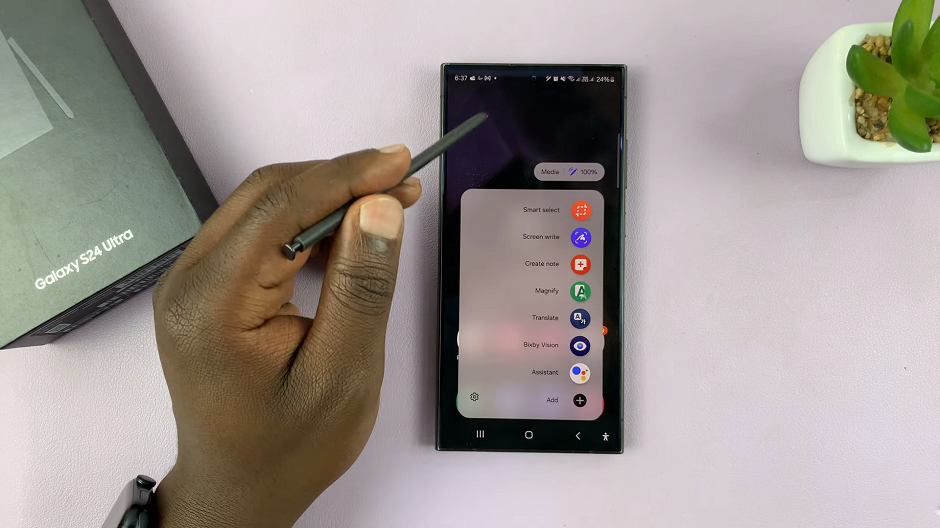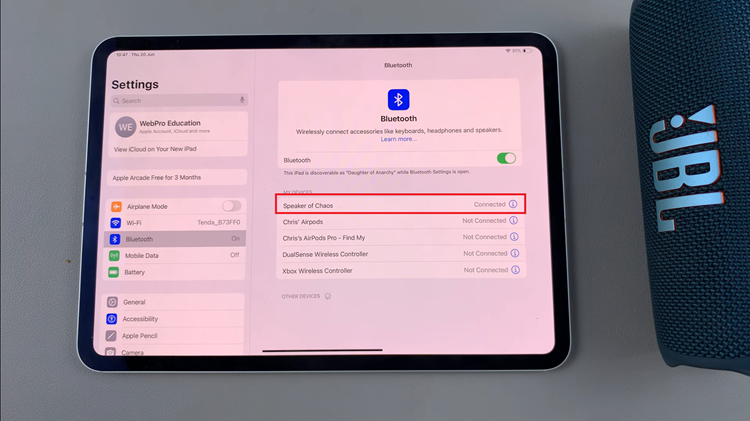In an era where smartphones have evolved into multifunctional devices, the Samsung Galaxy S24 and S24 Ultra stand out as pioneers in combining cutting-edge technology with everyday utility. Among the myriad features packed into these flagship devices is the built-in compass, a tool that goes beyond the standard smartphone repertoire.
Whether you’re an avid adventurer, an urban explorer, or simply someone who values accurate navigation, the built-in compass on the Samsung Galaxy S24/S24 Ultra can be a game-changer.
This guide will help you understand how to use the built-in compass on the Samsung Galaxy S24, S24+, and S24 Ultra.
Watch: How To Enable Palm Swipe To Screenshot On Samsung Galaxy S24
To Use Built-In Compass On Samsung Galaxy S24
Firstly, enable the Edge panel feature on your device. To do this, go to Settings > Display > Edge Panels then toggle the switch to the ON position.
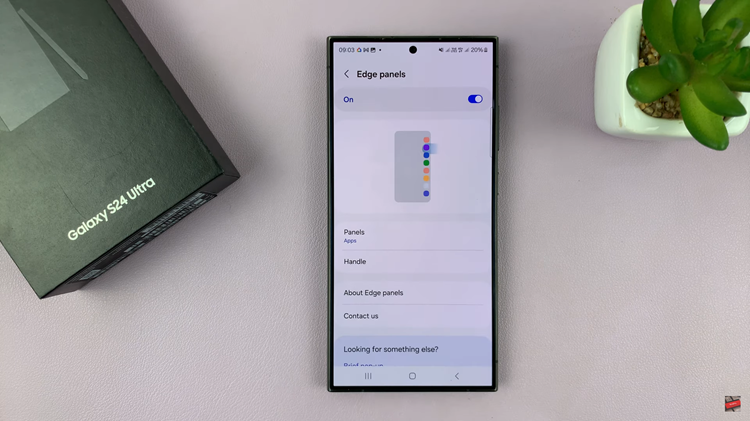
Following this, tap on “Panels” under the Edge panel menu. Scroll through the available panels and locate the “Compass” panel. At this point, tap on it to enable it. Afterward, exit back to the home screen.
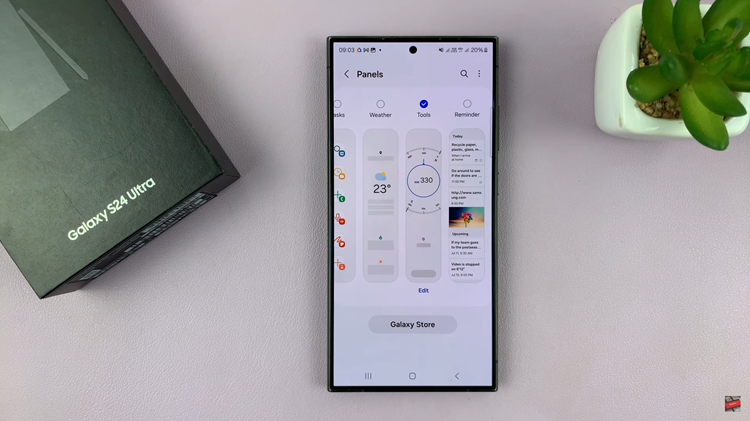
From here, swipe from the edge of the screen to open the Edge Panels. Within the edge panel, swipe through until the Compass Edge Panel to launch the compass. At this point, the Compass Edge Panel displays the cardinal directions (N, E, S, W) and degrees. Align the “N” (North) indicator with the compass needle to determine your facing direction.
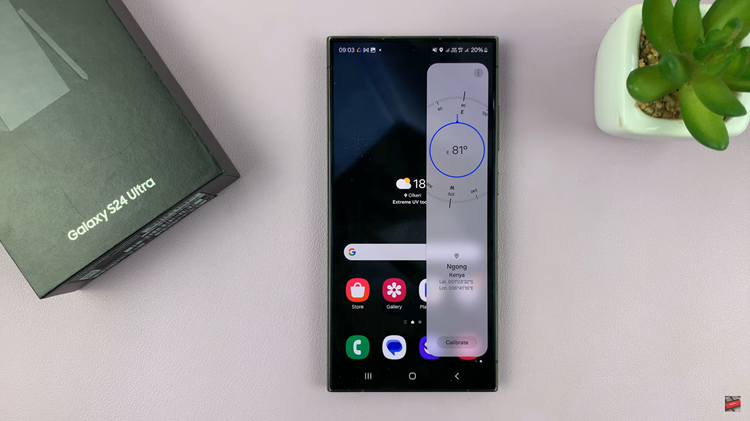
By integrating the built in compass with the Edge Panels on the Samsung Galaxy S24/S24 Ultra, you can elevate your navigation experience to new heights. The seamless access to the Compass Edge Panel ensures that precise orientation and direction are just a swipe away.