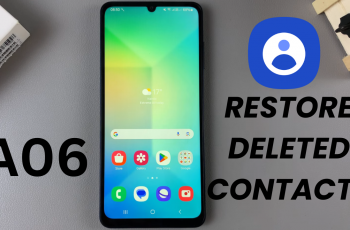Unlock the hidden potential of your Samsung Galaxy A35 5G with its built-in ruler feature. In today’s digital age, smartphones are more than just communication devices—they’re powerful tools that can simplify everyday tasks. With the built-in ruler on your Galaxy A35 5G, you have a versatile measuring tool right at your fingertips, ready to tackle various projects with precision and ease.
This detailed guide will walk you through every step of using the built-in ruler feature, empowering you to make accurate measurements and draw straight lines effortlessly. From accessing the ruler to calibrating it for precise results, we’ll cover everything you need to know to harness the full capabilities of this handy tool.
Whether you’re a DIY enthusiast, a student, or simply someone who appreciates the convenience of modern technology, mastering the built-in ruler on your Samsung Galaxy A35 5G will undoubtedly enhance your productivity and creativity. So let’s dive in and unlock the potential of this innovative feature together.
Watch: How To Turn ON Live Captions On Samsung Galaxy A55 5G
To Use Built-In Ruler On Samsung Galaxy A35 5G
Firstly, enable the Edge panel feature on your device. To do this, go to Settings > Display > Edge Panels then toggle the switch to the ON position. Following this, tap on “Panels,” then locate the “Tools” panel and tap on it to enable it. Afterward, exit back to the home screen.
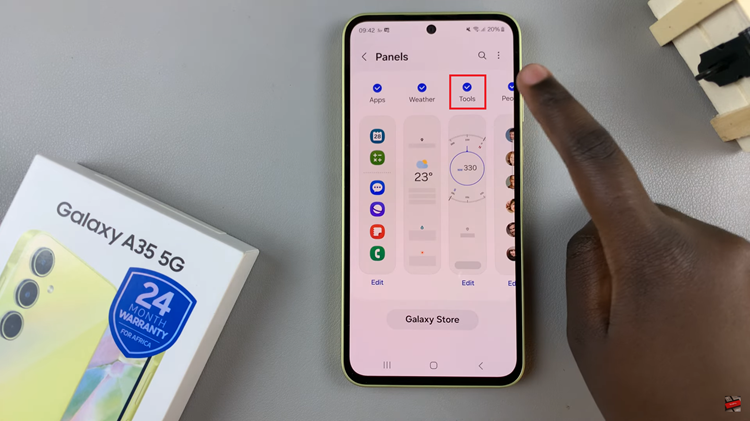
From here, swipe from the edge of the screen to open the Edge Panels. At this point, tap on the three dots at the top of the edge panel, then select “Ruler” from the menu that appears. At this point, the ruler will appear and you can use it to measure any object.
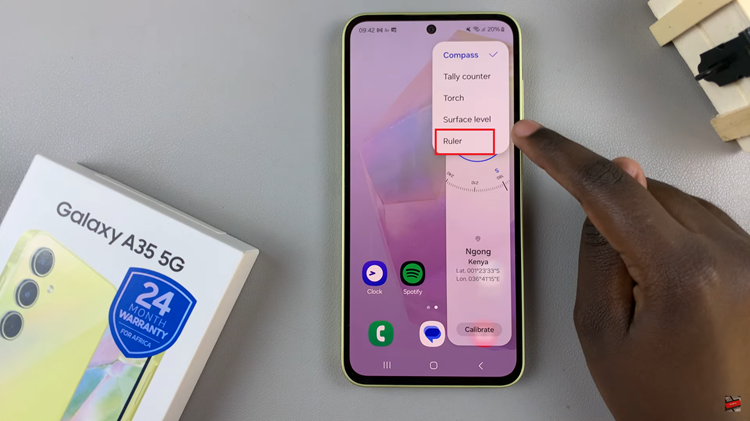
Once you have the ruler open, place your device on the surface you want to measure. Make sure the bottom edge of the device aligns with the starting point of your measurement. You can then drag the ruler to the endpoint of your measurement and the length will be displayed on the screen.
In conclusion, with the built-in ruler feature on the Samsung Galaxy A35 5G, you can tackle various tasks with precision and convenience. By following the steps outlined in this guide, you’ll be able to make the most of this handy feature and unlock its full potential.
Read: How To Add Gboard (Google Keyboard) On Samsung Galaxy A55 5G