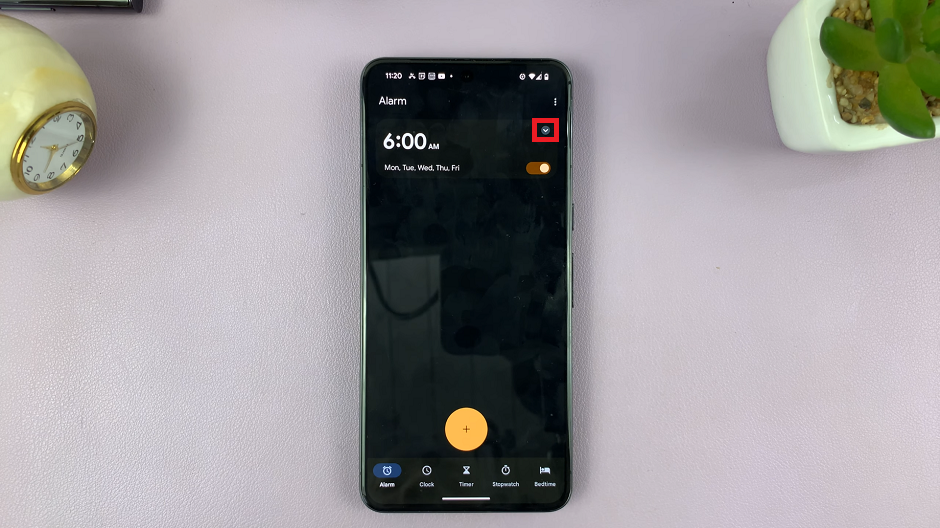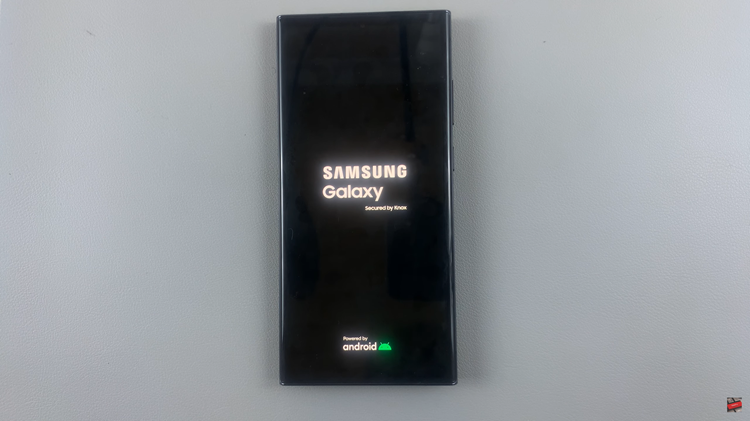In this fast-paced digital era, capturing the perfect shot often requires precision timing. Fortunately, modern smartphones like the Samsung Galaxy A15 come equipped with a plethora of features to enhance your photography experience.
This includes the camera timer. Whether you’re taking a group selfie, capturing a stunning landscape, or setting up a creative shot, the camera timer can be your trusted ally.
In this guide, we’ll walk you through the comprehensive step-by-step process on how to use the camera timer on Samsung Galaxy A15.
Also Read: How To Connect Bluetooth Device To Samsung Galaxy A15
How To Use Camera Timer On Samsung Galaxy A15
The first step is to open the Camera app. Once you’re in the Camera interface, look for the Timer icon. It’s typically located among the various shooting modes and settings. The Timer icon resembles a clock and is usually positioned in the top menu of the Camera app. Tap on it to access the timer settings.
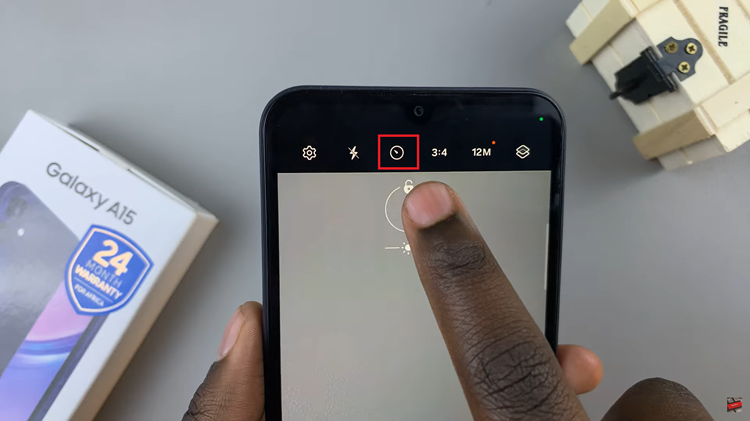
After tapping on the Timer icon, you’ll be presented with several options for timer durations, such as 2 seconds, 5 seconds, or 10 seconds. Choose the duration that best suits your shooting needs. Once you’ve selected the desired timer duration, it’s time to activate it.
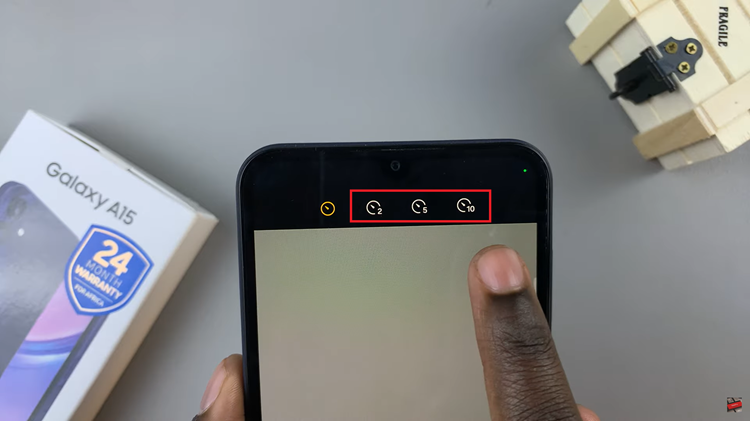
Position your Samsung Galaxy A15 camera, frame your shot, and ensure everything is set up as you want it to appear in the final image. When you’re ready, gently tap the shutter button to initiate the timer countdown. You’ll typically hear a beep or see a visual cue indicating that the timer has started.

To disable the camera timer, tap on the Timer icon once again and select the option that indicates no timer duration, typically represented by an icon without any numbers next to it. This will deactivate the timer feature, allowing you to capture photos instantly without any delay.
Watch: How To Turn Screen Saver On & Off On Samsung Galaxy A15