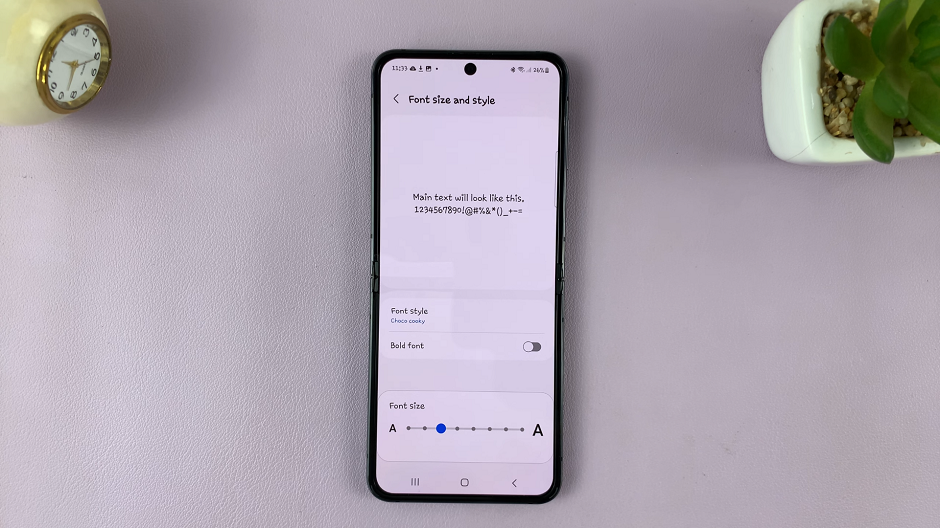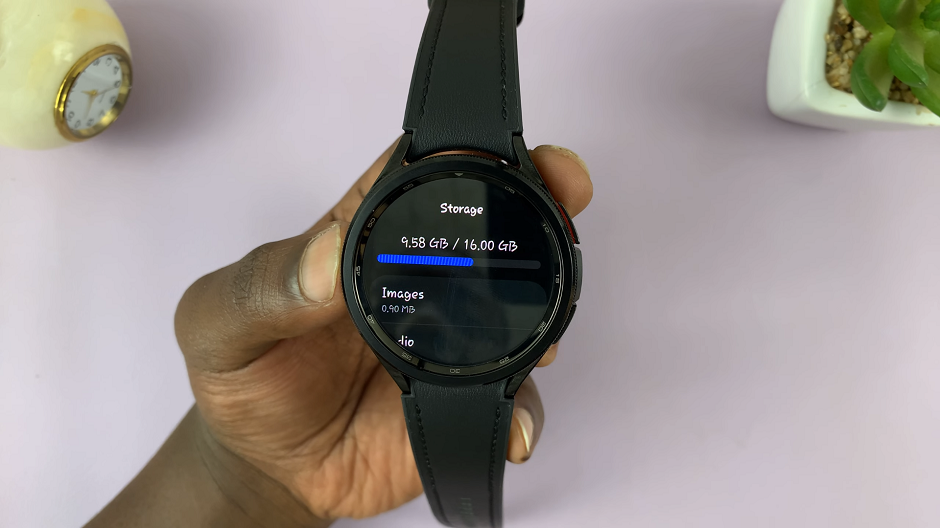In the era of wearable technology, smart bands have become more than just fitness trackers; they’re fashion statements and personal assistants rolled into one sleek device. Xiaomi Smart Band 8 Pro takes this concept to new heights by offering users the ability to customize their watch faces with personal photos.
Imagine glancing at your wrist and seeing a cherished memory, a favorite artwork, or an inspiring quote staring back at you. With Xiaomi Smart Band 8 Pro, this vision becomes a reality.
The ability to personalize your watch face adds a layer of individuality and uniqueness to your wearable experience. No longer constrained by pre-installed designs, users can now express their personality, preferences, and mood through their smart band. Whether you’re a fitness enthusiast, a fashionista, or a sentimental soul, custom watch faces allow you to make your Xiaomi Smart Band 8 Pro truly your own.
Watch: How To Switch Between Gestures & Navigation Buttons On Samsung Galaxy A35 5G
Use Custom Photo as Watch Face On Xiaomi Smart Band 8 Pro
To begin, open the Mi Fitness app offers on your phone and navigate to the Device tab.
Locate your device, the Xiaomi Smart Band 8 Pro. This is in case you have more than one device set up there. Tap on the Manage Band Displays option. Here, you should see two tabs.
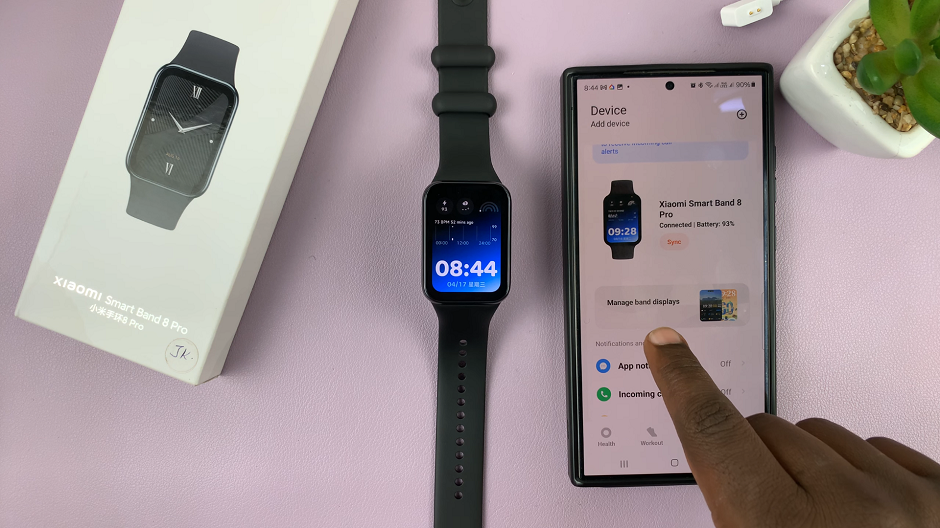
The Online tab is for downloading more watch faces. My Band Displays tab houses all the pre-installed watch faces and the watch faces you have already downloaded to your device.
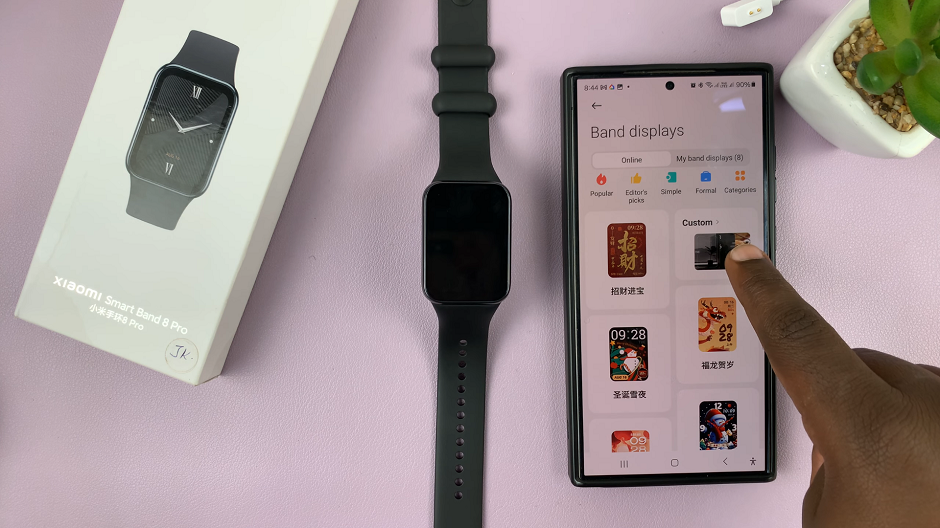
Make sure you’re on the Online tab, from where you should see the Custom option. Tap on it to open, then choose the format you’d like to use in conjunction with your photo watch face.
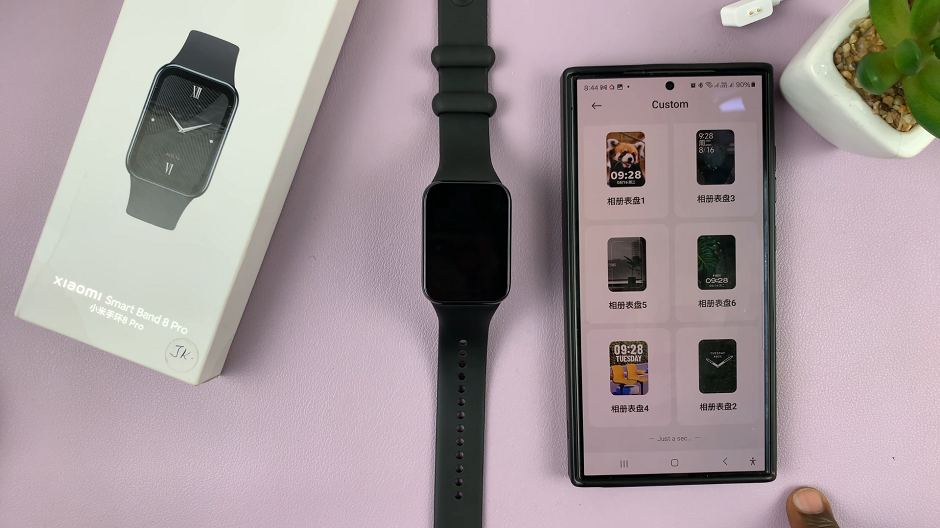
In the Band Displays page, select the text color using the preset colors. You can also select a custom color from the Custom Color Wheel.
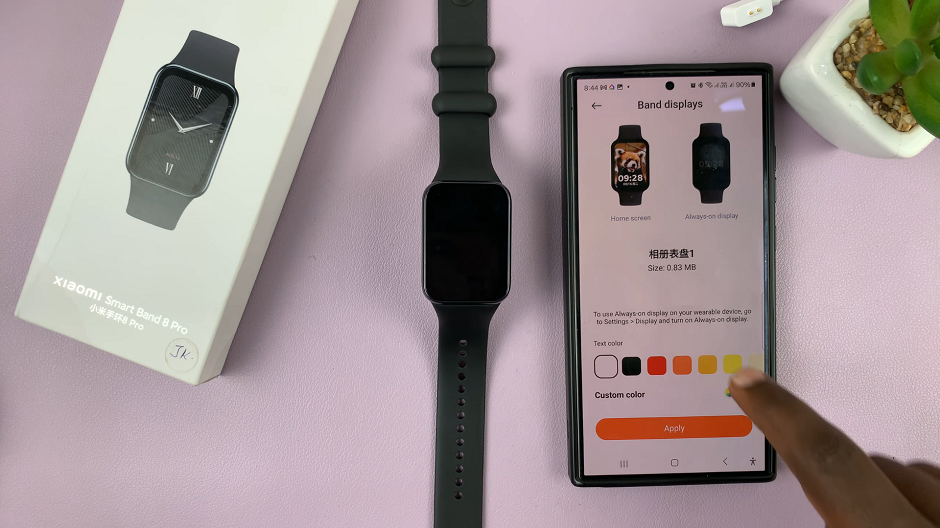
Add a Slideshow
Scroll down to the Slideshow option. Tap on the + icon to select your photos from your device’s gallery. Here, you’re allowed to add a maximum of 8 photos.
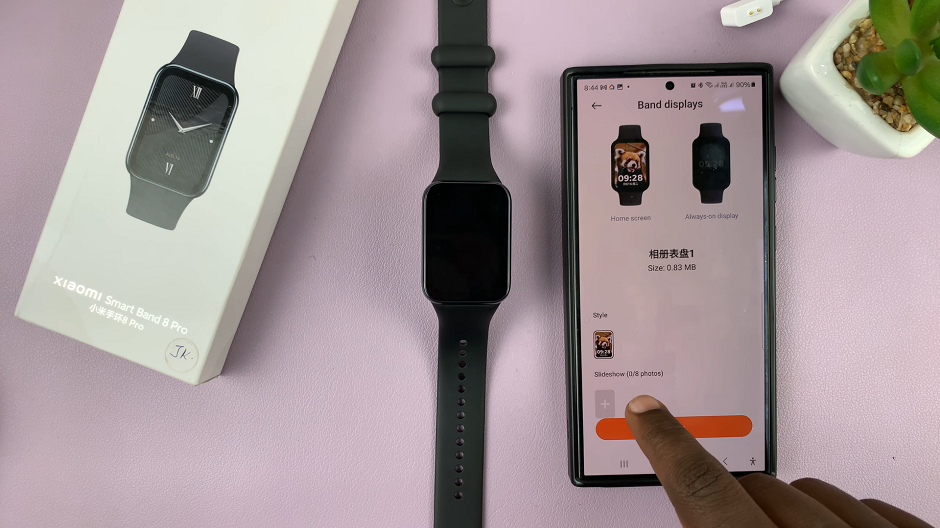
It could be a snapshot from your latest adventure, a picture of your loved ones, or even a mesmerizing landscape. Keep in mind that the photo should have good clarity and contrast for optimal visibility on the smart band’s display.
Once you select a photo, you can customize its appearance. You may need to adjust its size and position to ensure it fits the smart band’s screen perfectly. Experiment with different adjustments until you’re satisfied with the result, then tap on Continue.
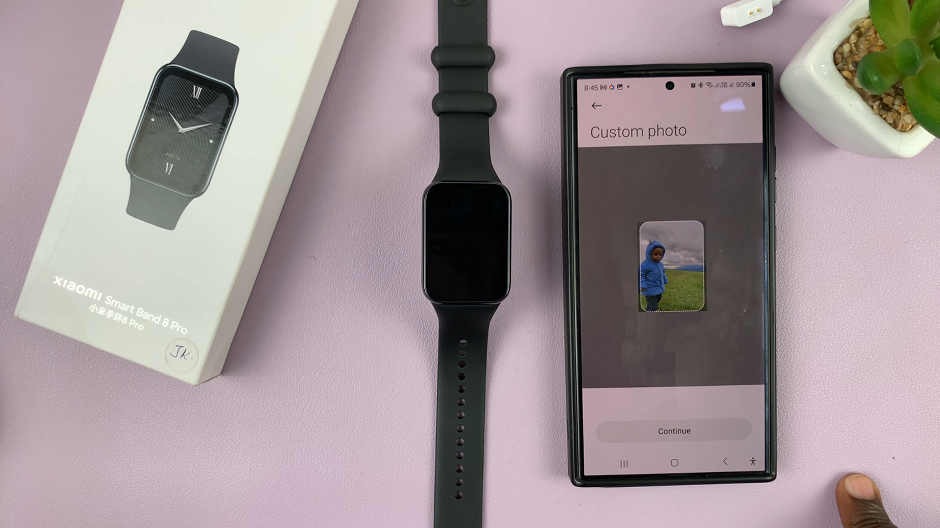
If you want, you can add more photos. However, if you had added more and want to remove others from the slideshow, you can. Simply tap on the orange x icon next to the photos you want to remove, to delete them.
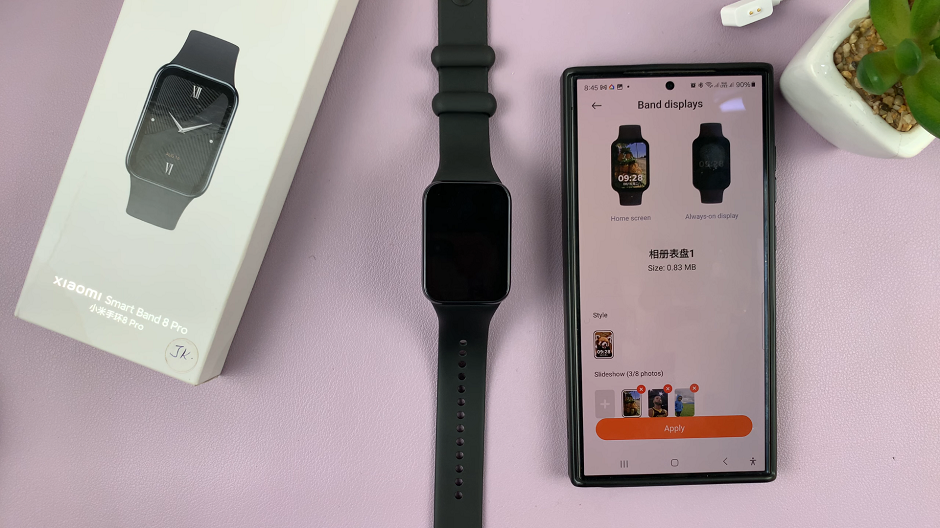
After you’re done, tap on Apply to update your watch face on the smart band. The custom photo watch face will now appear on your Xiaomi Smart band 8 Pro.
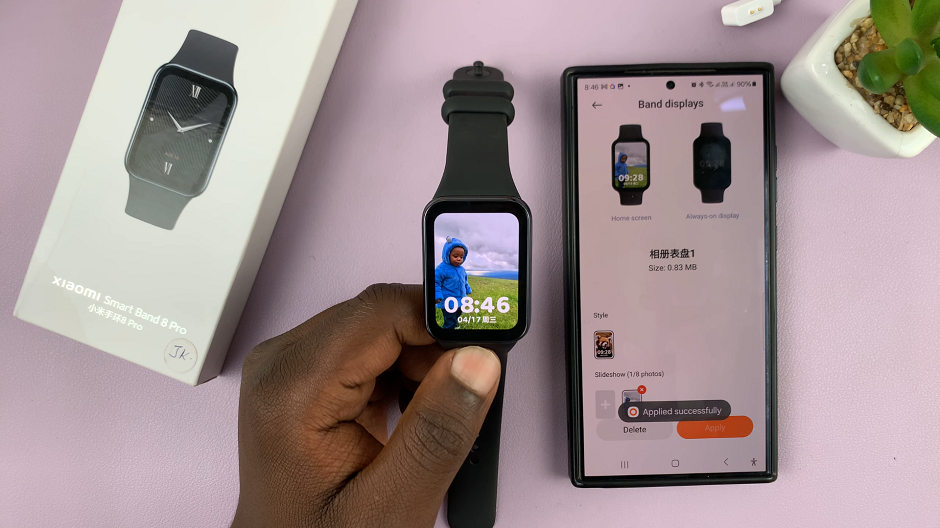
Tips for Stunning Custom Watch Faces
Contrast is Key: Choose photos with clear subjects and contrasting colors to ensure they stand out on the smart band’s display.
Keep It Simple: Avoid cluttering your watch face with too many elements or intricate details, as this can make it difficult to read at a glance.
Test Different Styles: Don’t be afraid to experiment with different types of photos, from landscapes to portraits to abstract designs. You might be surprised by what looks best on your wrist.
Rotate Regularly: Keep your watch faces fresh by rotating them regularly. Change it up based on your mood, outfit, or the occasion.
Customizing your Xiaomi Smart Band 8 Pro with personal photos adds a touch of personality and flair to your wearable experience. Whether you’re looking to showcase cherished memories, express your creativity, or simply stand out from the crowd, custom watch faces allow you to do just that. With the easy-to-use tools provided by the Mi Fit app, the possibilities are endless.
Read: How To Adjust Screen (Manually Change) Brightness On Xiaomi Smart Band 8 Pro