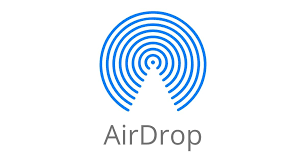In the realm of home entertainment, audio quality is paramount. Whether you’re watching a movie, playing a game, or simply enjoying your favorite music, having control over your sound settings can greatly enhance your viewing experience.
One of the powerful tools at your disposal is the equalizer on your Samsung Smart TV. This feature allows you to fine-tune the audio output to suit your preferences and the specific content you’re enjoying.
In this guide, we’ll walk you through the comprehensive step-by-step process on how to use the equalizer on your Samsung Smart TV.
Also Read: How To Turn Off Multi Audio Output On Samsung Smart TV
How To Use Equalizer On Samsung Smart TV
To begin, open up the settings menu and select the “All Settings” option. Scroll down until you find the “Sound” option and select it. Within the sound settings menu, you’ll find several options for adjusting the audio output. Look for the “Expert settings” option and select it.
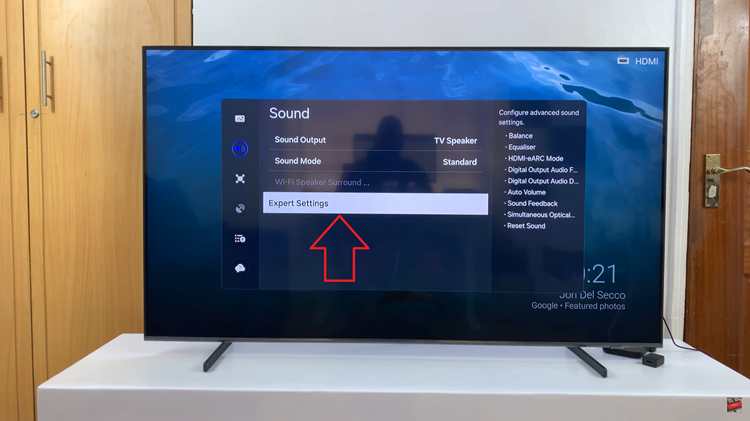
Once you’ve accessed the expert settings menu, locate the “Equalizer” option and select it. This will bring up the equalizer interface. Using your remote control, you can adjust the sliders up or down to increase or decrease the intensity of specific frequency ranges. As you do so, you should hear sounds coming from your TV, allowing you to perfect your adjustment.
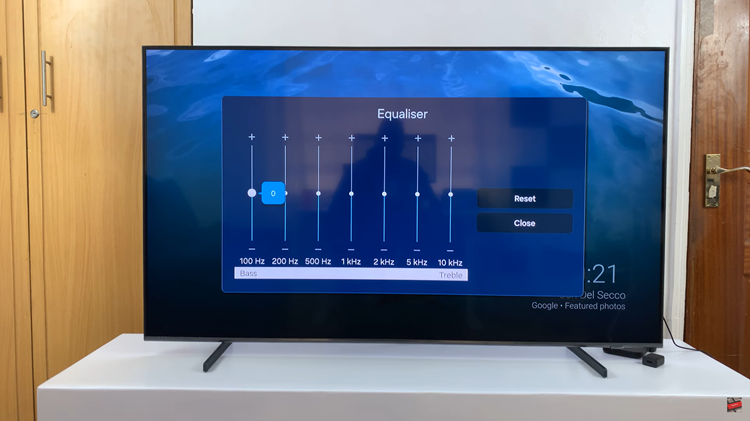
By following the simple steps outlined in this guide, you’ll be well on your way to unlocking the full potential of your home entertainment system. Whether you’re a casual viewer or an audiophile seeking the perfect sound, the equalizer empowers you to tailor the audio output to suit your preferences.
Watch: How To Wirelessly Screen Mirror Android Phone To Samsung Smart TV