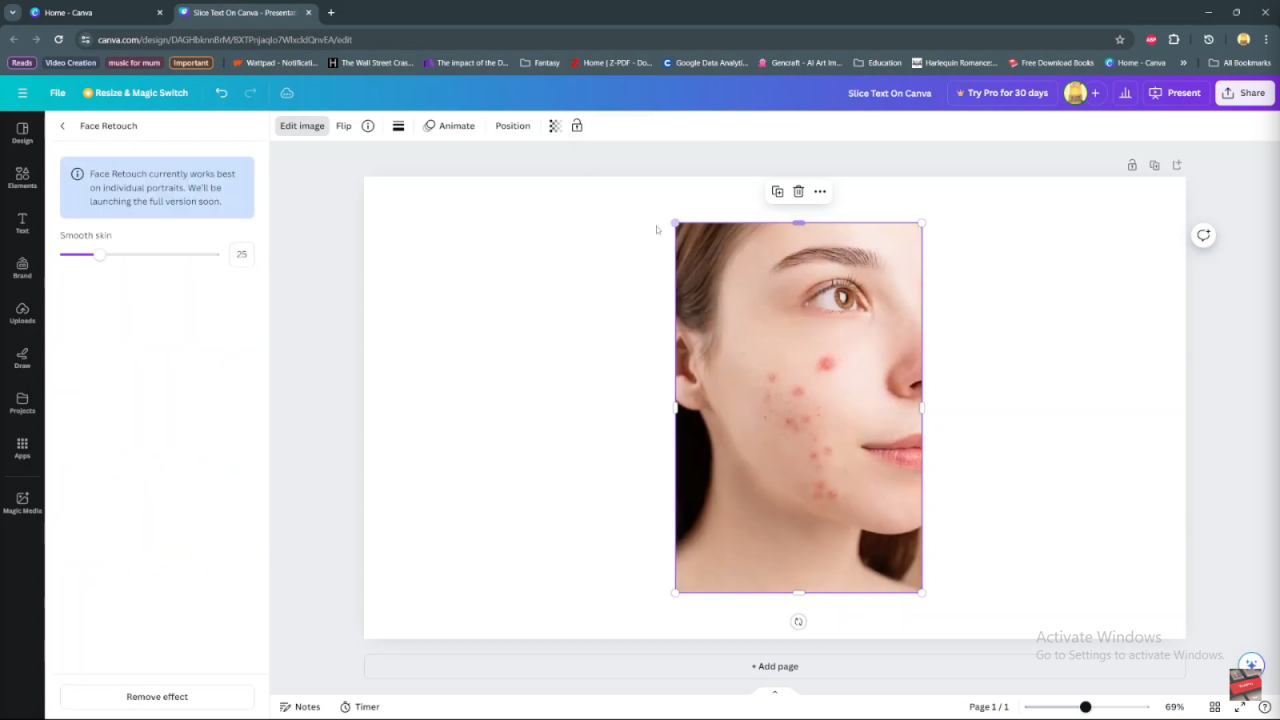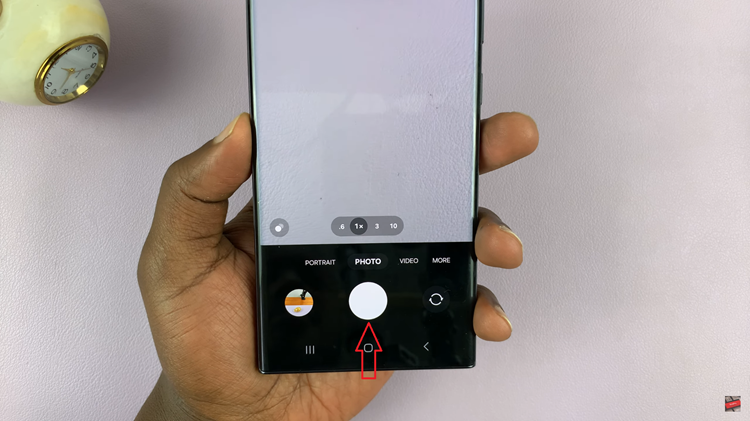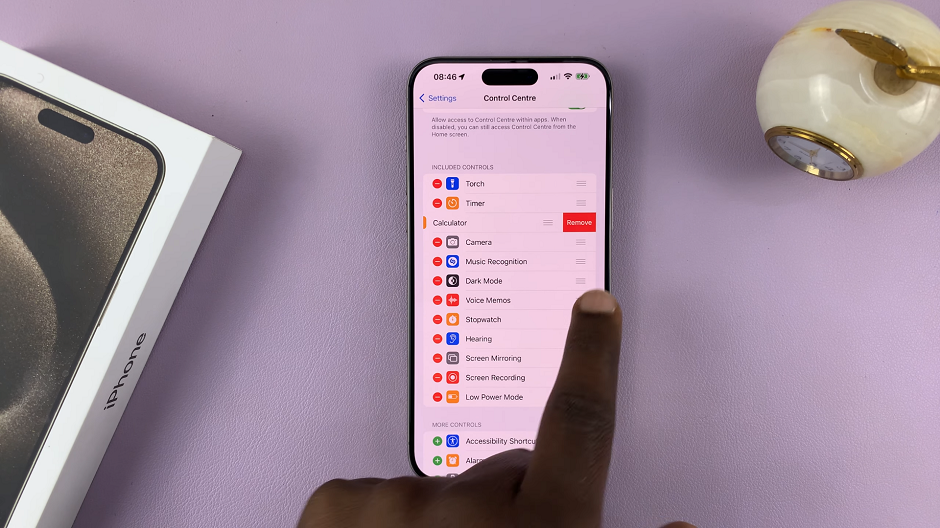Mastering the art of retouching photos in Canva requires both technical skill and a keen eye for detail. Initially, familiarizing yourself with the basic functionalities such as brightness adjustment and color correction sets a strong foundation.
As you progress, exploring advanced features like blemish removal and skin smoothing will empower you to achieve professional-quality results. Additionally, mastering these techniques not only enhances your editing prowess but also enables you to convey your artistic vision more effectively.
Navigating through retouching challenges in Canva demands patience and creativity. Firstly, understanding the unique capabilities of Canva’s editing platform lays the groundwork for your retouching journey. Moreover, experimenting with different filters and effects allows you to refine your editing style and develop a personalized approach.
Furthermore, learning to balance enhancements while preserving the authenticity of your images is essential. Ultimately, integrating these techniques into your workflow ensures that each edit enhances the overall impact of your visual content.
Watch:How To Wrap Text Around An Image in Canva
Using Face Retouch In Canva
Here’s how;
Step 1: Begin by adding an image to your canvas in Canva. This can be done by uploading an image file from your computer or selecting one from Canva’s extensive library of images.
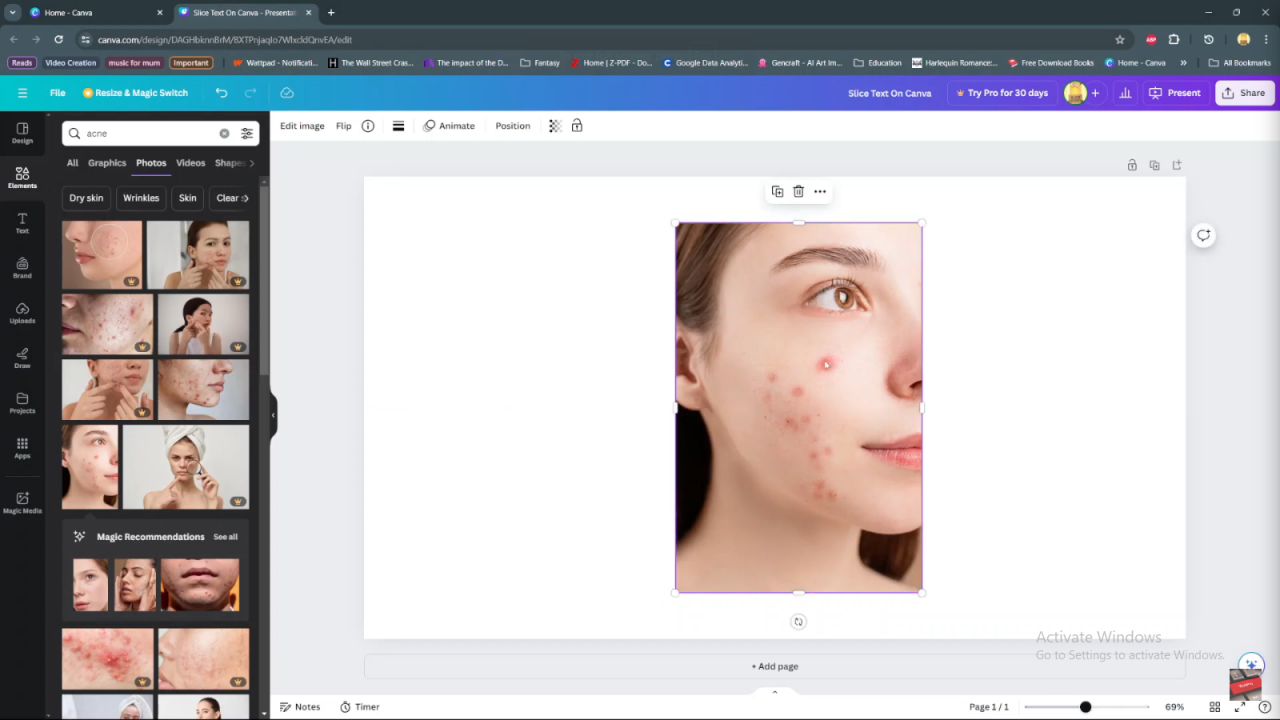
Step 2: Once the image is on your canvas, ensure it is selected. You can do this by clicking on the image itself. Then, at the top of the screen, click on “Edit image.” This option allows you to access various editing tools in Canva.
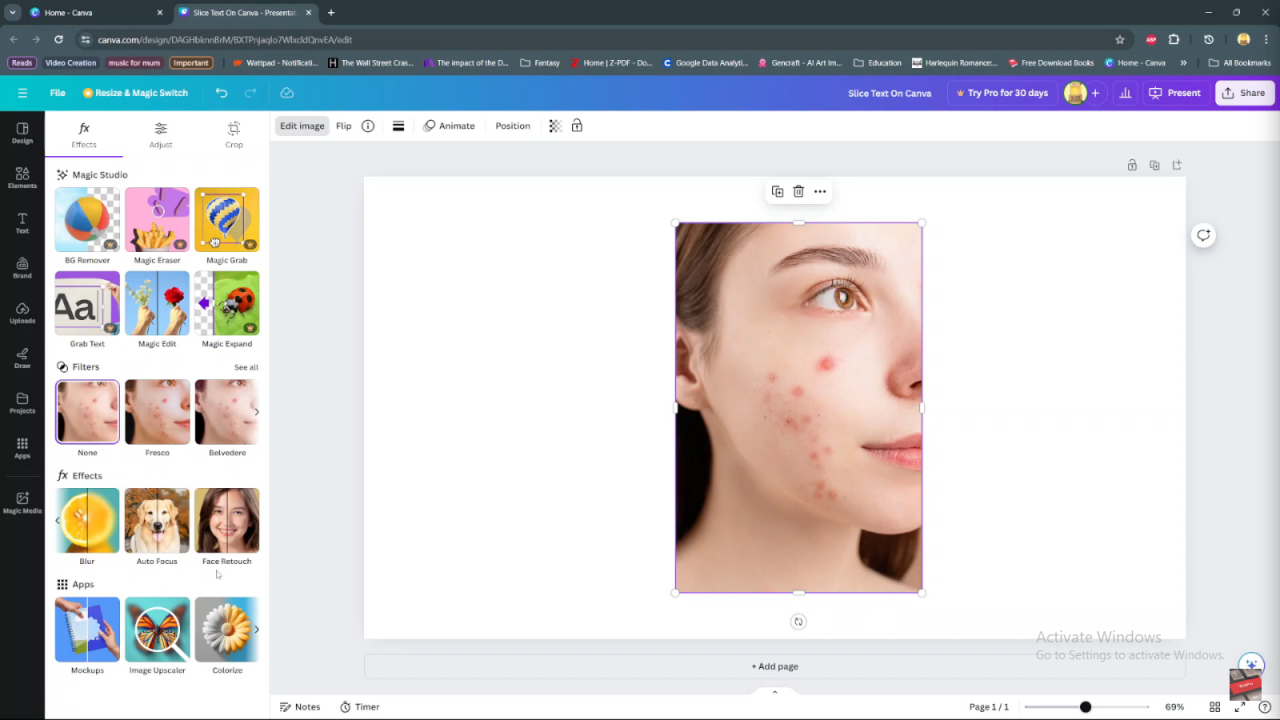
Step 3: In the editing panel that appears, scroll through the effects section until you locate the “Face Retouch” option. This feature is designed to enhance facial features in your photos.
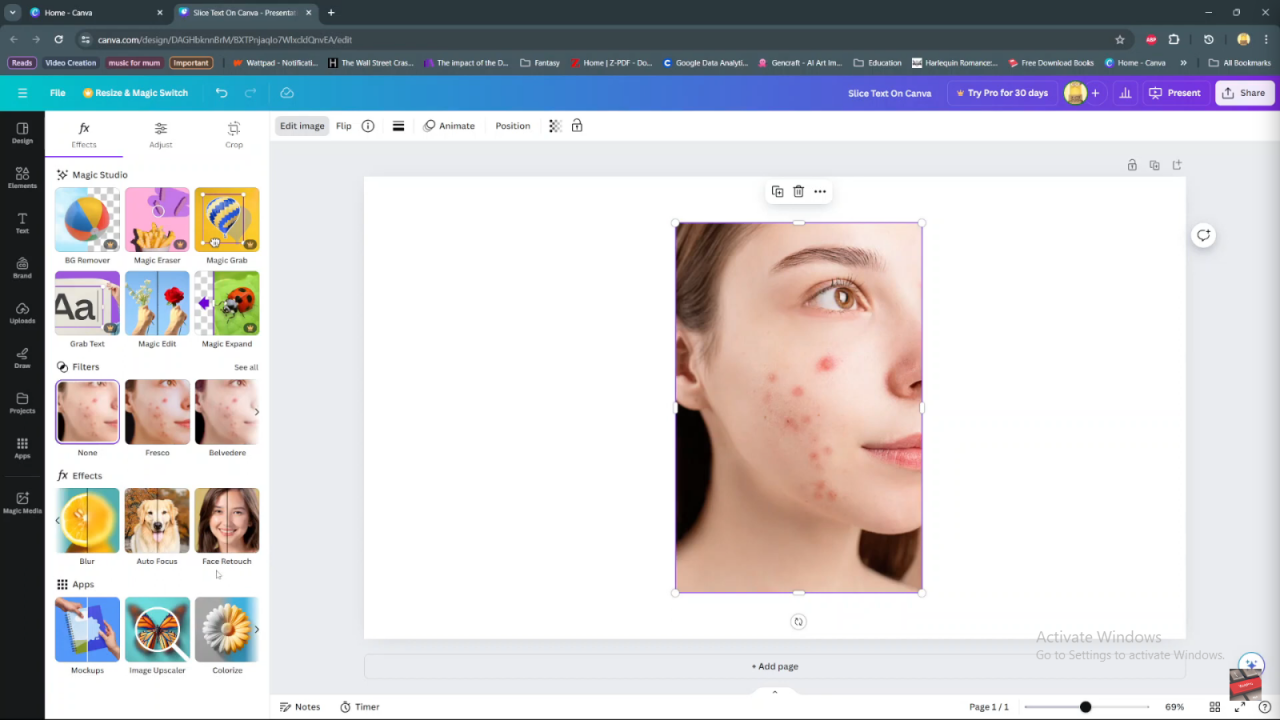
Step 4: Use the slider provided under the “Face Retouch” option to adjust the intensity of the effect. Moving the slider to the right increases the retouching effect, smoothing out imperfections, while moving it to the left decreases the effect, retaining more natural facial details