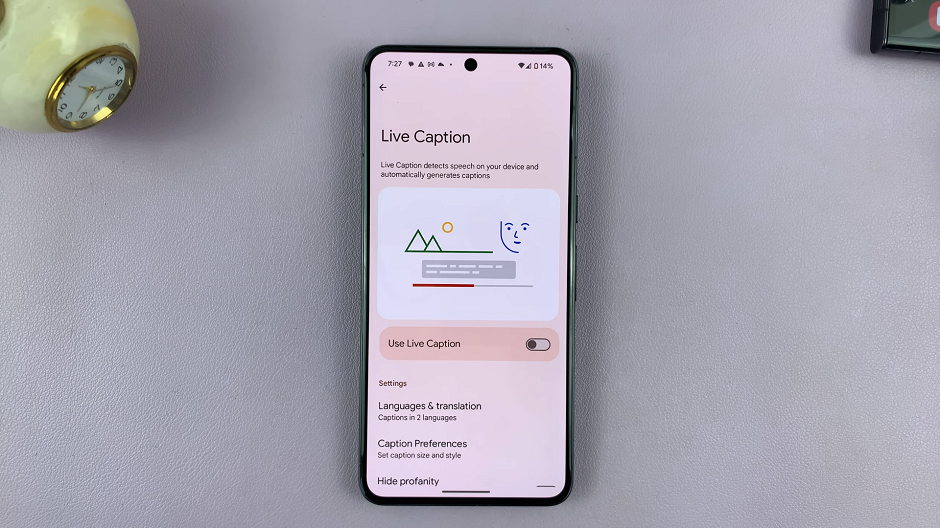In today’s fast-paced digital world, efficient typing is more important than ever. Whether you’re composing emails, sending text messages, or browsing the web, having a reliable keyboard can greatly enhance your productivity.
If you’re a Samsung Galaxy A15 user looking to elevate your typing experience, you’re in luck. With Gboard, Google’s feature-rich keyboard app, you can enjoy a seamless and customizable typing experience right at your fingertips.
In this guide, we’ll walk you through the comprehensive step-by-step process on how to use the Gboard on your Samsung Galaxy A15.
Also Read: How To Enable Flash Notification On Samsung Galaxy A15
How To Use Gboard On Samsung Galaxy A15
Begin by installing the Gboard. First, open the Google Play Store. In the search bar, type “Gboard” and press enter. From the search results, select the Gboard app developed by Google LLC. Tap on the “Install” button to download and install the app on your device.
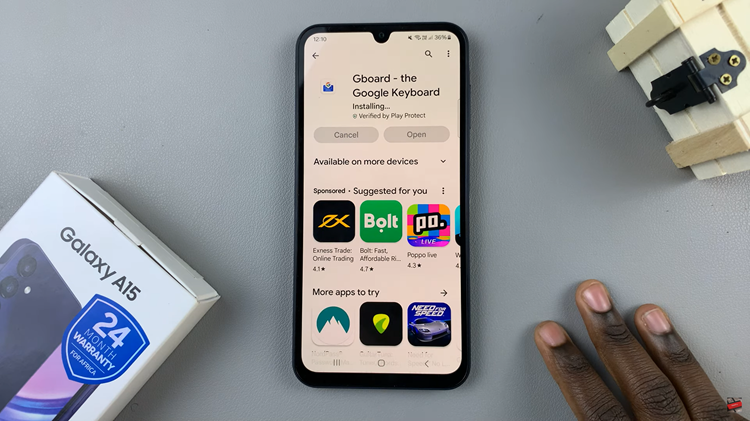
Once the installation is complete, tap on the “Open” button to launch Gboard. When you open Gboard for the first time, you’ll be prompted to set it as your default keyboard. Follow the on-screen instructions to grant the necessary permissions and enable Gboard as your default keyboard.
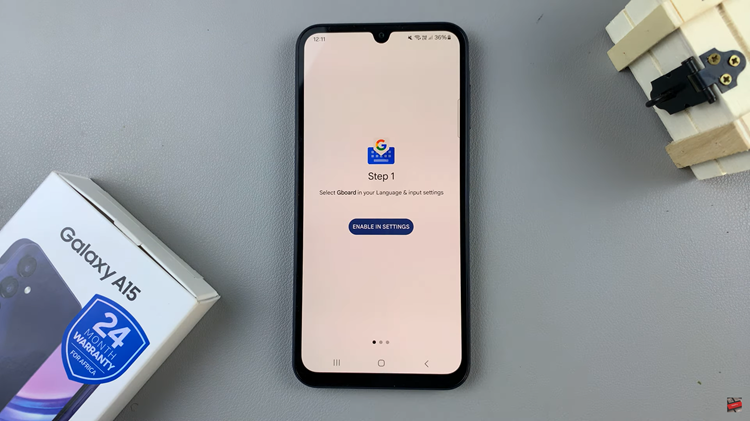
After setting Gboard as your default keyboard, you’ll be redirected to the Gboard settings menu. Here, you can customize various aspects of the keyboard to suit your preferences. For example, you can change the keyboard theme, adjust the keyboard height, enable or disable keypress sound, and much more.
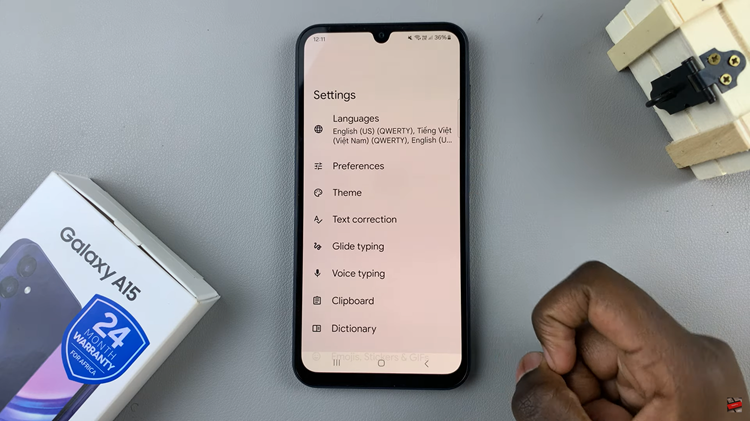
If you use multiple languages for typing, Gboard makes it easy to switch between them. Once you’ve added multiple languages to Gboard, you’ll see a globe icon on the keyboard. Tap on the globe icon to cycle through your added languages. Each tap will switch to the next language in your list. This feature is especially handy for multilingual users who frequently switch between different languages while typing.
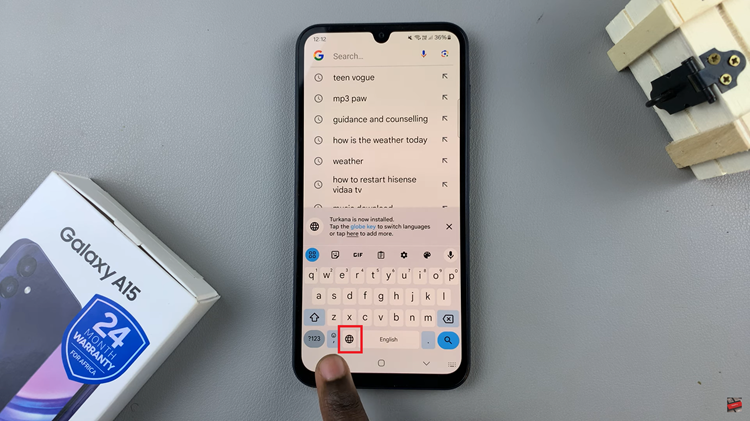
Take some time to explore the settings and tailor Gboard to your liking. By following these simple steps, you can unlock the full potential of Gboard on your Samsung Galaxy A15. Whether you’re typing emails, composing text messages, or browsing the web, Gboard’s intuitive features and customizable options will help you type with speed and accuracy.