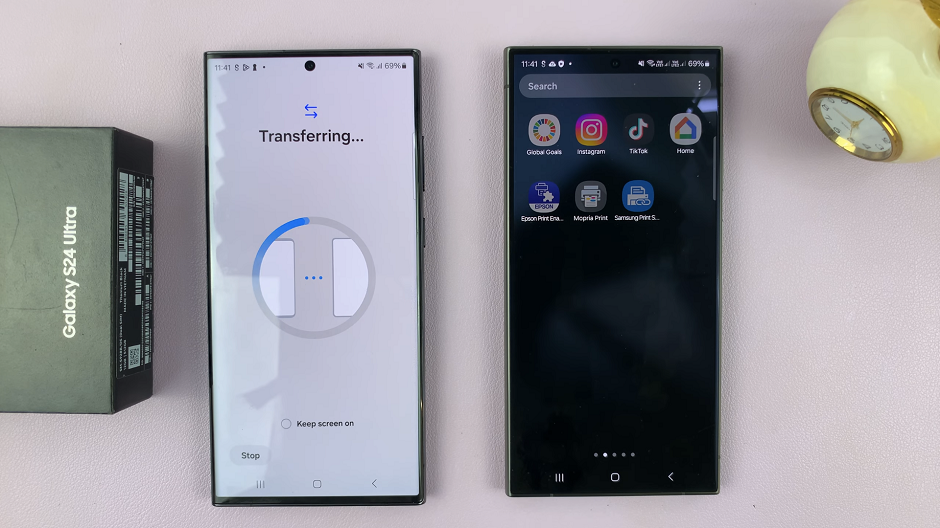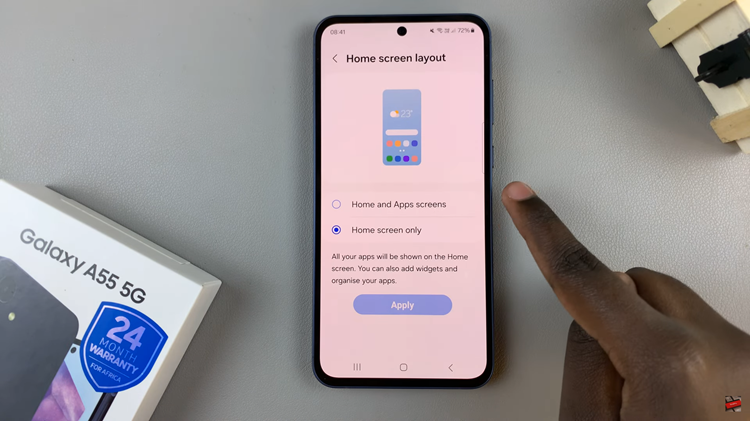Hidden apps are applications that aren’t immediately visible on your iPhone’s home screen. These apps can be hidden intentionally by the user or otherwise. The iPhone 16’s, running on iOS 18, allows users to organize and manage hidden apps.
Locking and hiding apps is a feature that was introduced in the advent of iOS 18. Because the iPhone 16 models come with iOS 18 out of the box, they are privy to this feature. However, the feature is not exclusive to iPhone 16 alone, but also to older iPhones running on iOS 18.
You may want to hide apps for privacy, clean up your home screen, or just put Apple’s new feature to the test. Here’s how to use hidden apps on your iPhone 16 / 16 Pro. This guide will walk you through everything you need to know.
Read: How To Transfer Data From Old iPhone To iPhone 16 / 16 Pro
Use Hidden Apps
The fact that you have hidden apps on your iPhone does not mean that you cannot use those apps. Your reasons to do so may be justified. Even though it might take a few extra steps, you can still access and use those apps at will.
To use hidden apps, you first need to find them. Simply swipe to the left on your home pages until you get to the App Library.
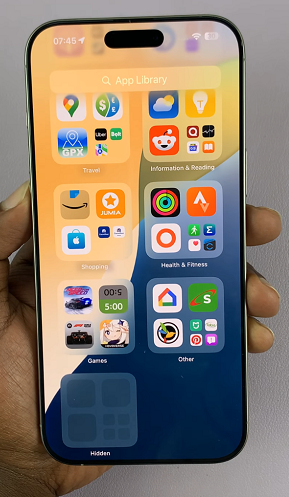
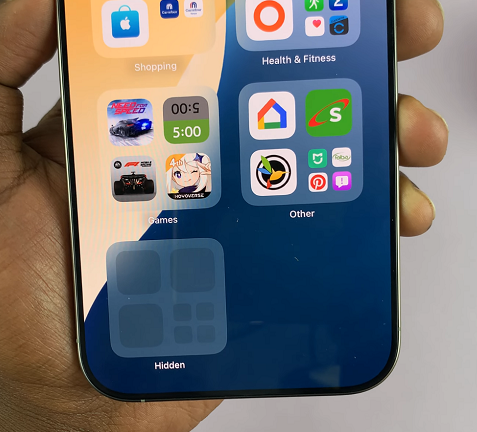
In the App library, there should be a Hidden tile option as the last tile. Tap on it. This will prompt Face ID authentication to reveal the app icons in the folder.
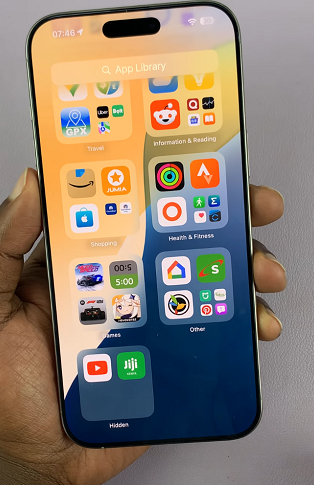
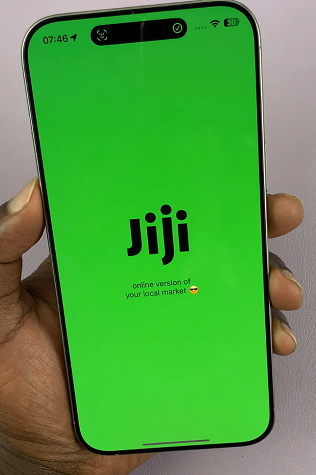
Finally, tap on the app you want to use to open it. The iPhone will scan your face once again to launch you into the app’s interface for use.
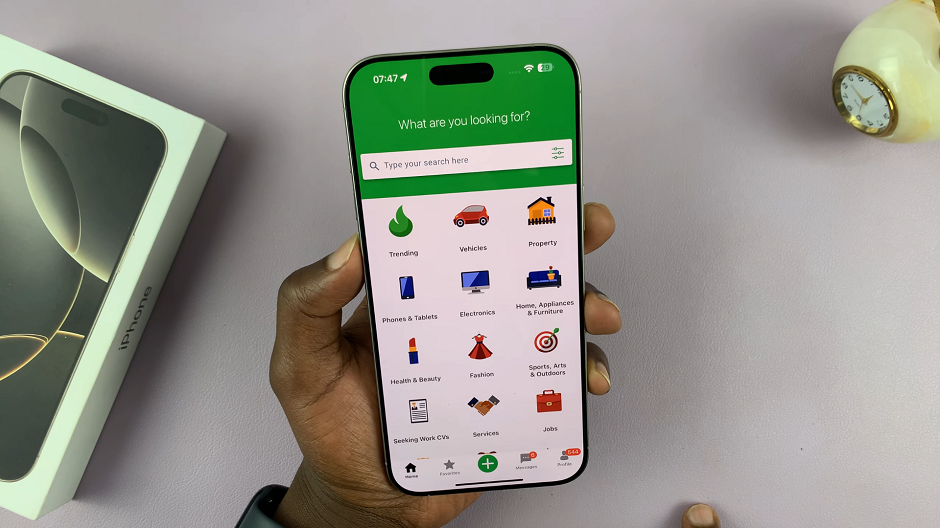
Once you exit the app, you will the apps will disappear once again and be invisible, unless you verify yourself with Face ID once more.