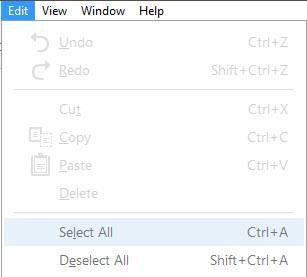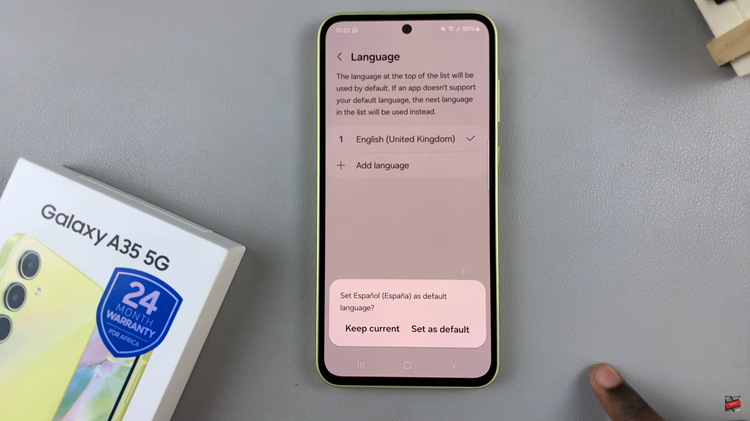In the realm of smart entertainment, the Hisense VIDAA Smart TV stands as a pinnacle of innovation, offering a blend of cutting-edge technology and intuitive design. However, the absence of a remote control can momentarily disrupt your viewing experience, leaving you wondering how to regain command over your TV.
Fear not! Within the hardware of your Hisense VIDAA Smart TV lies a solution—the often overlooked, yet incredibly powerful, physical buttons. While the remote control is a convenient companion, the TV’s physical buttons harbor an array of functionalities waiting to be explored.
Here’s a step-by-step guide on how to use your Hisense VIDAA Smart TV without a remote.
Watch: How To Use Hisense VIDAA Smart TV As Bluetooth Speaker
To Use Hisense VIDAA Smart TV Without Remote
Since the Hisense VIDAA Smart TV has only one physical button, this will be the one to use. To commence, locate the power button usually positioned on the TV’s bottom panel. Press the power button once to turn the TV on. You might notice an indicator light or the screen illuminating.
At this point, you’ll see a couple of options on your screen including ‘Begin Scanning,’ ‘Switch Input,’ and ‘Go to Home.’ At this point, use the power button to choose your desired option.
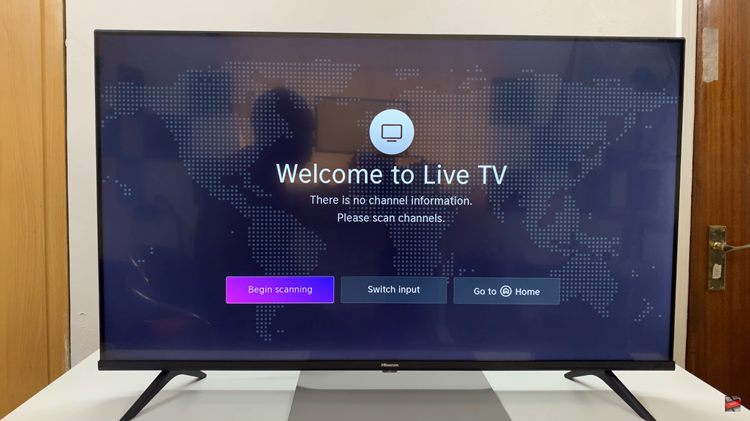
Subsequently, you can press the power button and a menu will appear on the left-hand side of the screen. At this point, use the power button to navigate through the menu and make any changes that you’d like. Once you’re done, simply press the power button to turn the TV off.
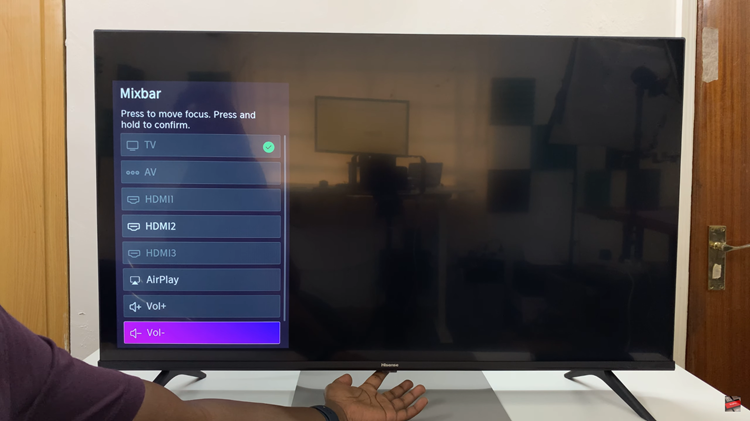
By utilizing these physical buttons thoughtfully positioned on your Hisense VIDAA Smart TV, you can seamlessly navigate, control, and customize your viewing experience without the need for a remote control.
Read: How To Connect Wireless Keyboard & Mouse On Hisense VIDAA Smart TV