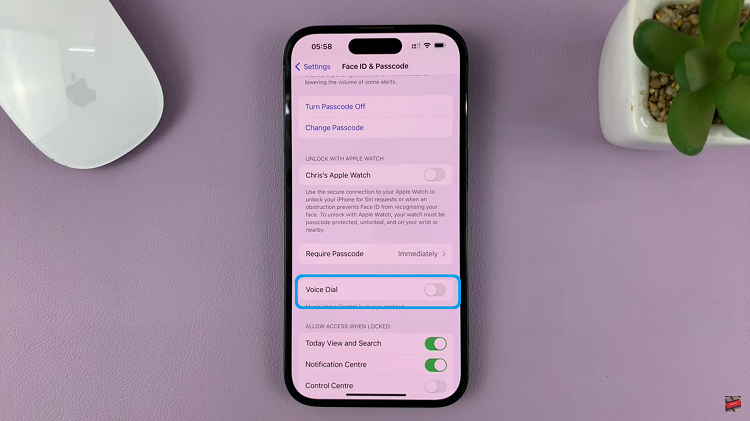Slow-motion videography adds a captivating dimension to our videos, allowing us to emphasize details, highlight movements, and create visually stunning content. With the Samsung Galaxy S24, S24+ and S24 Ultra, capturing slow-motion footage has been taken to the next level with the Instant Slow-motion AI feature.
In this article, we’ll delve into how to make the most of this innovative feature and unlock the full potential of your smartphone videography.
Instant Slow-motion AI is a cutting-edge feature integrated into the camera system of the Samsung Galaxy S24, S24+ and S24 Ultra. It leverages artificial intelligence to automatically detect and optimize slow-motion scenes, ensuring that you can effortlessly capture mesmerizing slow-motion footage without any manual adjustments.
Watch: Samsung Galaxy S24 / S24 Ultra: How To Protect Battery By Limiting Charge To 80%
Use Instant Slow-motion AI Feature On Samsung Galaxy S24’s
The Samsung Galaxy S24 Series has the generative AI feature baked in to the phones.
To begin, unlock your Samsung Galaxy S24, S24+ & S24 Ultra and open the Gallery app. Find the video you want to turn into slow motion and tap on it to open.
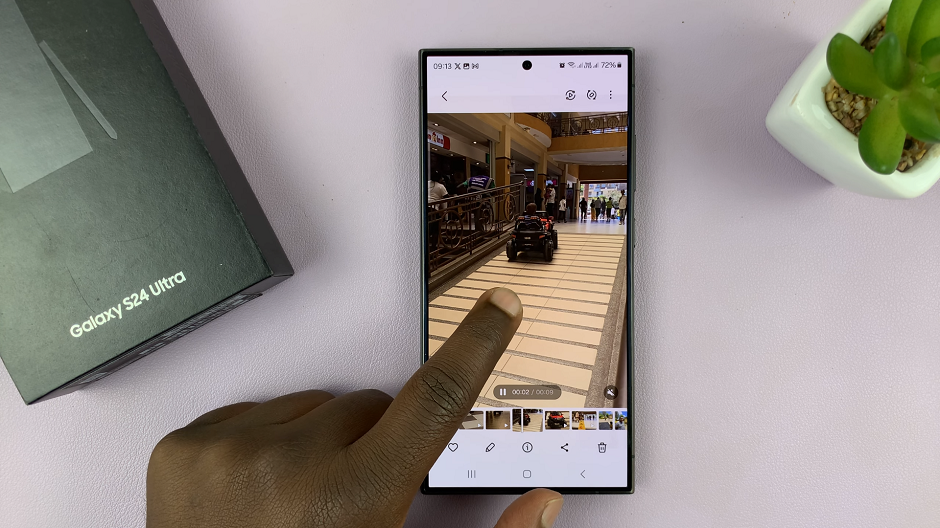
Next, play your video and then long press on it to see what it would look like in slow motion. Samsung uses generative AI to show you what the video looks like in slow motion.
If you like how the slow motion video looks like, select the edit icon in the bottom menu. It is represented by a pen icon. In the editor, you should see the option Adjust Speed. Tap on it.

From the options, select whatever speed you want. You have the option for 1⁄8 (8 times slower), ¼ (a quarter of the speed), ½ (half the speed) or 1x (normal mode).
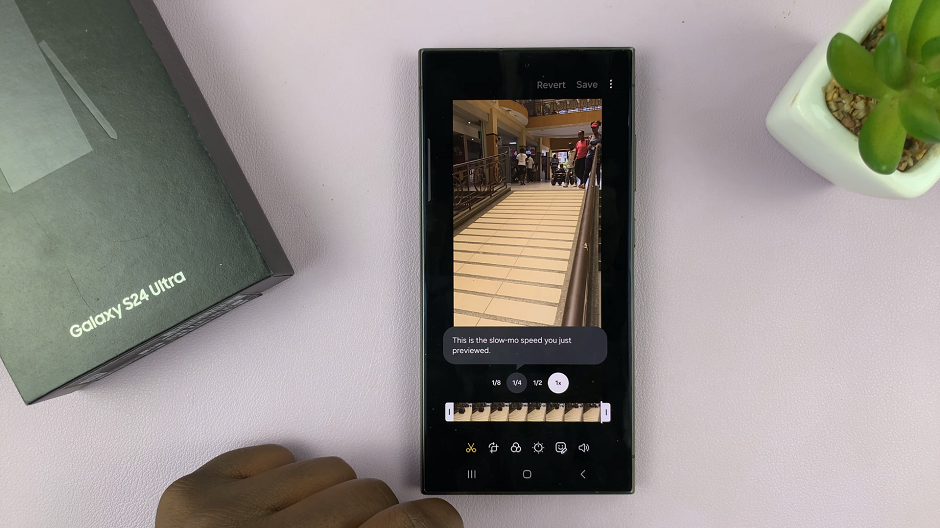
Once you choose the speed you want, use the slider that appears to select the portion of the video you want to turn to slow motion. You can tap on the play button to changes as you make them.
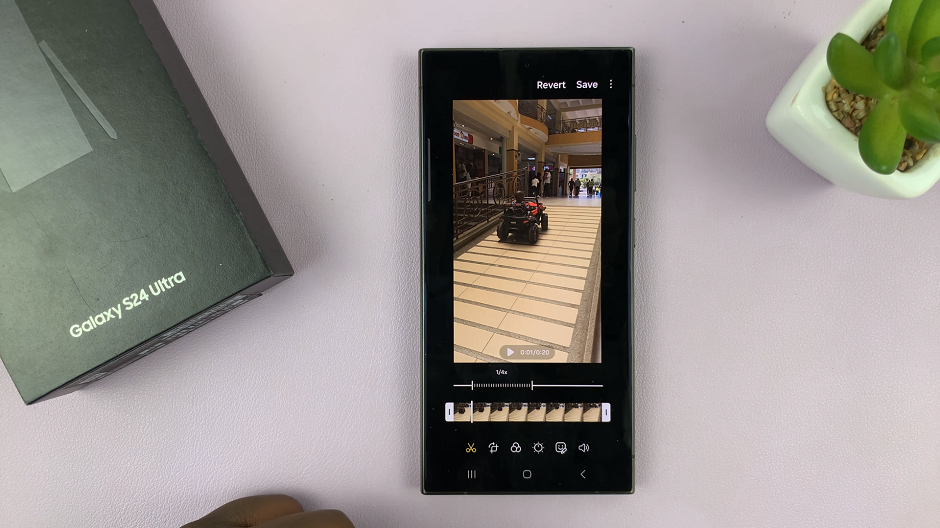
After you’re satisfied with the changes you have made, you now need to save your changes for them to take effect. Tap on Save in the top-right corner. This, however, will overwrite the original video.
To make sure you have the original and the newer version, simply tap on the three dots next to the Save option, then select Save Copy.
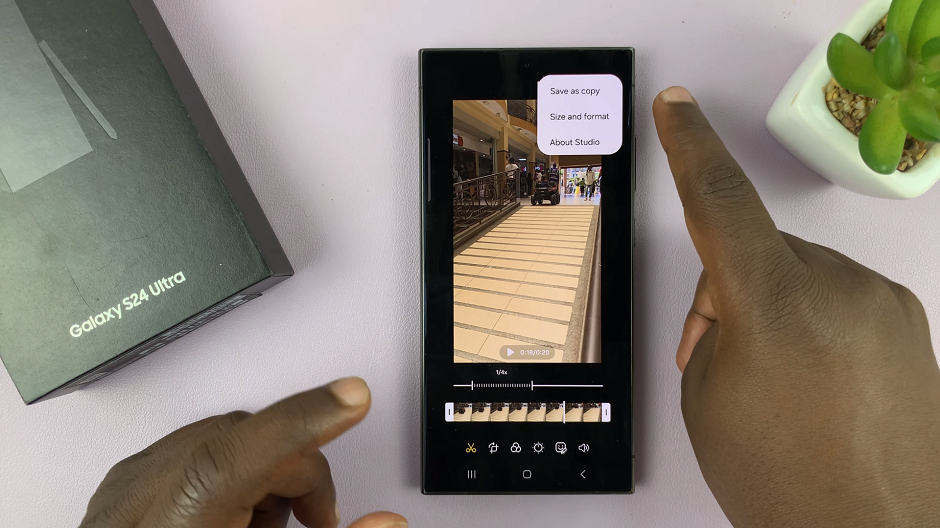
Lastly, wait patiently for the video to be saved. The time it takes will greatly depend on the length of video and section you have applied slow motion to. You can now share or use the slow motion video however you see fit.
Pro Tips for Enhancing Slow-motion Videos
To take your slow-motion videography to the next level, consider these tips:
Lighting Matters: Opt for well-lit environments to ensure clear and vibrant slow-motion footage.
Experiment with Speed: Play around with different playback speeds to achieve the desired effect. Whether it’s dramatic slow-motion or subtle motion.
Focus on Composition: Pay attention to the composition of your shots, framing your subject in an aesthetically pleasing manner.
Edit and Enhance: Use editing tools and filters to further enhance your slow-motion footage. Add a personal touch to your creations.
The Instant Slow-motion AI feature on the Samsung Galaxy S24, S24+ and S24 Ultra empowers users to capture stunning slow-motion footage with ease. Incorporate some creative tips, you can elevate your smartphone videography and produce captivating slow-motion videos that will impress and inspire.
So, grab your Samsung Galaxy S24, S24+ or S24 Ultra, activate Instant Slow-motion AI. Unleash your creativity in the world of slow-motion videography!
Read: How To Create a Contact Group On Samsung Galaxy S24 Series