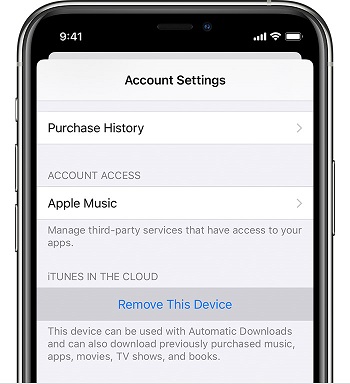Steam Deck is a handheld gaming PC. It enables players to access and play Steam-based games without using a regular PC. It’s made explicitly for gaming via Steam, it looks more like a Nintendo Switch. You can connect it to a monitor or TV and pair it with controllers, a mouse, or a keyboard.
Just like a normal computer, when you want to type something, you need to use a keyboard. Steam Deck has its own in-built keyboard. However, if you find the keyboard too little or small, you can connect an external keyboard and use it.
Usually, the keyboard automatically appears when you want to type something while in game mode. But when you access the Steam Deck desktop mode, you’re required to use the designated buttons to bring up the keyboard. Here’s how to go about it.
Watch: How To Change The Time Format In Fitbit Versa 4
How To Use Keyboard On Steam Deck
Normally, it’s quite simple when you use it in game mode. To bring it up, simply tap on the place you’d like to type and it will automatically pop up. However, in desktop mode, you need to press a couple of buttons to bring up the keyboard.
For instance, you launched the browser and you’d like to search for some information. On the browser, tap on the search bar, then bring up the keyboard by pressing the Steam + X button. The keyboard will pop up and you can type in your desired content.
And that’s how to use a keyboard on Steam Deck. It’s as simple as that. Let us know in the comment section below if you have any questions or suggestions. If you enjoyed reading the article, please consider sharing the article.
Also read: How To Make Opera GX Default Browser On Windows 11