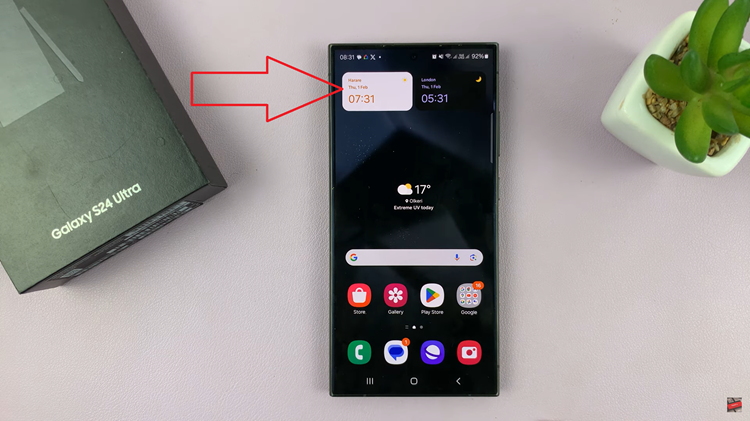Unlocking the full potential of your TCL Google TV involves delving into its array of dynamic features, and one such standout function is MagiConnect. Seamlessly integrating your smartphone or tablet with your TCL TV, MagiConnect propels your entertainment experience to new heights.
Through this innovative tool, you can effortlessly share media, mirror screens, and even wield your handheld device as a remote control, all with just a few taps. In this guide, we’ll embark on a journey to use the MagiConnect function on your TCL Google TV, empowering you to harness its capabilities like a seasoned technophile.
Prepare to revolutionize the way you interact with your television as we delve into the intricacies of MagiConnect, unlocking a realm of connectivity and convenience that will redefine your viewing habits.
Watch: How To Enable TalkBack On TCL Google TV
To Use MagiConnect Function On TCL Google TV
Firstly, ensure that both your TCL TV and smartphone/tablet are compatible with the feature. MagiConnect is typically compatible with Android and iOS devices, but it’s essential to check the specifications of your TV model and the requirements for the MagiConnect app.
Following this, if you haven’t already, download the MagiConnect app from the Google Play Store (for Android devices) or the App Store (for iOS devices). Simply search for “MagiConnect” and then install the app on your smartphone or tablet.

Once installed, ensure that your TCL TV and smartphone/tablet are connected to the same Wi-Fi network. Open the MagiConnect app on your mobile device, and it should automatically detect your TCL TV. At this point, tap on your TV’s name to establish the connection.
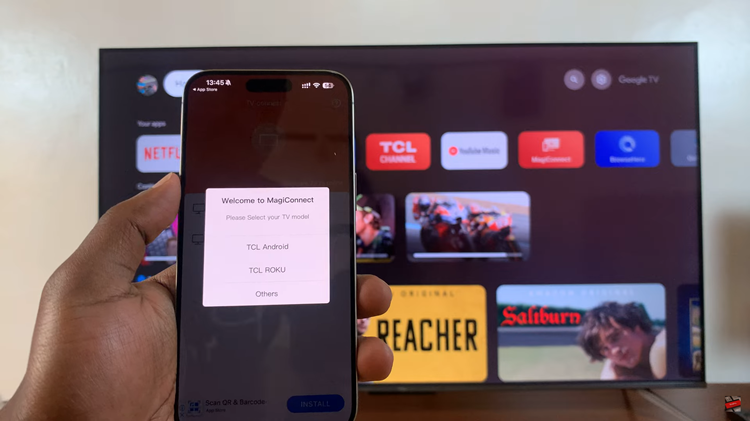
Once connected, you can now explore all the functionalities that the application offers on your TCL Google TV. By following the steps outlined in this guide, you can make the most out of MagiConnect and enjoy a more immersive viewing experience.