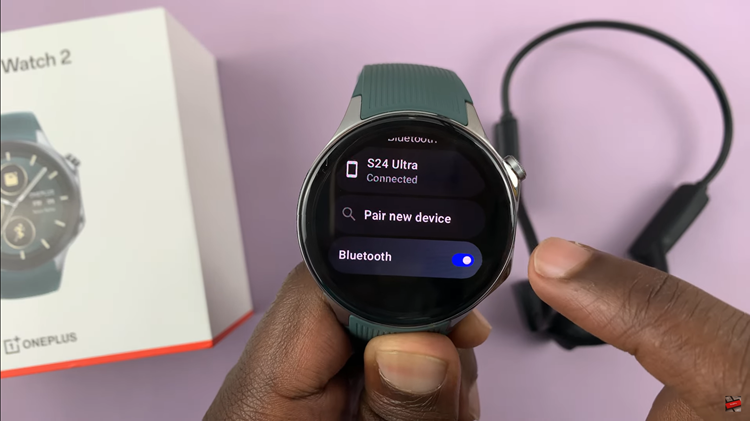The Google Pixel 8 and Pixel 8 Pro are renowned for their exceptional camera capabilities, allowing users to capture moments with stunning clarity and detail.
Among the many features that enhance the photography experience, one stands out for its convenience and ease of use – the Palm Gesture.
The Palm Gesture feature on the Google Pixel 8 and Pixel 8 Pro is a nifty tool that allows you to capture photos with a simple hand gesture, eliminating the need to stretch for the shutter button. It’s a game-changer for those who love taking selfies or group shots and want to do so effortlessly.
Watch: Google Pixel 8 / Pixel 8 Pro: How To Set Up Face Unlock
Use Palm Gesture To Take Selfies and Photos With Your Google Pixel 8 & Pixel 8 Pro
Before you can start using the Palm Gesture, you’ll need to ensure it’s enabled. You can do this by making sure the camera timer is on.
Launch the camera app on your Google Pixel 8 or Pixel 8 Pro. Look for the settings icon, usually represented by a gear in the bottom-left corner of the screen, and tap on it.
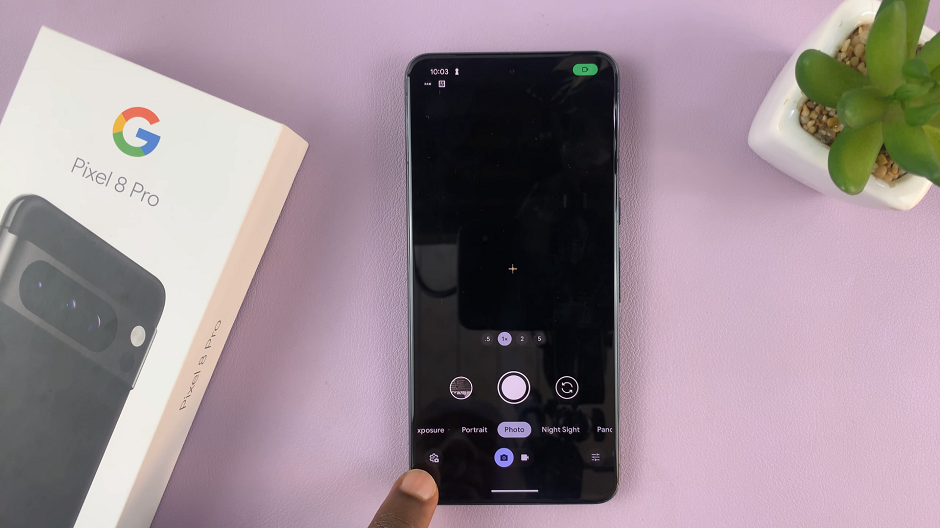
Make sure you’re on the General tab. Under the Timer option, select the 3s or 10s timer to enable the Palm Gesture feature. You’ll know that you have enabled the timer when you see the number emblazoned in the shutter.
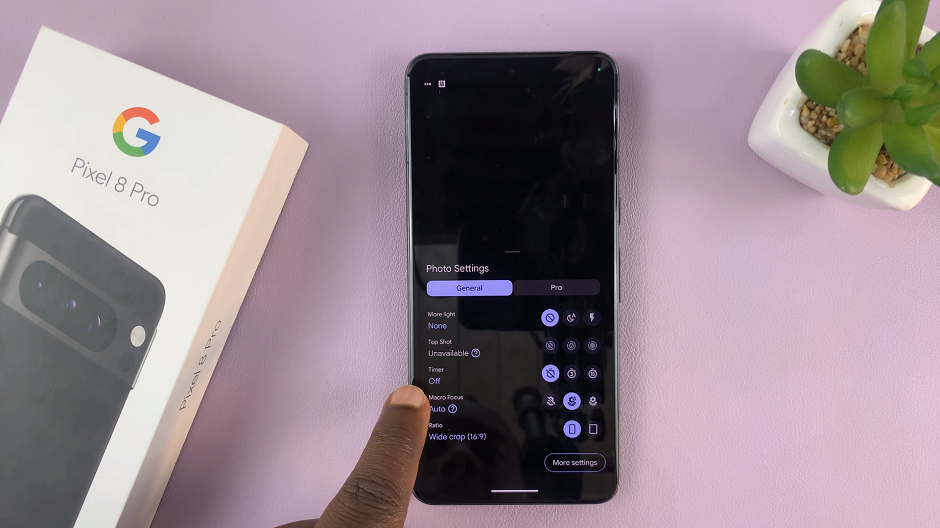
Next, go to the back or selfie camera and lift your palm to be captured by the camera. Ensure the whole palm is visible in the camera frame.
For a selfie, hold your phone at arm’s length, ensuring your face is within the frame. Extend your arm fully and open your hand in front of the camera. Ensure your palm is visible to the camera.
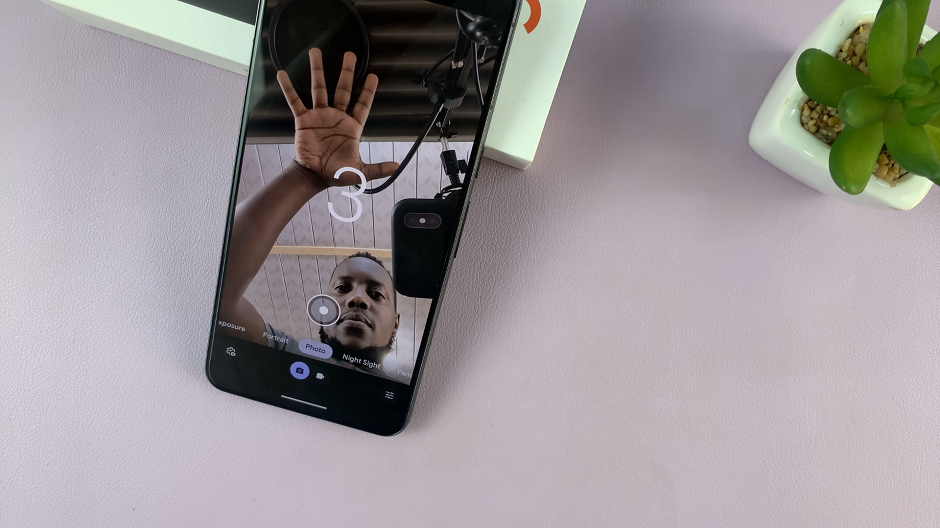
Once the camera detects your open palm, it will trigger a countdown timer, giving you a moment to strike your pose. When the timer reaches zero, the camera will automatically capture the shot.
Landscape Mode Shots with Palm Gesture
The Palm Gesture feature isn’t limited to just selfies. You can also use it to capture photos in landscape mode. Here’s how you do it:
Hold your Google Pixel 8 or Pixel 8 Pro in landscape orientation, with the camera viewfinder facing the subject.
Stretch your arm out, ensuring your palm is visible to the camera. The camera will detect your open palm and initiate the countdown timer. When the timer reaches zero, the camera will take the photo.
Pro Tips for Optimizing Your Shots
Ensure Adequate Lighting: Good lighting is crucial for great photos. If possible, position yourself in well-lit areas or use natural light to your advantage.
Experiment with Angles: Don’t be afraid to try different angles and perspectives to get the perfect shot.
Use Gridlines for Composition: Enable gridlines in your camera settings to help you align your shots for better composition.
Practice Makes Perfect: Familiarize yourself with the Palm Gesture feature by practicing in different environments and scenarios.
In conclusion, the Palm Gesture feature on the Google Pixel 8 and Pixel 8 Pro is a fantastic tool for capturing selfies and photos with ease. By following these simple steps and applying a few pro tips, you’ll be well on your way to taking stunning photos with your Pixel device.
Read: How To Remove/Delete a System Language On Google Pixel 8 & Pixel 8 Pro