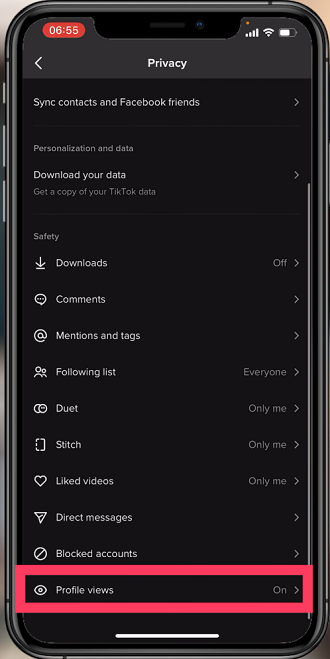Samsung DeX is a helpful function that brings you almost a desktop experience on some compatible Samsung Galaxy devices. Until recently, that normally meant hooking up your device to one of those monitors or TVs with a cable. Since wireless technology has developed and improved, now it’s possible to take full advantage of Samsung DeX with no cables attached, just by using your Smart TV and a good Wi-Fi connection.
Using wireless Samsung DeX has several advantages. First, it minimizes the clutter of cables in your space. Then it lets you set up your workspace in more locations. It easily lets you share what’s on your screen with others on a bigger display. Indeed, very useful in cases involving presentations, video calls, or simply sharing videos with family and friends.
In this guide, we will demonstrate how to use Samsung DeX wirelessly on any Smart TV.
Watch: How To Copy Text From A Print Document On Samsung Galaxy Z Fold 6
Use Samsung Dex Wirelessly On Any Smart TV
Firstly, ensure that the Smart TV and your Galaxy Z Fold 6 are connected to the same WiFi network. From here, access the Settings page on your Samsung Z Fold 6. Then, select “Connected Devices” scroll down, and find the “Samsung Dex” option. Tap on it to proceed.
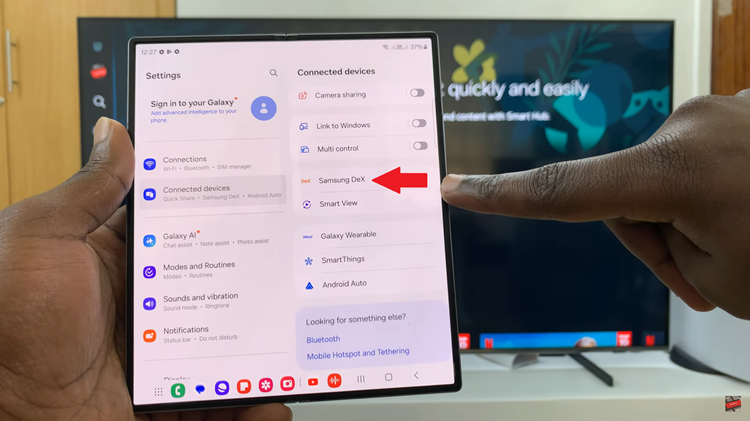
Following this, tap on ‘Start Dex‘ and the phone will search for the available smart TV within range. Once found, tap on the smart TV and then select “Start Now.”
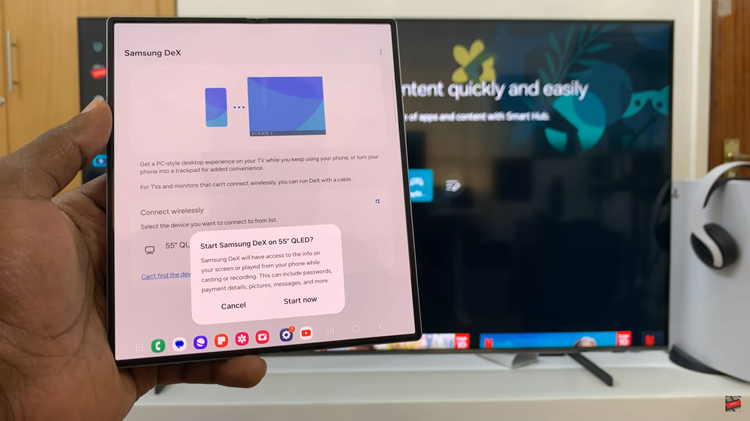
From here, you’ll be briefed on your device and what Samsung Dex is all about. At the same time, you’ll see the Samsung Dex logo on your Smart TV. From here, tap on ‘Start‘ on your device and this feature will commence on your TV.
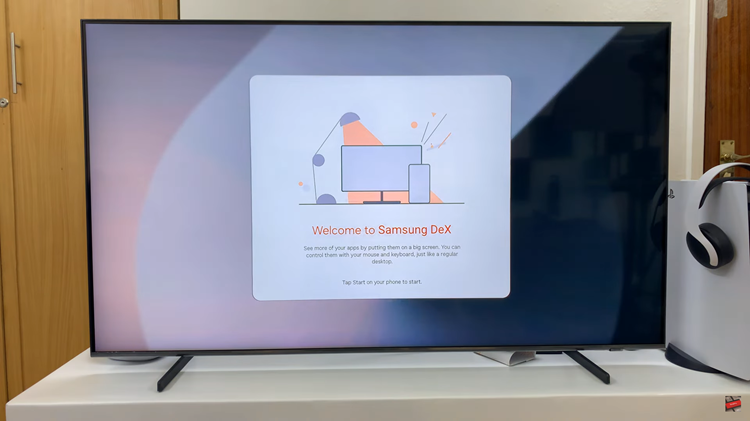
Conversely, on your Samsung Z Fold 6, tap on the ‘mouse pad’ icon located at the bottom left of the screen. Once enabled, you can now use your phone as a mouse while using Samsung Dex.
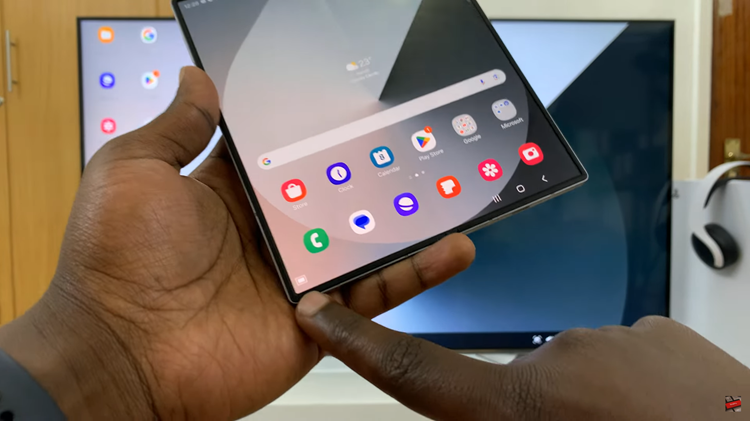
By following these steps, you can easily use Samsung DeX wirelessly on any Smart TV, providing a versatile and powerful desktop experience right from your mobile device.