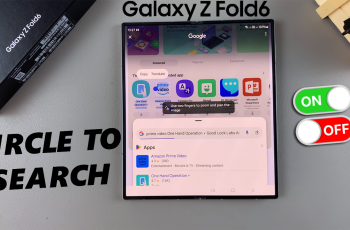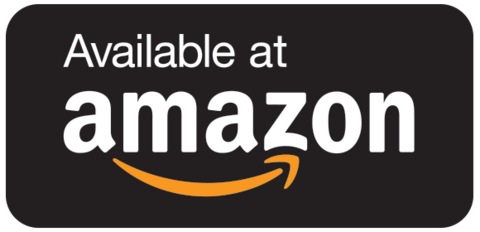Losing or misplacing the remote control for your Samsung Smart TV can be a frustrating experience. However, fear not!
With a bit of ingenuity and the right knowledge, you can still fully enjoy your TV viewing experience without the need for a physical remote.
In this article, we’ll explore various methods to navigate and control your Samsung Smart TV seamlessly even without the remote.
Read: How To Use External Hard Drive On Samsung Smart TV
Use Samsung Smart TV Without Remote
There are two methods you can use if you can’t seem to locate your remote control. You have the option to use the inbuilt physical button or the Samsung SmartThings app.
Use Inbuilt Physical Button
First, locate the power button on your Samsung Smart TV. It’s usually positioned along the bottom-right side, under or next to the Samsung logo. This depends on your TV, so just find the power button for yours. This button allows you to bring up the menu and toggle through a couple of options.
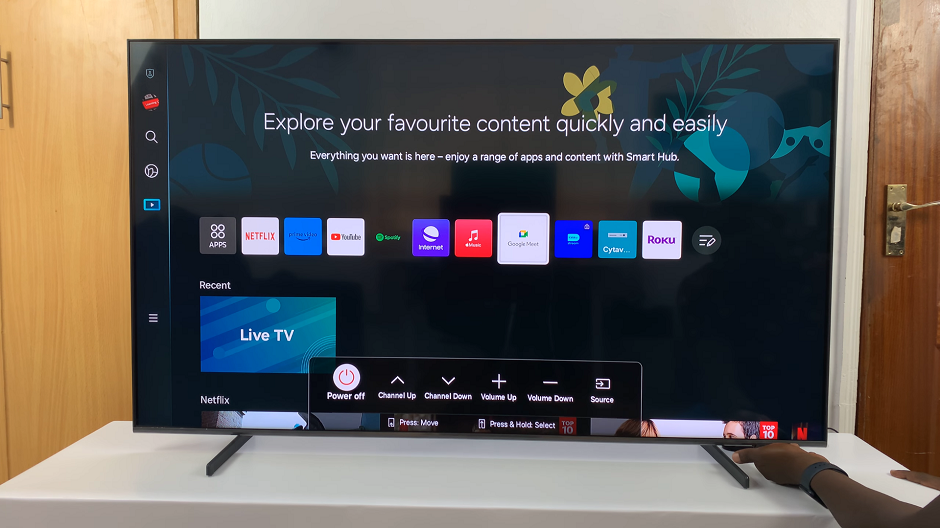
Next, press the button once to bring up the menu. You will see the Power, Channel Up, Channel Down, Volume Up, Volume Down and Source options.
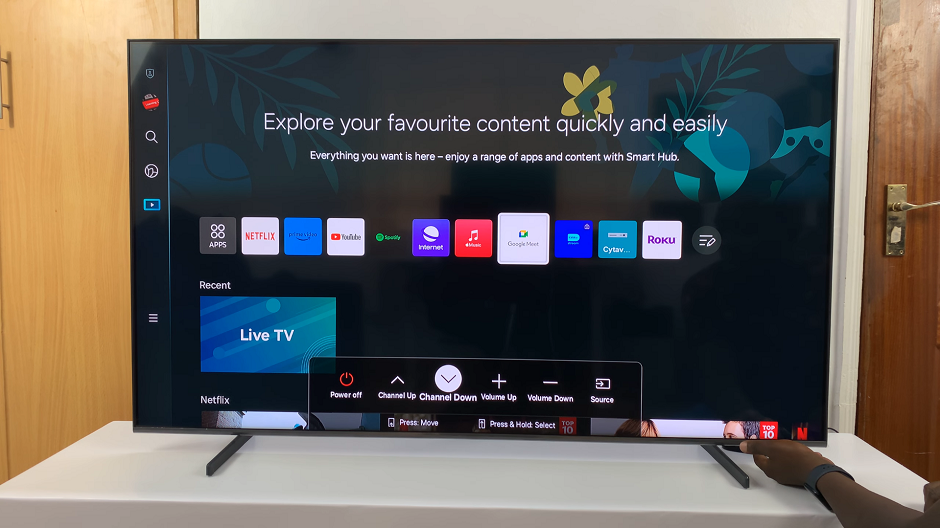
To get to any option, highlight the option by pressing the button once until you get to it. It should now be encapsulated in white. Pressing the button once navigates to the next item on the menu.
If you want to select the option, long press the button while it is highlighted. For Power, this will switch off your TV. The Channel Up and Channel Down options will scroll through the channels.
For the Volume Up and Volume Down options, the volume will be increase or decreased. Finally, the Source option will flick through the connected input sources.
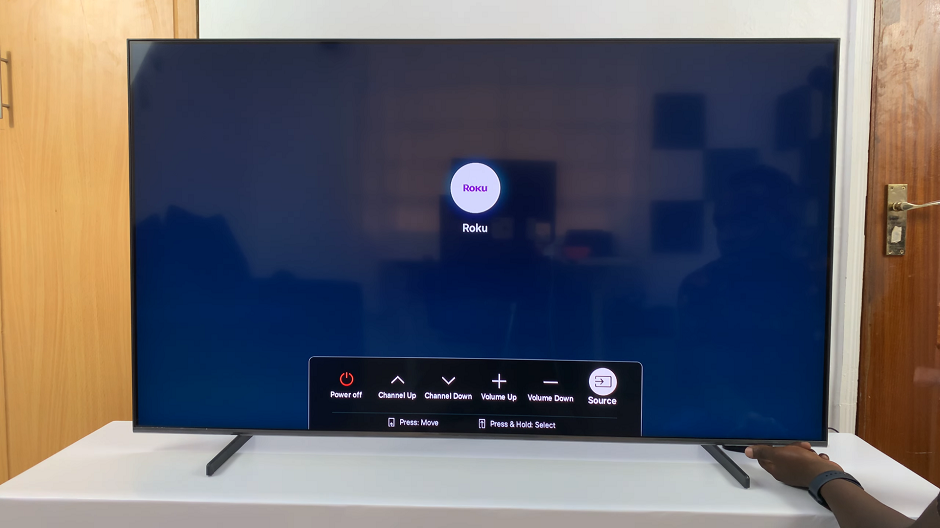
Use Samsung SmartThings App
One of the most convenient alternatives to a traditional remote control is using your smartphone as a remote. Samsung offers a dedicated SmartThings app that allows you to control your Smart TV directly from your mobile device.
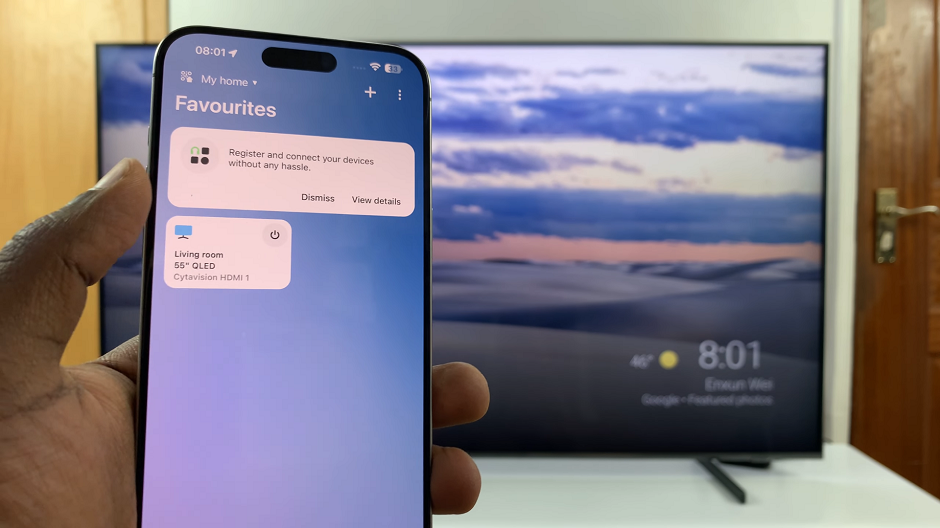
Simply download the app from the App Store or Google Play Store, ensure your TV and smartphone are connected to the same Wi-Fi network, and follow the setup instructions.
Once paired, you can use your smartphone to change channels, adjust volume, browse apps, and even input text using the on-screen keyboard.
Losing or experiencing issues with your Samsung Smart TV remote doesn’t have to put a damper on your entertainment. Continue to enjoy all the features and functionalities of your Smart TV seamlessly.