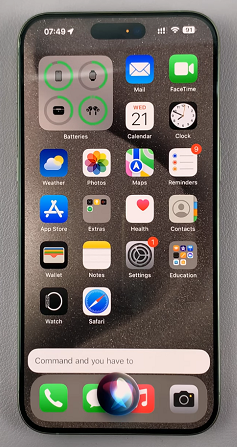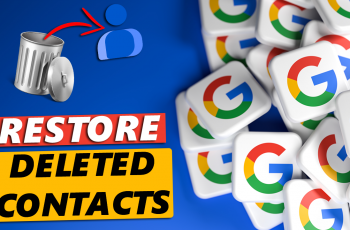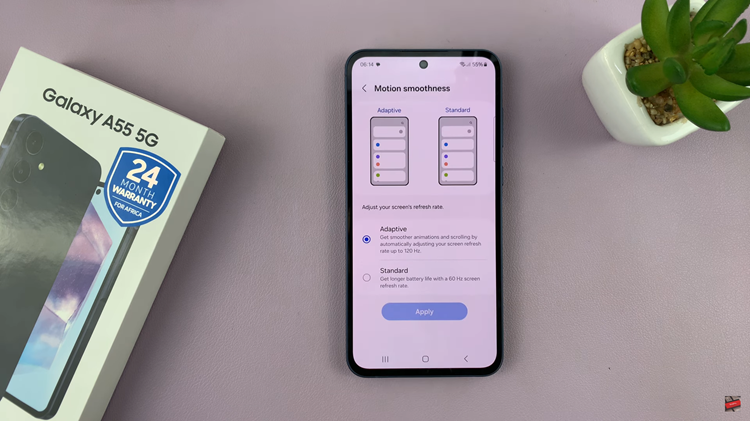Siri, Apple’s voice-activated assistant, is a powerful tool for managing your iPhone hands-free. However, there are times when speaking out loud to your phone isn’t practical or desirable.
Fortunately, you can use Siri without uttering a single word. Whether you’re in a quiet environment, have speech difficulties, or simply prefer typing over talking, this guide will show you how to make the most of Siri using an alternative method.
In this article, we’ll show you how to use Siri without speaking on your iPhone. You can employ the abilities of the Type to Siri feature to facilitate this venture.
Watch: Type To Siri On iPad
Use Siri Without Speaking On iPhone
Start by opening the Settings app on your iPhone. in the Settings, scroll through the Settings menu and tap on the Accessibility option.
Under the Accessibility option, you should see the Siri option when you’re scrolling through. It is located in the General section.
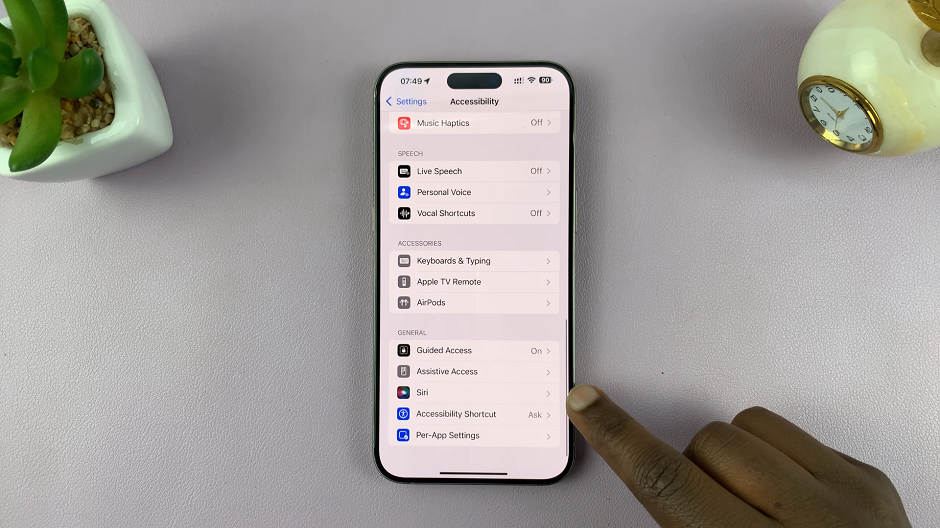
Click it to reveal the expanded menu. Here, you will find Type to Siri as the first option. If the toggle next to it is off, tap on it to enable. From now on, you will need to type your requests instead of speaking them.
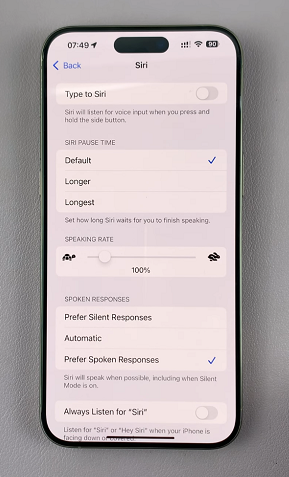
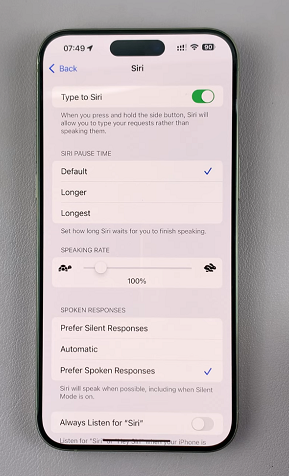
Simply press and hold the Side Button (power button) of the iPhone. You will immediately receive a Type to Siri text box to type in your request.
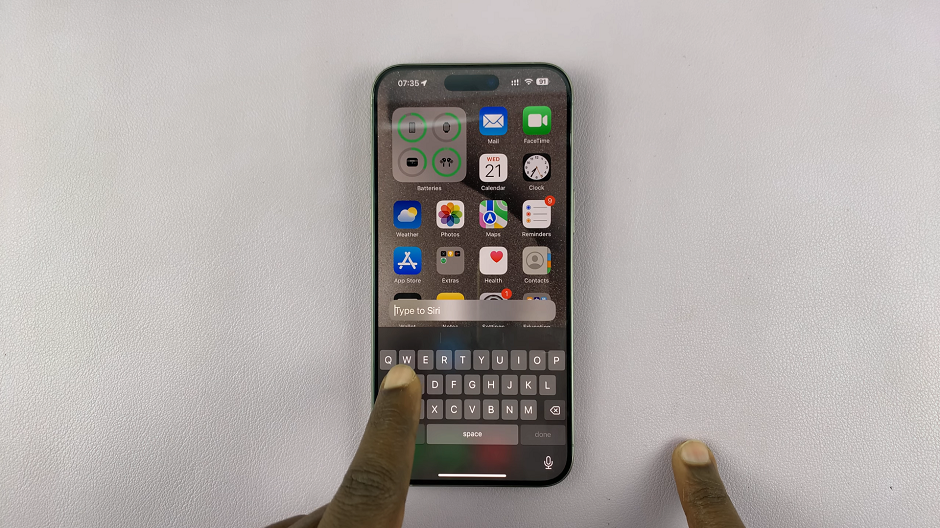
In case you change your mind later, and you no longer want to use Type to Siri, you can come back to this menu and toggle off the option. You will then go back to using voice input for Siri instead.