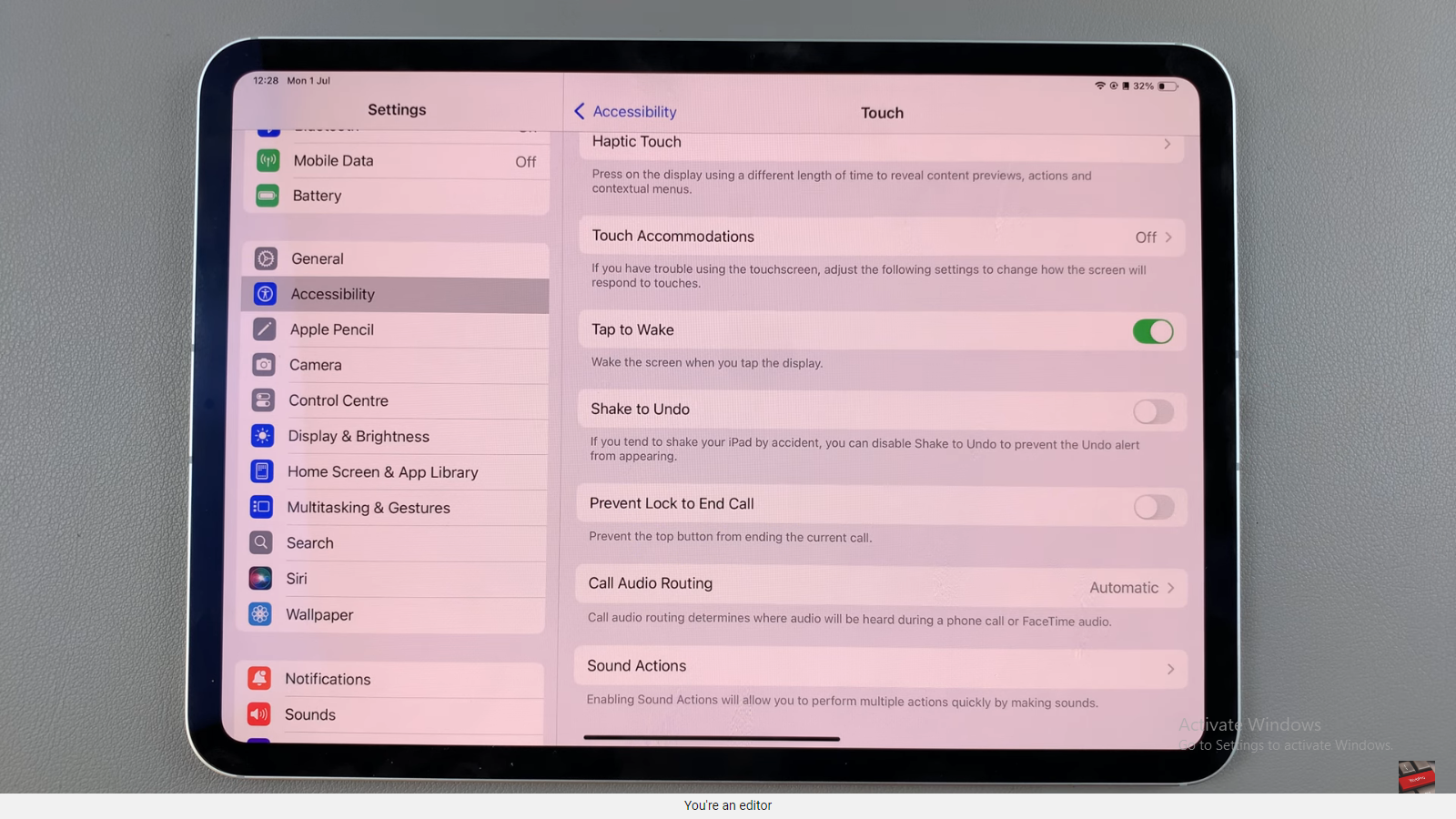Dark mode in apps like snapchat, websites and operating systems has become the go to standard for most people. There are a few undeniable advantages of using dark mode. The main one being that it’s easy on the eyes especially when you’re using your phone in a poorly lit or dark room.
I use snapchat a lot when going to bed and that’s why dark mode is a must for me on most apps. It helps me sleep better and also saves my battery life because I have an OLED panel. It’s something I honestly recommend.
What Does Dark Mode Do On Snapchat?
Dark mode is basically a theme that turns the interface dark. Snapchat dark mode will turn the white interface black and make all the text white and the icons will be blue. This significantly reduces the amount of light shining on your Face while scrolling and navigating through snapchat.
How To Enable Snapchat Dark Mode On iPhone / iPad / iPod
Snapchat is used on the iPhone more than on any other phone model. No wonder we started with you iOS people. Fortunately for you this is the easiest way to enable dark mode on snapchat.
Launch the snapchat app and tap on the profile icon in the top left corner of your screen. This will take you to your snapchat profile page.
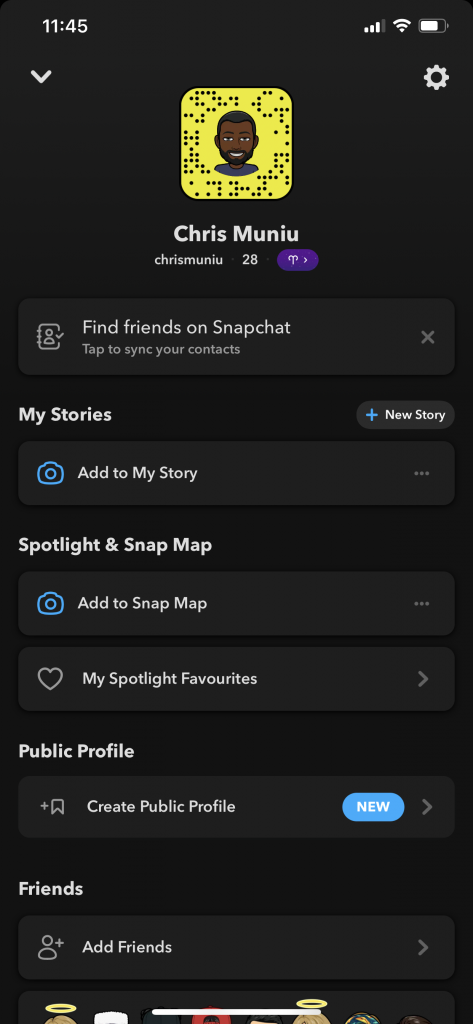
On that page, tap on the settings wheel icon in the top right corner and this will take you to the settings page.
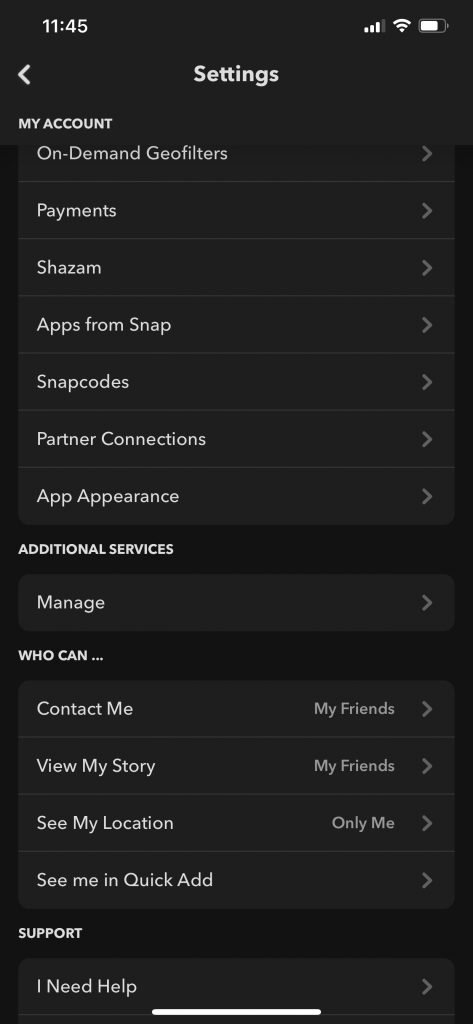
On that Settings page, scroll to the Appearance section and tap on it. You’ll see the dark mode settings with three options:
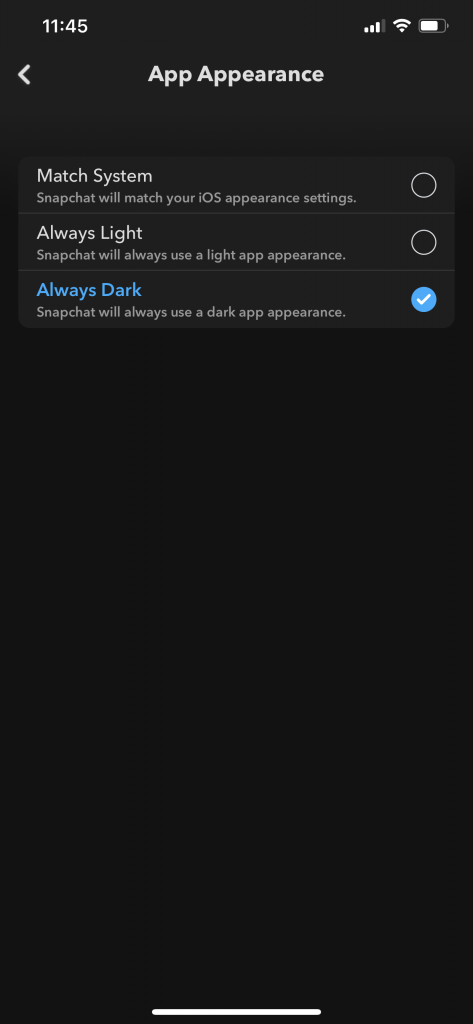
Match System: This option basically tells snapchat to pick up the iPhone’s settings. So if the iPhone itself is in dark mode, then snapchat will automatically go into dark mode.
Always Light: This is the default mode which is basically a light themed snapchat interface. It’s probably what you’ll find your snapchat in. It consists of a generally white background and black text.
Always Dark: This will put snapchat in dark mode regardless of whether the iPhone is in dark mode or not. This is for people who don’t want dark mode on the entire iphone but want it on the Snapchat application.
Also Watch: How To Enable Dark Mode On TikTok On iPhone
How To Enable Dark Mode On Android
Snapchat, for some reason, has not added the dark mode feature to the Android app. So you can’t just go into your snapchat app settings and enable dark mode.
There are workarounds however, that you can use to dark mode on Snapchat for your Android phone. The best one is to use the ‘Force Dark Mode’. feature in the developer settings page.
The first thing you have to do is to put your Android phone in Dark mode. You can do this in the display settings as explained for this Galaxy A32.
Then you can now Enable Developer Options if you haven’t already. If you have, go into the Developer options and find ‘Force Dark Mode’. This will force dark mode on Snapchat and other applications on your android device. However, it just refuses to work on some phones.
Alternatively, you can use some apps from the playstore that will put a dark theme on any app of your choice including snapchat. The only problem with these apps, is that they require your device to be rooted.