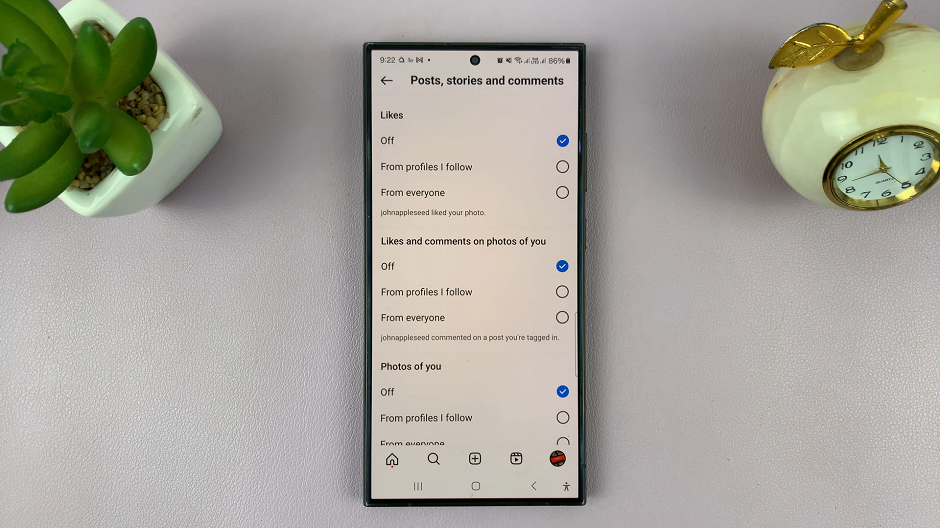In the fast-paced world of smartphones, multitasking has become an essential aspect of our daily lives. The Samsung Galaxy A05, a member of the esteemed Galaxy lineup, doesn’t just keep pace with these demands—it excels. One notable feature that adds a layer of versatility to your smartphone experience is the Split Screen mode.
This function allows users to concurrently run two applications on the screen, significantly amplifying productivity. Whether you’re composing an email while referencing a webpage or chatting while watching a video, the Split Screen mode on your Samsung Galaxy A05 empowers you to do it all seamlessly.
In this guide, we will walk you through the steps of how to enable the Split Screen mode on your Samsung Galaxy A05, unlocking a new realm of efficiency in your day-to-day tasks.
Watch: How To Enable USB Debugging On Samsung Galaxy A05
To Use Split Screen Mode In Samsung Galaxy A05
To kickstart your journey into Split Screen multitasking, begin by navigating to the home screen. Locate and tap on the square or recent apps button, typically found at the bottom of your screen. The appearance of this button may vary depending on your device’s software version.
From the array of recently used apps, identify and tap on the app icon, which will prompt a menu with several options. From the menu that appears, tap on the “Open in split-screen mode” option.
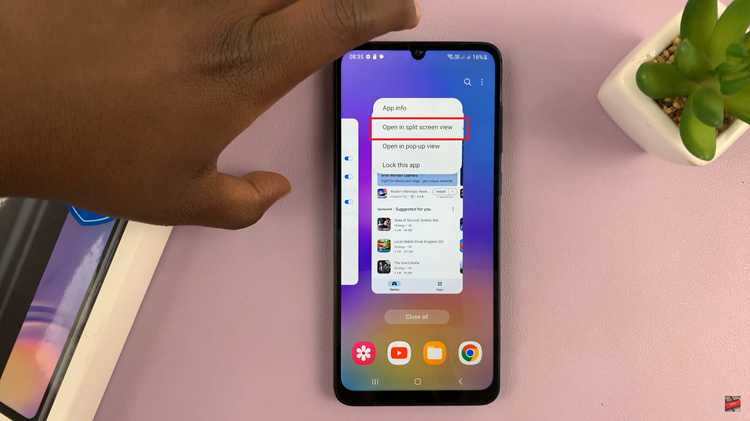
At this point, the bottom half of the screen now displays a list of compatible apps ready to join the multitasking fray. Scroll through this list and tap the icon or preview of the second app you wish to run alongside the first. This establishes the dual-app setup, allowing for simultaneous use.
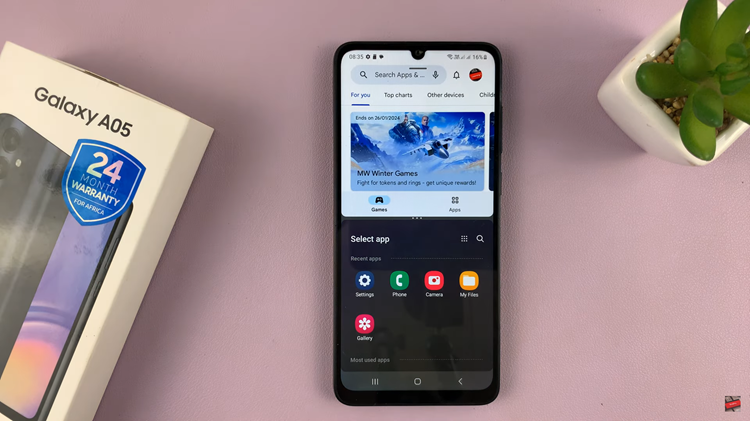
Once in Split Screen mode, you have the flexibility to adjust the size of each app window. By dragging the dividing line up or down, you can customize the ratio according to your preference, providing a more personalized and efficient multitasking experience. Finally, to exit the split screen, either drag the divider to the top or bottom of the screen.
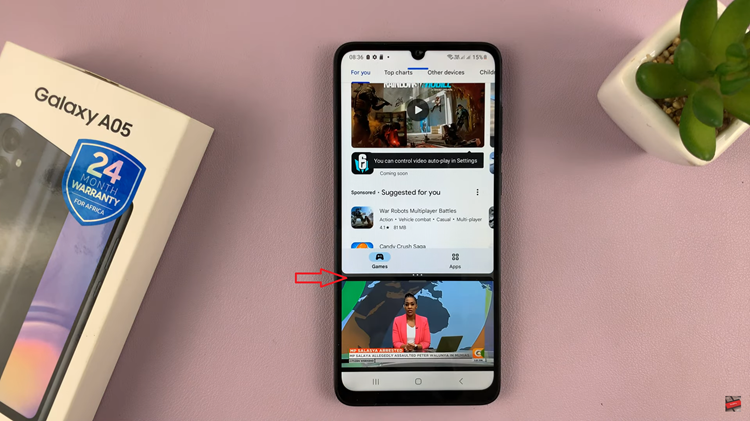
In conclusion, the Split Screen mode on your Samsung Galaxy A05 is a powerful tool that elevates your multitasking capabilities. By following this guide, you’ll be able to seamlessly navigate through multiple apps, making your smartphone experience more efficient and enjoyable.
Read: How To Enable & Disable Data Saver On Samsung Galaxy A05s