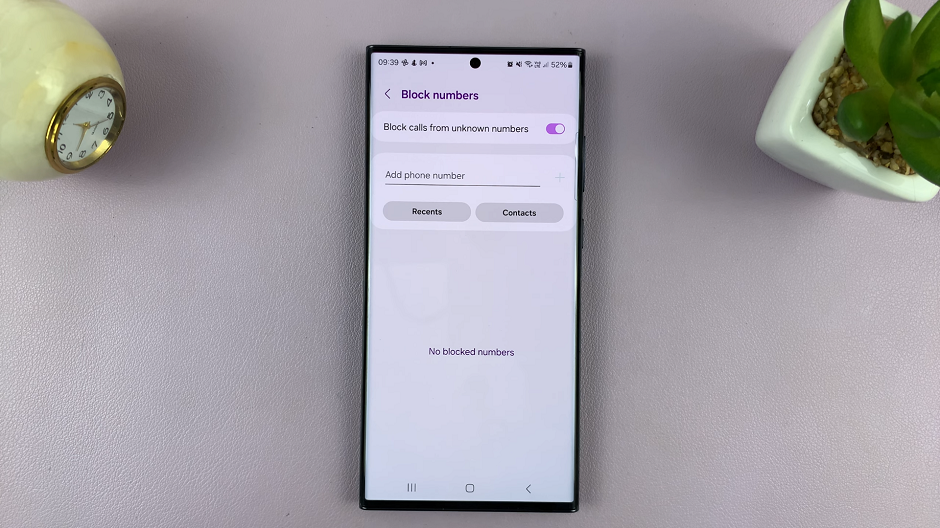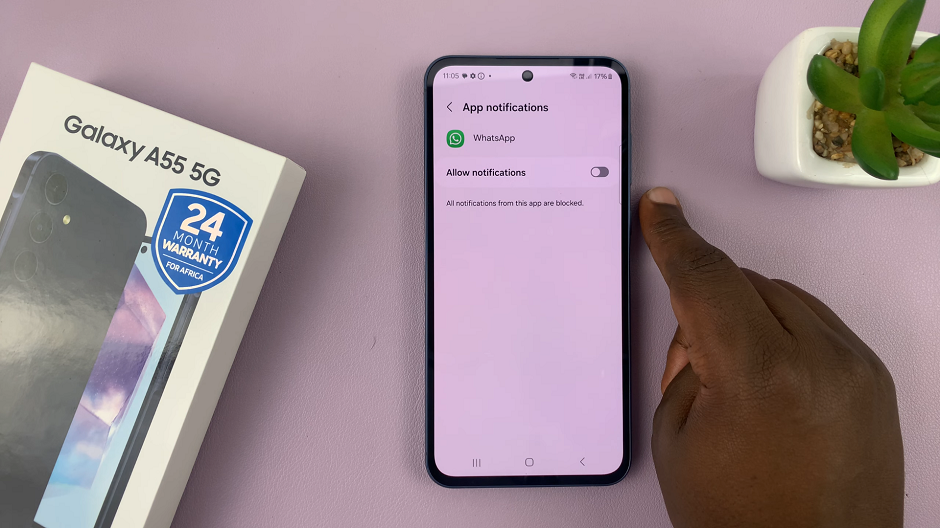The Split Screen function of the iPad, or better known as Split View is a hefty multi-tasking feature which allows you to use two apps at once on one screen. This feature allows an increase of productivity and efficiency, making it easier to balance work without having to switch between applications constantly.
Split Screen allows you to go from one app right into another with a drag and drop, see things at the same time on two windows side by side (or more). Professionals, students, and just about anyone who needs to really make the most of their time (or maximize productivity) on an iPad are going to absolutely love this feature.
This guide covers how to use Split Screen on your iPad… so you can take full advantage of this collaboration feature.
Watch: How To Add Google Chrome URL Shortcut To iPad Home Screen
Use Split Screen On iPad
Begin by opening the app you’d like to use. Then, once the app is launched, swipe up from the bottom to reveal the App Dock. From here, find the second application you’d like to use. Then, tap and hold the app icon, drag and drop it to the left or right of the screen, and then release it to drop it.
In addition, you can open another application on your iPad. Simply follow the above steps to open the third application. Afterward, you can use the slider to adjust the split screen on the iPad. To exit the split screen, simply swipe the slider to the left or right to close this feature.
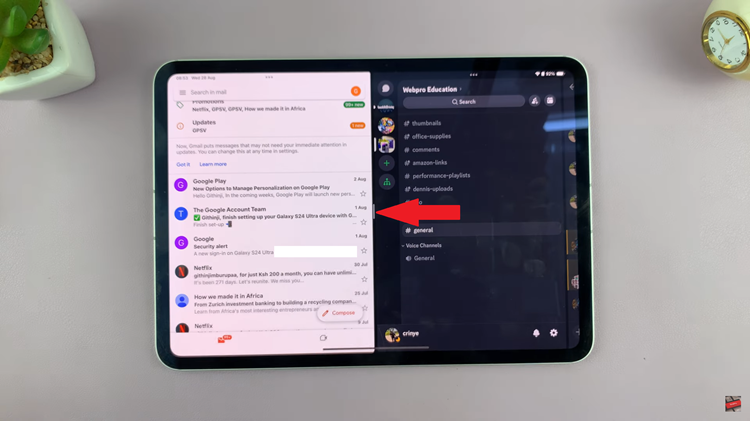
With these steps, you can efficiently manage multiple tasks on your iPad and enhance your productivity. Follow the steps above.
Read: How To Pair & Connect Redmi Buds 5 To Windows PC/Laptop