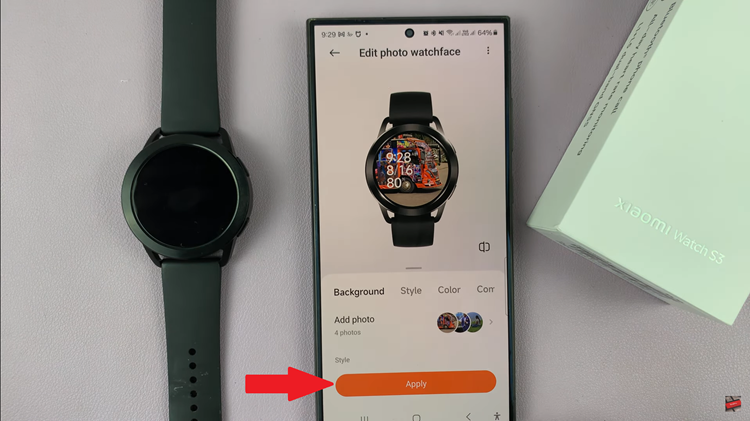Samsung always put forward users’ productivity in their software design. As a result, the split screen feature was implemented. This feature allows you to access two different applications simultaneously. For instance, you can be reading an article on your browser while typing on the same screen.
This feature increases someone’s efficiency by multitasking through different apps. It’s easy to do this but keep in mind that the feature is only found on newer Samsung phones. So, you won’t be able to use this feature on older phones. Here’s how to split the screen on Samsung Galaxy S23, S23+, and S23 Ultra.
Watch: How To Insert SIM In Samsung Galaxy S23
How To Use Split Screen On Samsung Galaxy S23
First, launch the application you want to view on a split screen. Once launched, open the recent application menu. You can do this by swiping from the bottom up if using gestures. If you’re using buttons, tap the icon with the three horizontal lines at the bottom left of the screen.
Tap on the app icon on the recent app menu to reveal a pop-up menu. On the pop-up, select Open in the split screen view. Once done, choose another app to open it on split screen view. You can now see both apps divided on the screen.
You can resize the area of the app that occupies the screen by using the slider in the middle. Touch and hold the slider, then drag either upwards or downwards. To exit split screen mode, simply tap and hold the slider in the middle and drag it to the top or bottom end to close the split screen.
Let us know in the comment section if you have any questions or suggestions. If you found the article helpful, consider sharing it with your friends.
Also read: Samsung Galaxy A13 5G – User Tips And Tricks You Should Know About