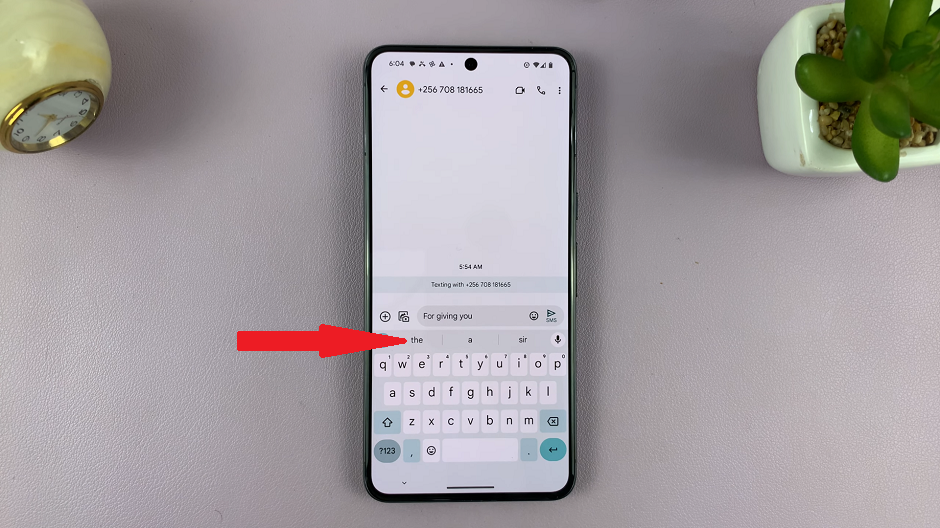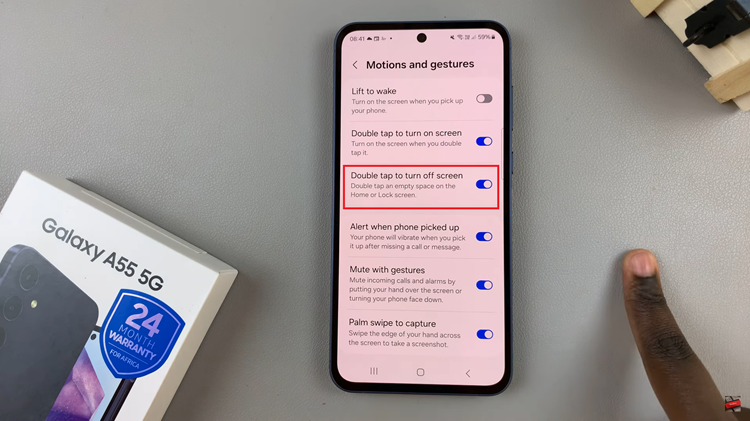In the bustling world of smartwatches, it’s easy to overlook some of the more subtle features that can make a big difference in our daily lives. One such feature that often flies under the radar is the Torch (Flashlight) function on the Amazfit Pop 3R.
While primarily known for its fitness tracking capabilities and sleek design, the Amazfit Pop 3R holds a handy trick up its sleeve – a built-in flashlight that can illuminate your path when darkness looms.
Whether you’re navigating a dimly lit room, searching for lost items under the bed, or simply need a guiding light during nighttime walks, the Torch feature on the Amazfit Pop 3R can be a lifesaver. Despite its utility, many users are unaware of how to access and utilize this feature effectively. Fear not, as we’re here to shed light on the process and help you make the most out of your device.
Watch: How To Post Split Screen Videos On Instagram Reels
Use Torch (Flashlight) On Amazfit Pop 3R
Start by waking up your Amazfit Pop 3R and accessing the home screen. Simply tap on the top side button to access it.
Within the quick settings menu, look for the Torch icon. It typically resembles a small flashlight.

Once you’ve located the Torch icon, tap on it to activate the flashlight. To turn off the torch, simply tap on the screen or on any of the side buttons of your Amazfit Pop 3R.

In conclusion, the Torch (Flashlight) feature on the Amazfit Pop 3R is a valuable tool that can enhance your smartwatch experience and provide added convenience in various situations. By familiarizing yourself with how to access and customize the flashlight settings, you can harness its full potential and illuminate your path whenever darkness descends.
So, the next time you find yourself in need of a guiding light, remember to reach for your Amazfit Pop 3R and activate the Torch feature. With a simple tap, you can banish the shadows and navigate with confidence, no matter how dark the night may seem.