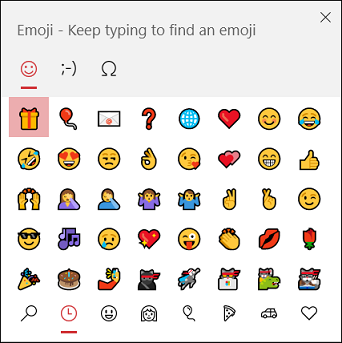Enjoy the convenience of managing your conversations from your iPad without needing to rely solely on your phone. This approach offers a simple way to use WhatsApp and make the most of your tablet’s display.
Watch:How To Find Free Racing Games On iPhone
Use Whatsapp On iPad
Open Safari: Launch Safari on your iPad.
Go to WhatsApp Web: Type web.whatsapp.com into the address bar.
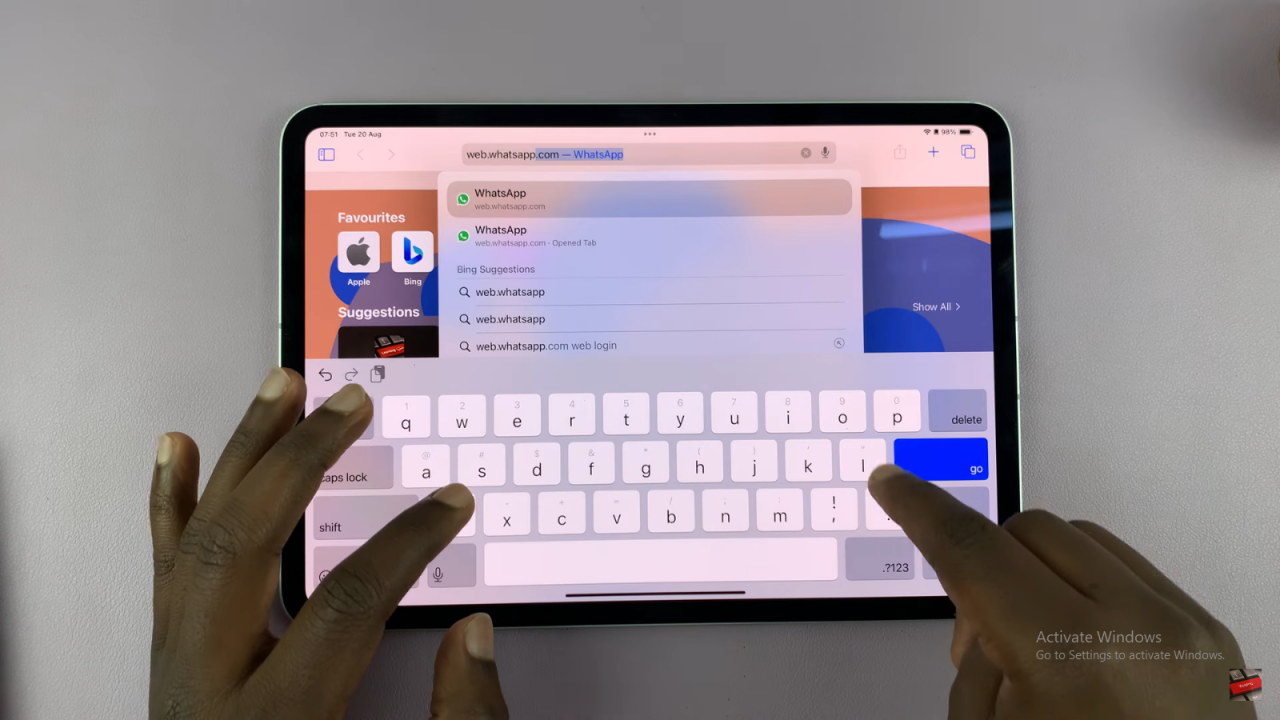
Link Your Phone: On your phone, open WhatsApp. Tap the three dots in the top right, select “Linked Devices,” then “Link a Device.” Scan the QR code on your iPad with your phone.
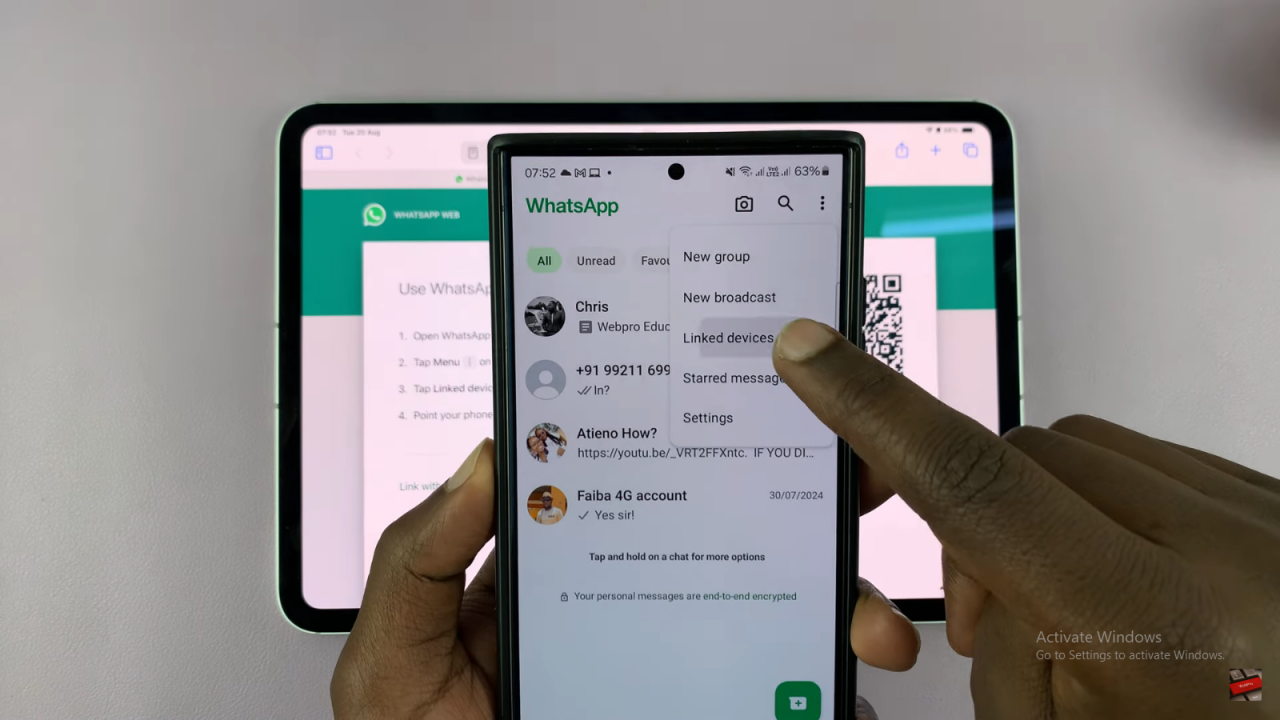
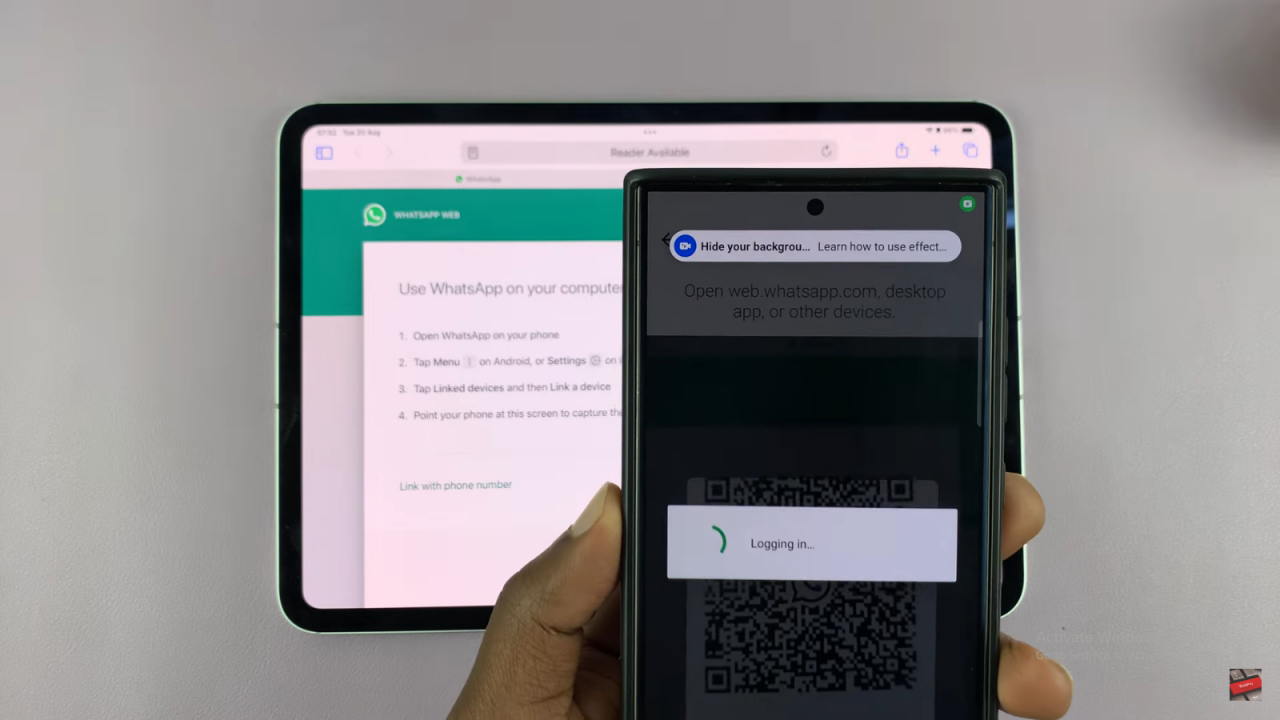
Add to Home Screen: Tap the share icon in Safari. Choose “Add to Home Screen,” name it “WhatsApp,” and tap “Add.”
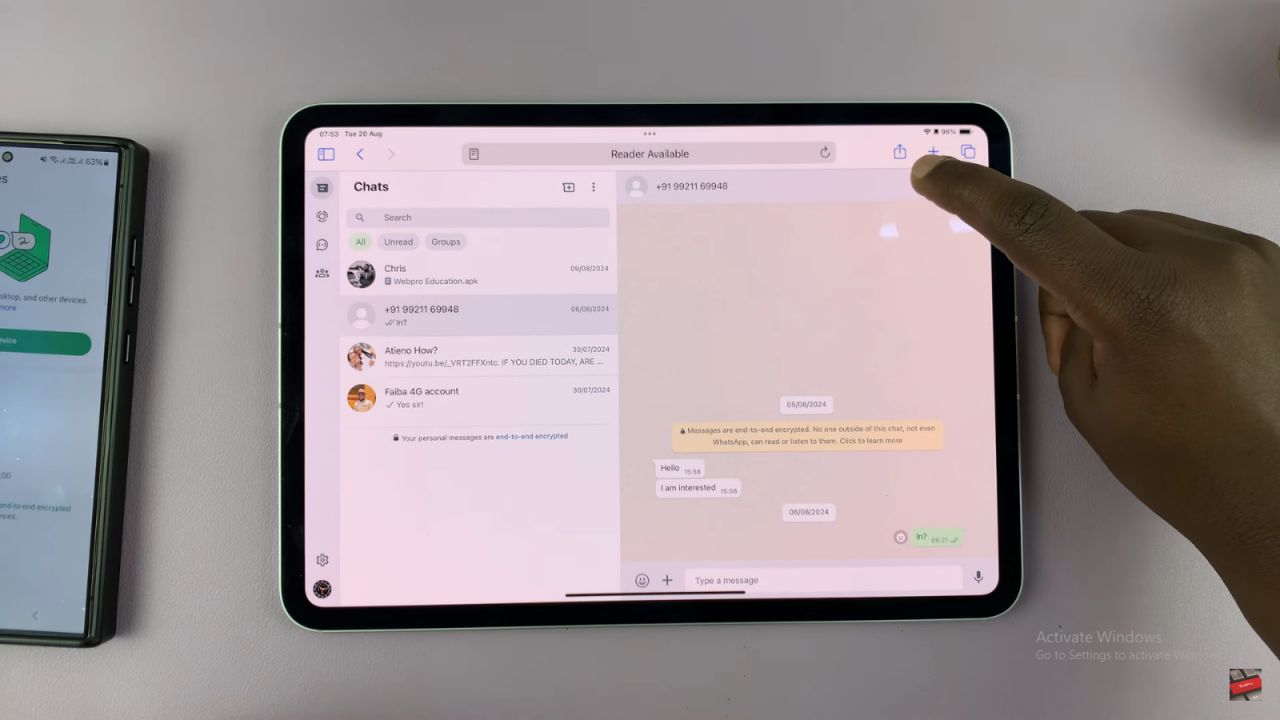
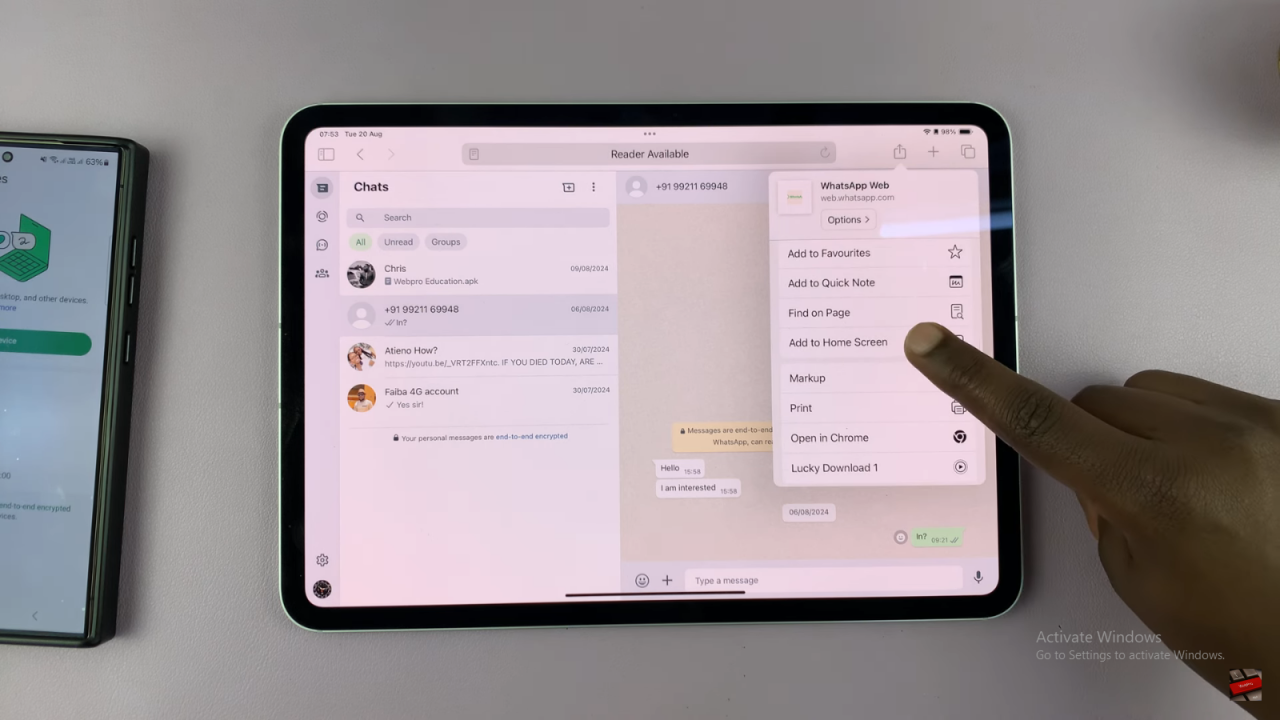
Turn on Notifications: Go to your iPad settings, find WhatsApp under notifications, and turn on alerts.