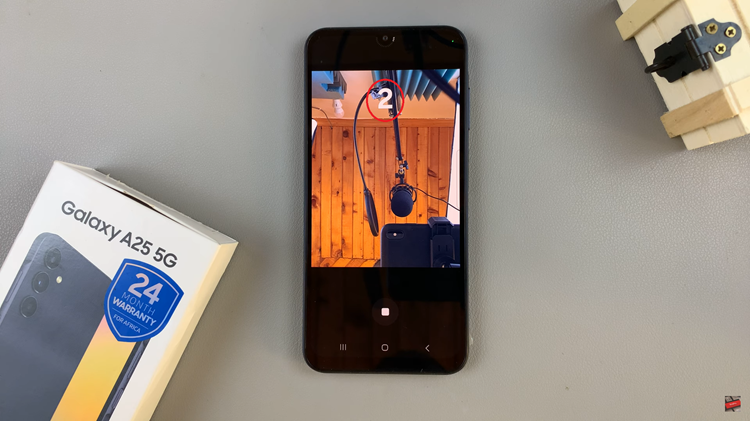Unlock the full potential of your Samsung smartphone by immersing yourself in a wireless desktop experience like never before! With the advent of Wireless Samsung DeX, the boundaries between your mobile and desktop worlds blur effortlessly.
Now, you can seamlessly extend your smartphone’s capabilities onto the expansive canvas of your Samsung Smart TV, liberating yourself from the constraints of cables and connectors. In this guide, we’ll navigate through the intricacies of harnessing the power of Wireless Samsung DeX on your Samsung Smart TV, empowering you to unlock a new realm of productivity and entertainment with just a few simple steps.
So, buckle up as we embark on an exhilarating journey into the realm of wireless connectivity and limitless possibilities!
Watch: How To Set Up PS5 On Samsung Smart TV
To Use Wireless Samsung Dex On Samsung Smart TV
Before proceeding, ensure that both your Samsung smartphone and Smart TV support Wireless DeX. Wireless DeX is supported on select Samsung Galaxy devices and Smart TVs released after 2019. To check compatibility, refer to the user manuals or visit Samsung’s official website for a list of compatible devices.
Following this, ensure your Samsung Smart TV and your Samsung smartphone are connected to a stable Wi-Fi network. Then, on your smartphone, swipe down from the top of the screen to access the Quick Settings panel. Find and select the “DeX” icon.
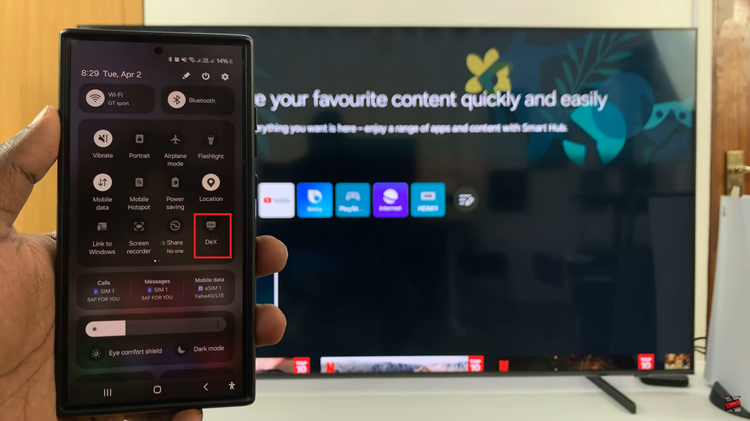
At this point, your phone will begin searching for available devices. On your smartphone, you should see your Samsung Smart TV listed as an available device. Select your device from the list to establish a connection. You will need to confirm the connection request on your Smart TV. Once connected, your smartphone’s screen will be mirrored on the TV.
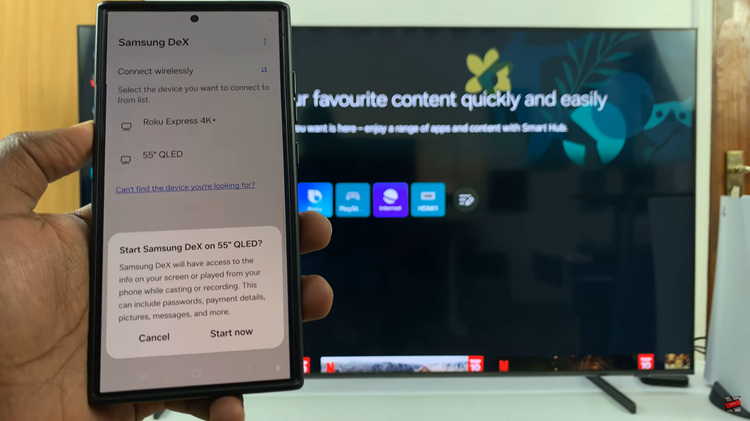

In conclusion, wireless Samsung DeX offers a convenient way to extend the functionality of your smartphone onto a larger screen without the hassle of cables. By following these simple steps, you can seamlessly connect your Samsung device to a compatible Smart TV and enjoy a desktop-like experience from the comfort of your living room.
Read: How To Enable & Disable Automatic Volume Equalizer On Samsung Smart TV