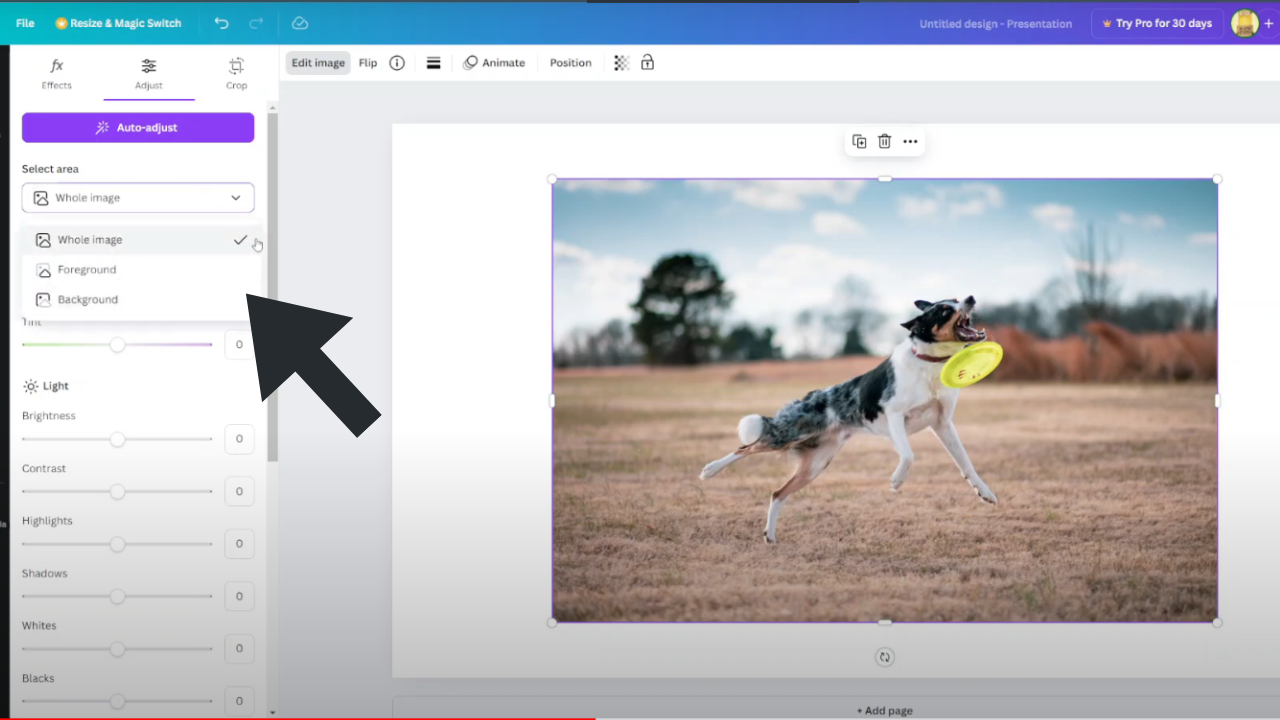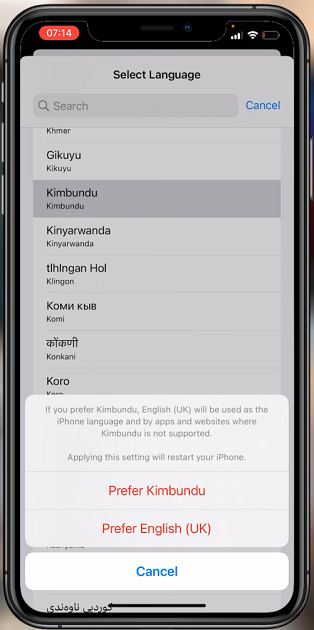In the ever-evolving world of smartphones, the Samsung Galaxy A14 stands as a versatile and user-friendly device that caters to the needs of both tech enthusiasts and casual users. One of its standout features is the presence of a physical keyboard.
However, this physical keyboard offers more than just a comfortable typing experience—it comes equipped with a range of keyboard shortcuts that can supercharge your productivity.
In this guide, we’ll walk you through the process used to view your physical keyboard shortcuts on your Samsung Galaxy A14.
Also Read: How To Enable / Disable Full Screen In Split Screen On Samsung Galaxy A14
How To View Physical Keyboard Shortcuts On Samsung Galaxy A14
The first step is locate the “Settings” app on your home screen and tap on it. Once you’re in the settings menu, scroll down and tap on the “General Management” option. Under the General Management section, look for the one labeled “Physical Keyboard” and select it.
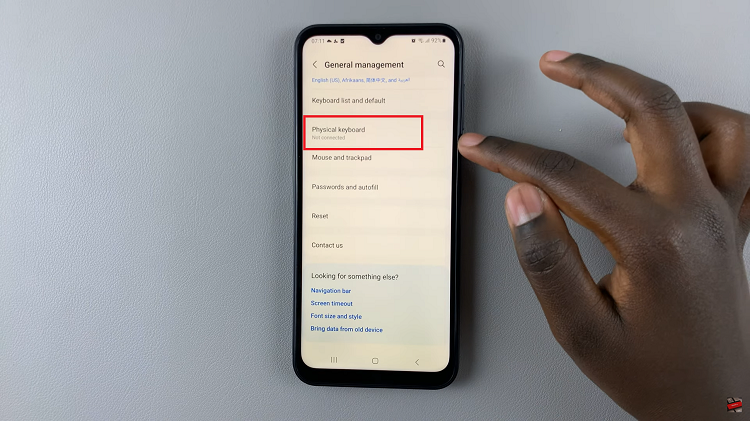
Within the Physical Keyboard settings, you’ll find various options and settings related to your physical keyboard. Look for the option labeled “Keyboard Shortcuts” and tap on it. After tapping on “Keyboard Shortcuts,” you’ll be presented with a list of keyboard shortcuts and their explanations.
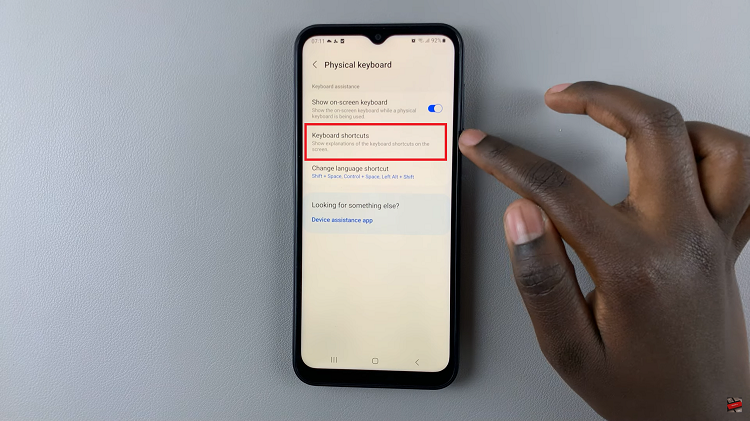
At the bottom of the list of keyboard shortcuts, you’ll notice two tabs. These tabs allow you to switch between viewing shortcuts for apps and shortcuts for the system. To access app-specific shortcuts, tap on the “Apps” tab, and to view system-related shortcuts, tap on the “System” tab.
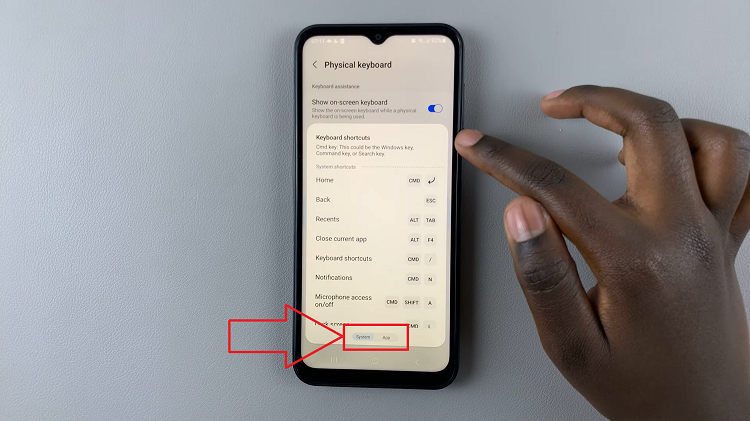
Feel free to scroll through the lists to discover the available keyboard shortcuts. Each shortcut will be accompanied by a brief explanation of its function, making it easier for you to understand how to use them effectively.
Watch: How To Change Language Back To English On Samsung Galaxy A14