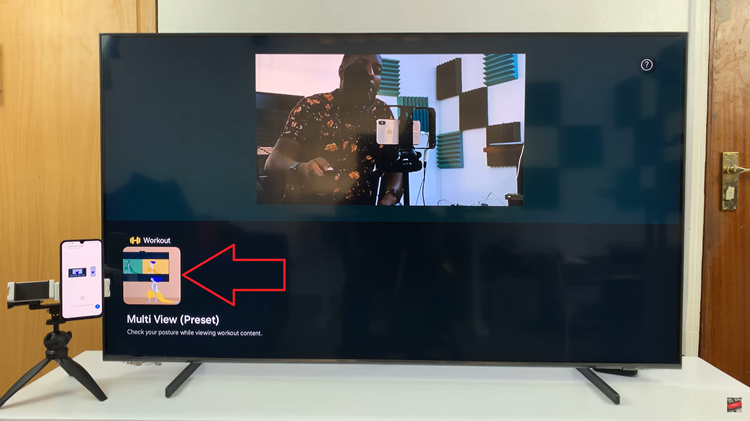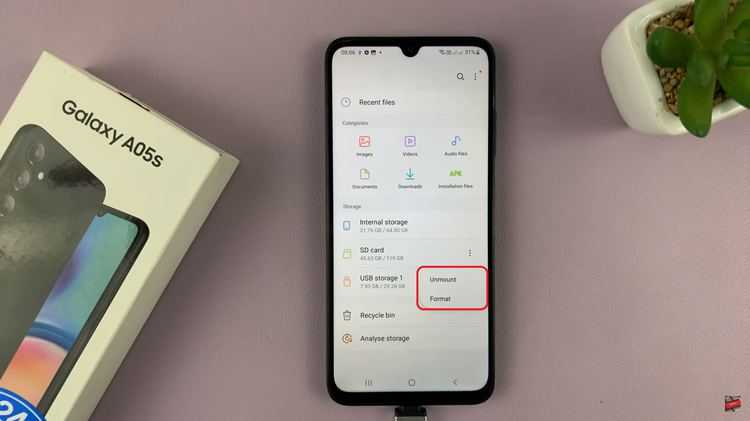It can be a real task to remember different website passwords, especially if one uses different and strong passwords for all accounts. Fortunately, Google Chrome features an integrated password manager, which saves and fills in your login information to access your accounts securely.
You may, at times, want to view your saved passwords. This can be because you have forgotten a login or want to change your details on another device. This article will guide you through the steps on how to view your saved passwords in Google Chrome, which will help you access your information as soon as possible.
Let’s dive in!
Watch: How To Turn ON Graphic Acceleration In Google Chrome
View Saved Passwords In Google Chrome
Begin by opening the Google Chrome browser. From here, tap on the ellipsis tool at the top right corner of the screen. From the menu that appears, find and click on “Settings.” Then, hover on the “Passwords & Autofill” option then click the “Google Password Manager” option.
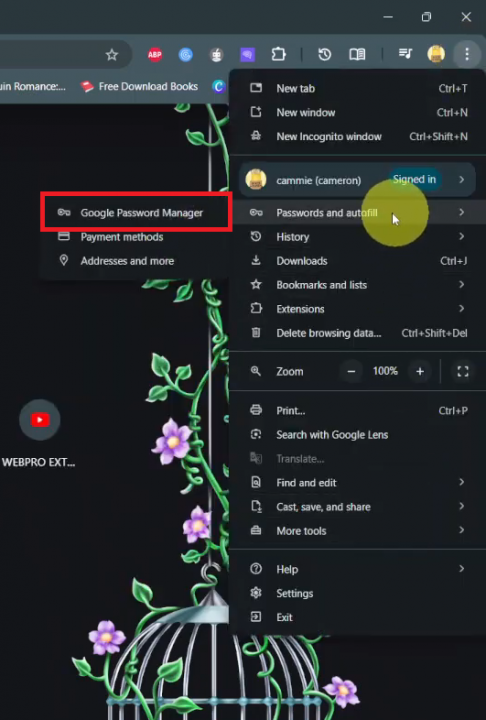
At this point, you’ll see all the saved passwords on Google Chrome. From here, find the website you’d like and click on it. You’ll see your username and password from here. You can edit it, share your information, and much more.
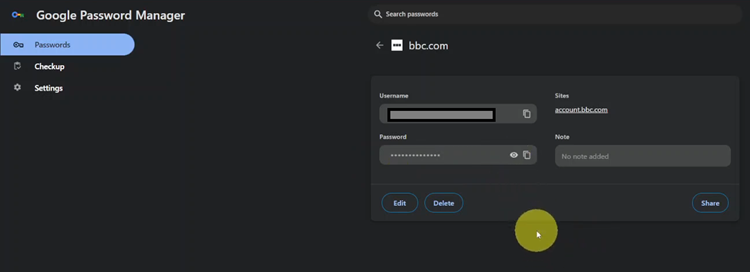
In conclusion, Chrome’s password manager is a handy tool for securely storing and accessing your login credentials. Following these simple steps, you can easily view, edit, or manage your saved passwords whenever needed.