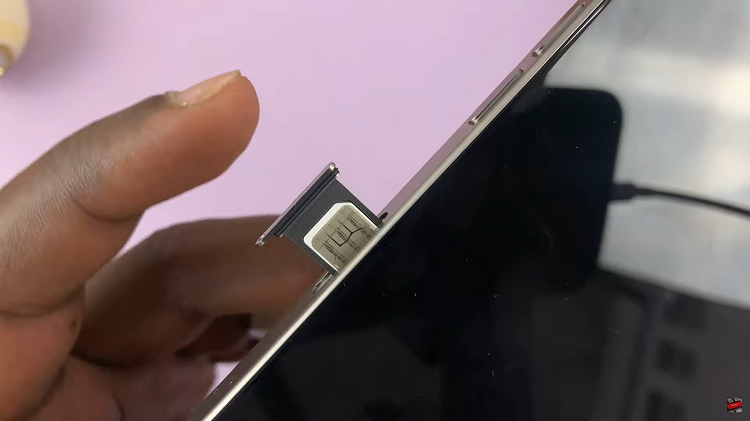The iPhone 15 is a powerful and feature-rich smartphone that has become an integral part of our daily lives. From making important calls to staying connected with friends and family, our iPhones play a central role in our communication.
Have you ever wondered how much time you spend on phone calls with your iPhone 15? Whether it’s out of curiosity or the need to monitor your usage, the iPhone 15 offers a convenient way to access this information.
In this article, we’ll give you a comprehensive step-by-step guide on how to view the total call time on your iPhone 15 and iPhone 15 Pro.
Also Read: How To Disable Vibration For Messages On iPhone 15 & iPhone 15 Pro
How To View Total Call Time On iPhone 15 & iPhone 15 Pro
To begin, locate the “Settings” app on your home screen. Once you’re in the Settings menu, scroll down until you find the “Mobile Service” option.
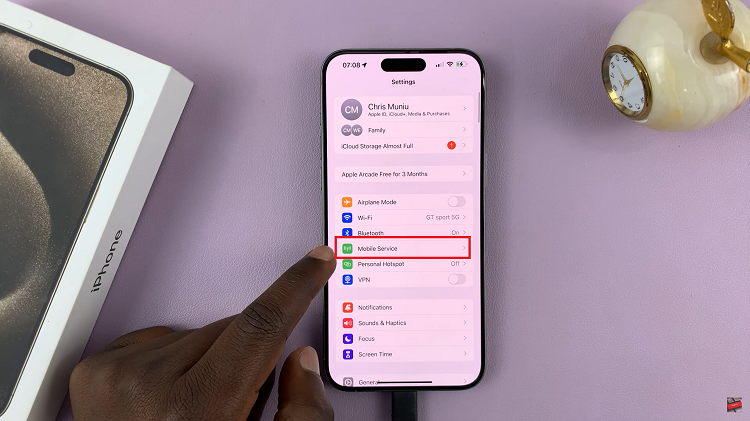
In the Mobile Service settings, continue scrolling until you come across the “Call Time” section. This is where you’ll find the information you’re looking for.
Within the “Call Time” section, you’ll see two labels: “Current Period” and “Lifetime.”
- Current Period: This label displays the amount of time you’ve spent on phone calls since the last reset. It’s a helpful indicator to monitor your recent call activity.
- Lifetime: The “Lifetime” label counts all your call time from the very beginning of when you started using an iPhone device.
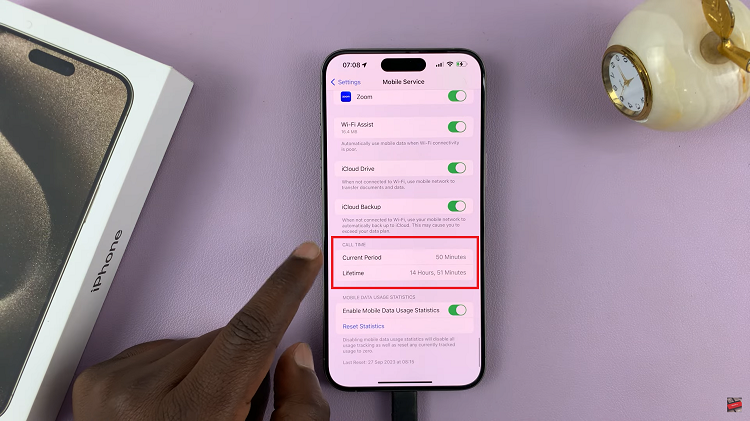
Whether you’re looking to monitor your usage for personal reasons or to stay within your plan’s limits, this feature gives you the information you need at your fingertips.