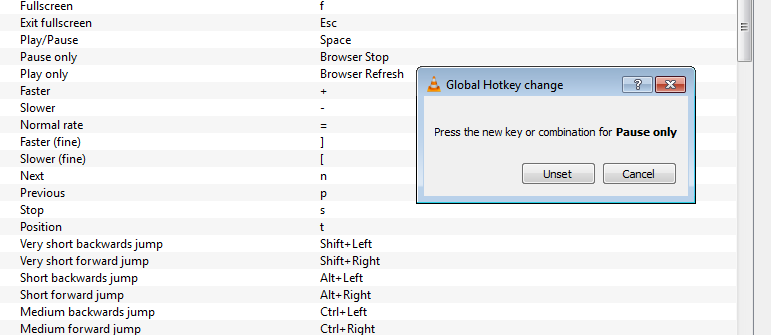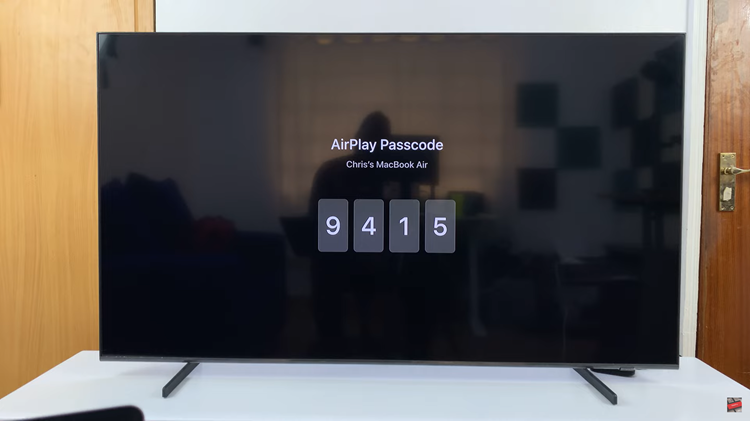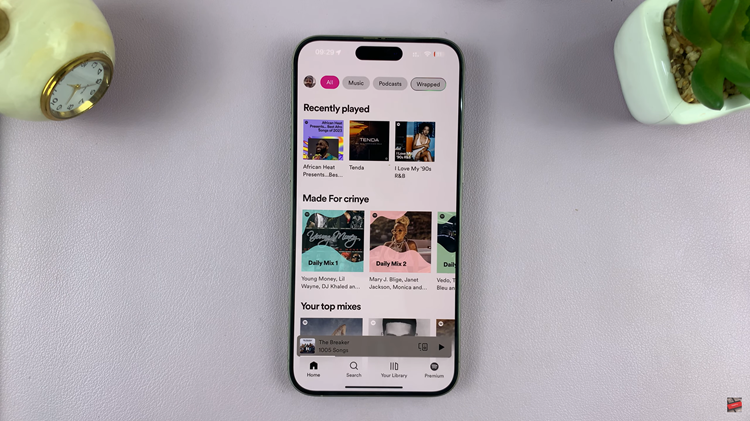VLC Media player is arguably the most popular multi platform media player known for playing most types of media files. Like many other applications, VLC comes with keyboard shortcuts to help users navigate easily.
If you’re using a wireless keyboard from a distance, a mastery of these keyboard shortcuts can help you use the keyboard exclusively as your VLC remote control.
There are close to 100 VLC keyboard shortcuts and they vary slightly for each operating system. I will not list them here. Instead, I’ll show you how you can get a list of all the keyboard shortcuts from your version of the media player.
Launch VLC. Click on ‘Tools‘ and select ‘Preferences‘. On the preferences Window, click on ‘Hotkeys‘.
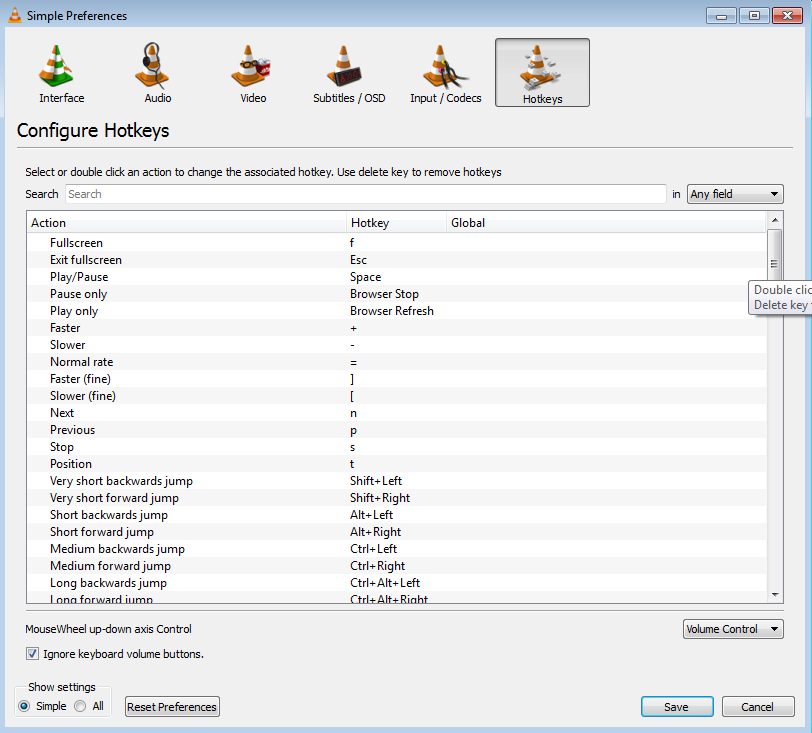
You’ll see a list of all the keyboard shortcuts available for your version of VLC.
Also Read: How To Use VLC as a Video Converter
How To Customize VLC Keyboard Shortcuts / Hotkeys:
You can customize these keyboard shortcuts if you want to. If one of your keyboard keys that holds an important VLC shortcut, you can remap it and assign another key.
To do this, simply double click on the key, then press the key you want as your new shortcut. This will change the shortcut key to your new key.
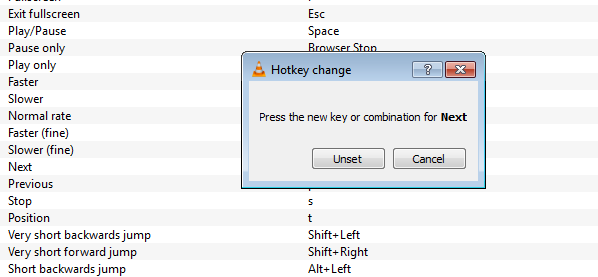
VLC Global HotKeys:
All the keyboard shortcuts we’ve covered so far work while the VLC Media player window is in focus. VLC allows you to set keyboard shortcuts that work even when VLC media player is not the application in focus. These are called Global hotkeys. They will let you play, pause, adjust volume when VLC is playing in the background.
To set up your VLC global hotkeys, click in the empty space under ‘Global’ for the function you want. Then set the global hotkey for that function.