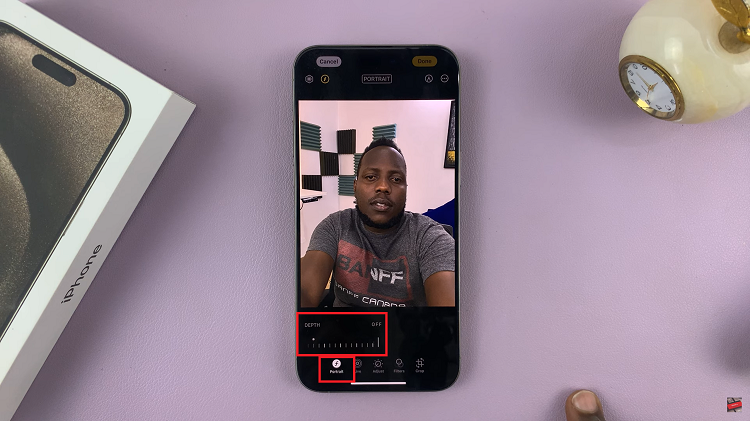The Samsung Galaxy Z Flip 5 is an innovative smartphone that offers a unique foldable design, combining the convenience of a compact phone with the functionality of a larger screen. One of the standout features of this device is its cover screen.
The cover screen allows users to interact with notifications, check the time, and even watch videos without fully opening the device.
In this article, we will guide you through the steps on how to watch YouTube on the Samsung Galaxy Z Flip 5 cover screen.
Watch: How To Use Apps On Samsung Galaxy Z Flip 5 Cover Screen
To Watch YouTube On Samsung Galaxy Z Flip 5 Cover Screen
Firstly, before you start watching YouTube on the cover screen, you need to allow it on the cover screen. Go to “Settings” > “Advanced Features” > “Labs” > “Apps allowed on cover screen.”
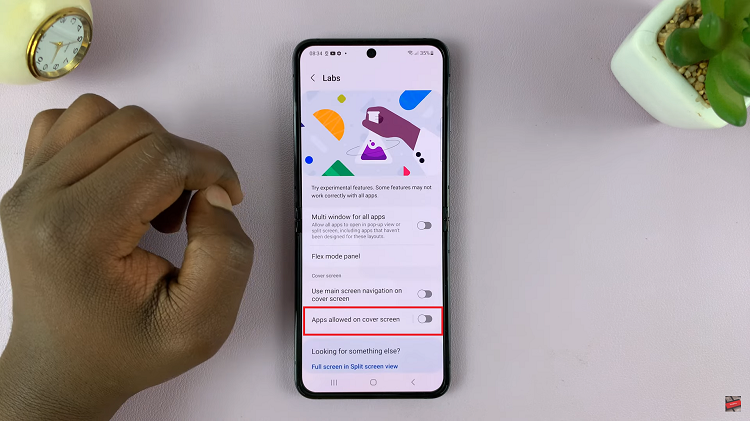
Next, tap on Apps allowed on cover screen, then tap the toggle switch to the ON position. Now, find “YouTube” and tap the toggle switch to the ON position to enable it on the cover screen.
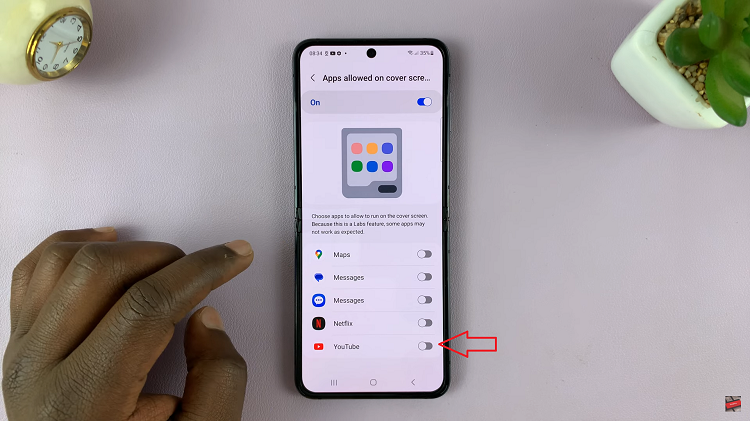
Now, you can watch YouTube videos on the cover screen. While watching the video in full screen, you can still interact with it in various ways: You can pause, and adjust the volume using the physical volume buttons on the side of the device.
Let us know in the comment section below if you have any questions or suggestions. Feel free to share this article if you find it helpful.
Read: How To Change Cover Screen Timeout Period On Samsung Galaxy Z Flip 5