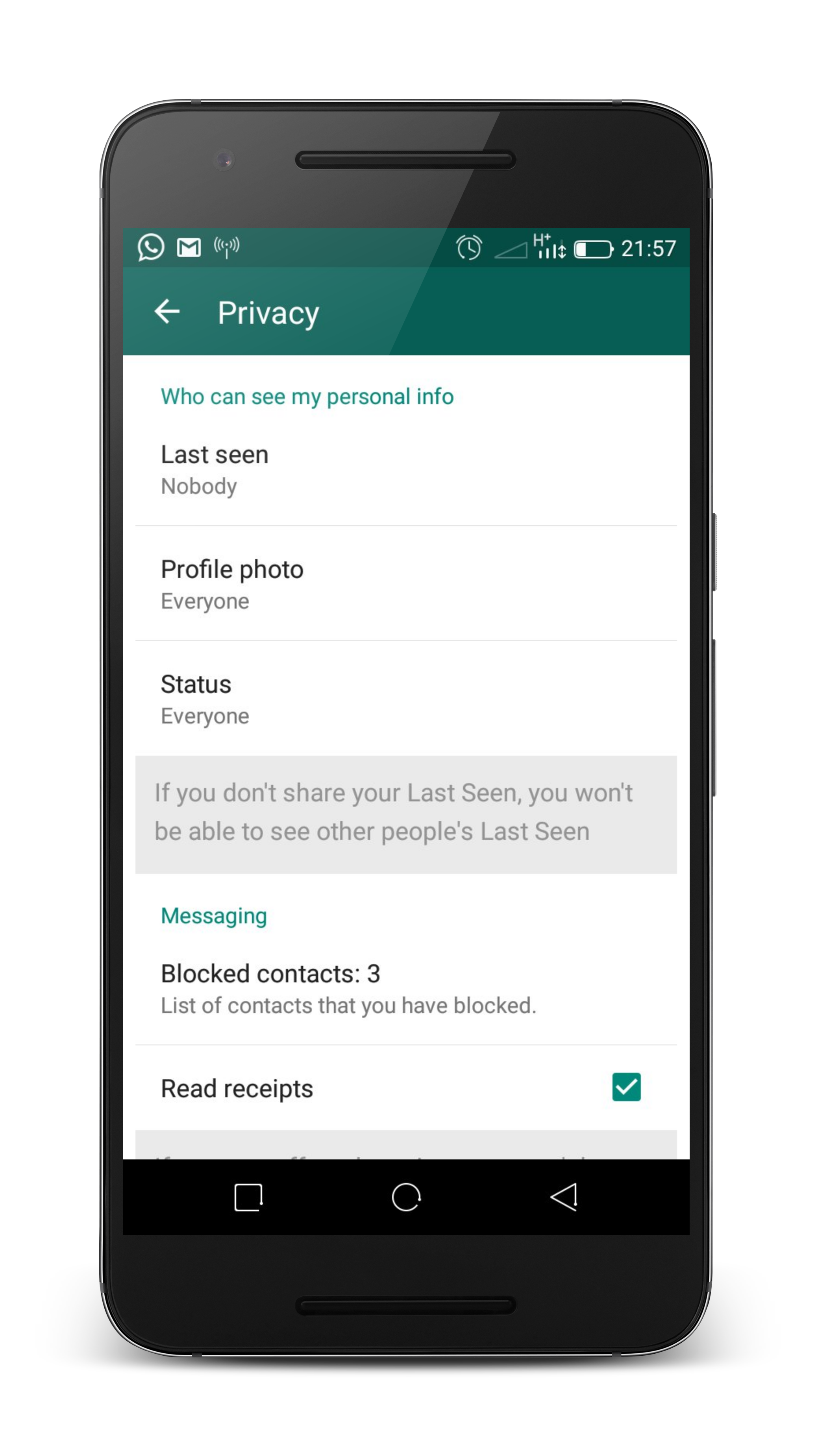It’s a fact that Whatsapp reduces the quality of images by up to two thirds of the original quality and resolution. This is probably because there are too many photos and videos being sent and received through their servers continuously.
The truth is, our smartphone cameras are getting really good and they take very good high quality photos and videos. If everything was sent in it’s original quality, the Whatsapp servers might get overwhelmed.
You might not notice the reduced image quality because of the small size of your smartphone screen. But if you are keen and look at the images you received from the larger computer screen, you might notice the quality reduction. So the reduction might not be a big deal for most people exchanging photos and memes through Whatsapp. But if you are concerned about maintaining the quality of the Images you are sending, you want them received in the exact same quality, here are a few things you can do.
The easiest thing would be to avoid Whatsapp. Use Email if you can to send the images. Email services like Gmail and Yahoo do not reduce the quality of the images you send. If the only way of communication with the other party is Whatsapp, then here are a few workarounds.
Send the Image As a Document:
The compression utility in Whatsapp only works on images and video content. Which makes sense because because they are the biggest data hogs. Documents are sent via Whatsapp in their original quality. The trick here is to make Whatsapp think you are sending a document and not a photo. To do this, change the file extension from .jpg to a document file extension like .doc or .pdf.
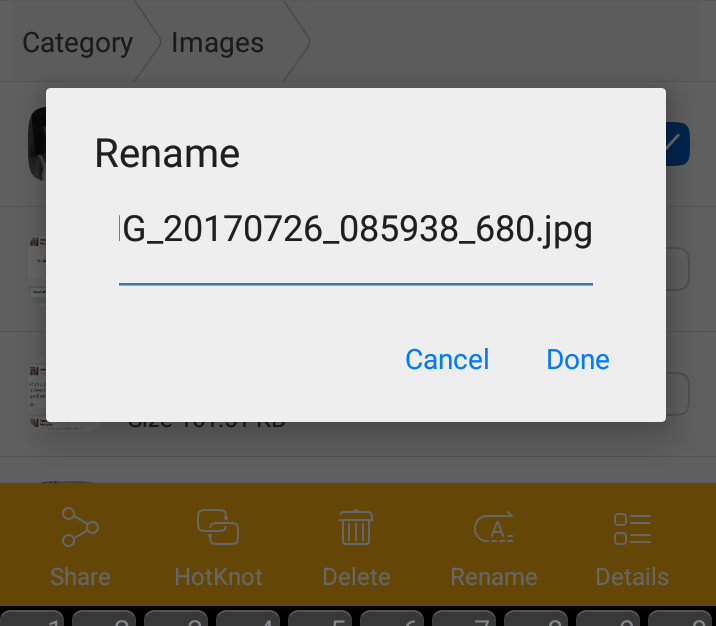
For instance, rename an image from G_20170726_085938_680.jpg to G_20170726_085938_680.pdf
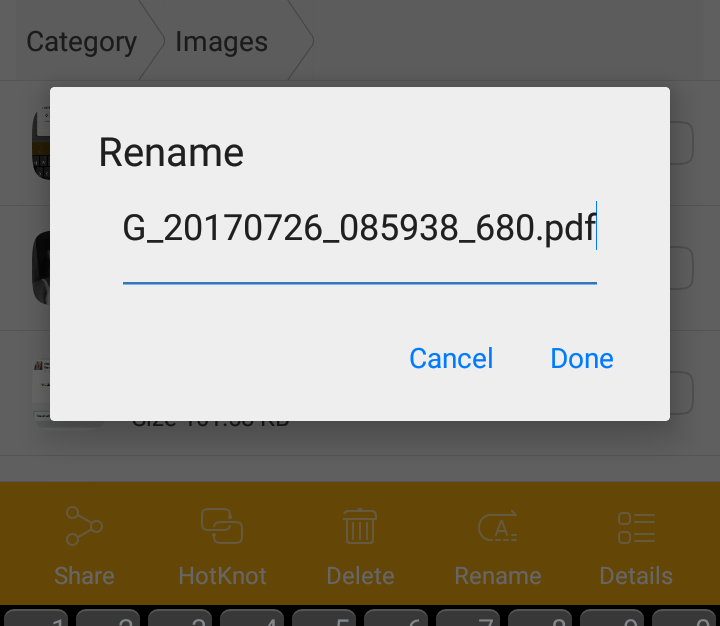
Then go to your list of documents from the file manager. You will find the image with the .pdf file extension listed among documents. Share it via Whatsapp to the recipient. It will be sent without any quality reduction.
You can ask the recipient to change it the file back to .jpg after successfully downloading it.
Create a Zip Folder:
This is useful especially if you want to send multiple images in their original quality via Whatsapp. If your default file manager can’t zip files, you can download a third party zipping tool. Put the images you want to send in a zip folder.Then share the zip folder.
With this method you don’t need to rename each image. Whatsapp will not alter with quality and resolution of files inside a zip folder.
Share Image Links Via Whatsapp:
You can upload the images to a cloud service like Google drive, Flickr or Dropbox. All these cloud services can generate a share link for the files you upload. Generate the link of the photo(s) you want to share and share it via Whatsapp.
The recipient of the message can click on the image link you send and he/she will see and download the image in the original quality.
Be careful with Google photo because it reduces the image quality by default unless you ask it not to in the settings.