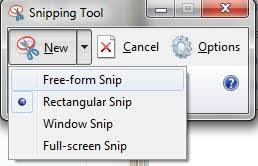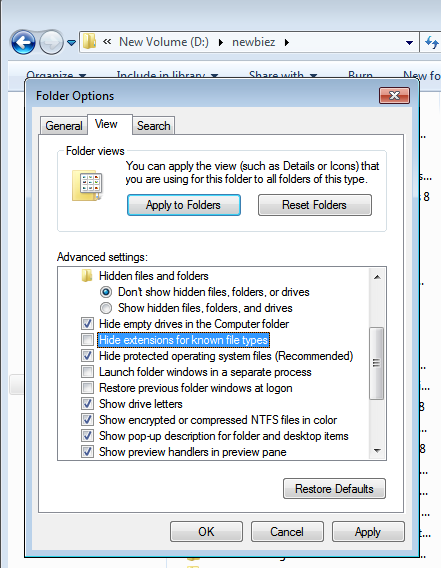If your computer is not running the way you intended it to or the way it should, it’s probably a setting that you or someone else changed. It could even be the result of malware running in your device.
Windows 10 gives you several options in case you’re unable to isolate and diagnose the problem. You can restore your computer to an earlier state. If you like you can even reset your device completely to the default settings it had when you bought it or when you installed windows.
How To Reset Windows 10 PC
To reset your Windows 10 computer, go to Settings – Update and Security – Recovery. On the recovery page, you’ll find several options including resetting and going back to n ealier version.
To start a fresh completely, you need to choose the Reset option. Click on Get Started to start the process.
You can choose to either keep your files while all the system settings are reset to default or have them deleted and start your computer on a clean slate.
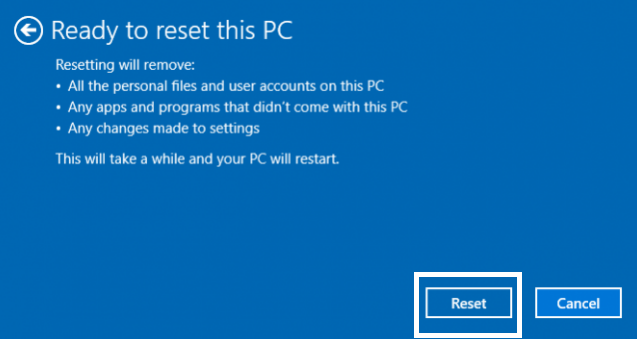
If you believe you have a virus, or malware living among your files in your hard drive and you can’t locate it, then it’s better to remove everything. This will delete all your files, installed apps and their settings.
It’s important to note that resetting will erase recovery files so you won’t be able to restore a previous version after the reset. But then you’ll get an unmissable warning during the process on that. Once you accept that, click the Reset button on the next screen and follow the on screen instructions.
The Reset process should take a few minutes and the computer will restart with the default settings. Hopefully your problem will have vanished by now.