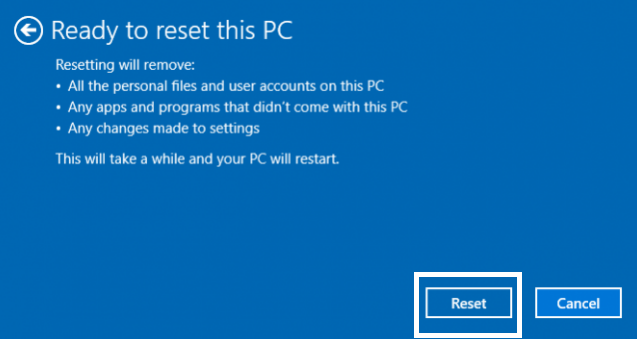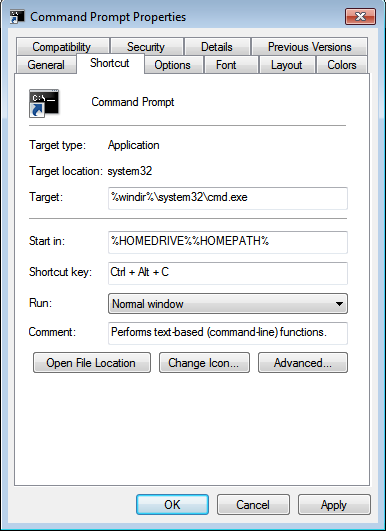Windows 10 is by far the best operating system Microsoft has produced. But like all good things, it wasn’t meant for everybody. If you are among those who didn’t like Windows 10, or it the OS wasn’t compatible with your PC, or it made your PC slow, here’s how you can uninstall it and go back to your previous operating system.
There process of uninstalling Windows 10 and reverting to your previous operating system depends on various factors including time, how you installed Windows 10 and whether you tampered with the previous operating system’s files. (windows.old)
It’s always a good idea to back up you important data elsewhere before you attempt these maneuvers. You never know what can happen.
Method 1: Downgrade
If you installed Windows 10 through an upgrade within the last 30 days, then you can easily downgrade to the version you had prior. You must have not deleted the Windows.old folder which keeps your files from the previous operating system after the upgrade. If you deleted the folder you won’t be able to downgrade.
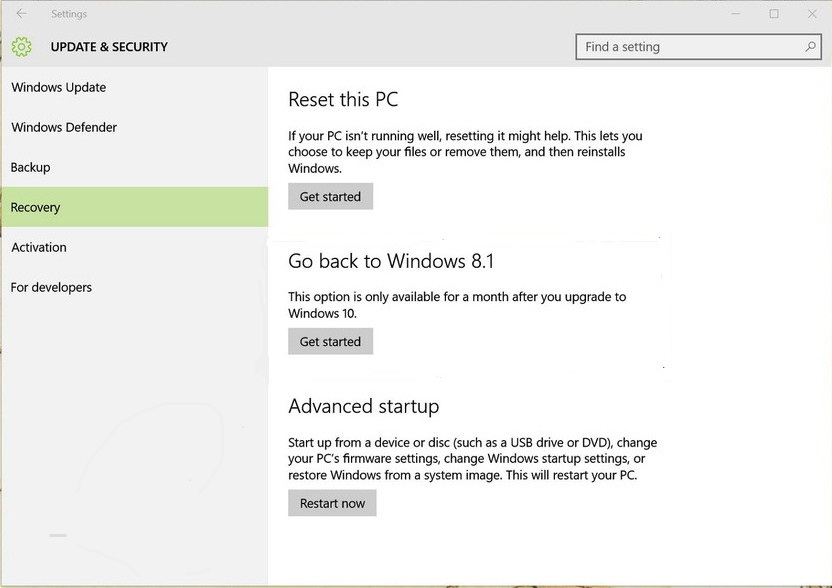
To downgrade to your previous version, go to ‘Settings‘ from that start menu. Then select ‘Update and Security‘. Click on ‘Recovery‘. On this page you will see an option to go back to your previous Windows version. Whether it’s Windows 8.1 or Windows 7. Click on the option and follow the on screen instructions.
Method 2: Clean Install
If you bought a computer with windows 10 pre-installed, then you have nothing to roll back to. If you deleted the windows.old folder after the upgrade, then you don’t have the files to roll back to. Has it been past thirty days since you upgraded? Then it’s too late to use the roll back option inside Windows 10.
If you are in any or all of these predicaments, then you just have to do a clean install of the operating system you want. It’s relatively harder than Method 1 above but can be done.
If you have the installation media for your previous operating system, simply use it to format your PC. This will erase the hard drive of Windows 10 and its files and do a clean install of Windows 7 or Windows 8.1
If you don’t have the installation media, can make one for yourself. Download the Windows 8.1 or Windows 7 image file. Once downloaded you can create a bootable USB or DVD which you will then use to boot your computer with and install the Windows version you want.
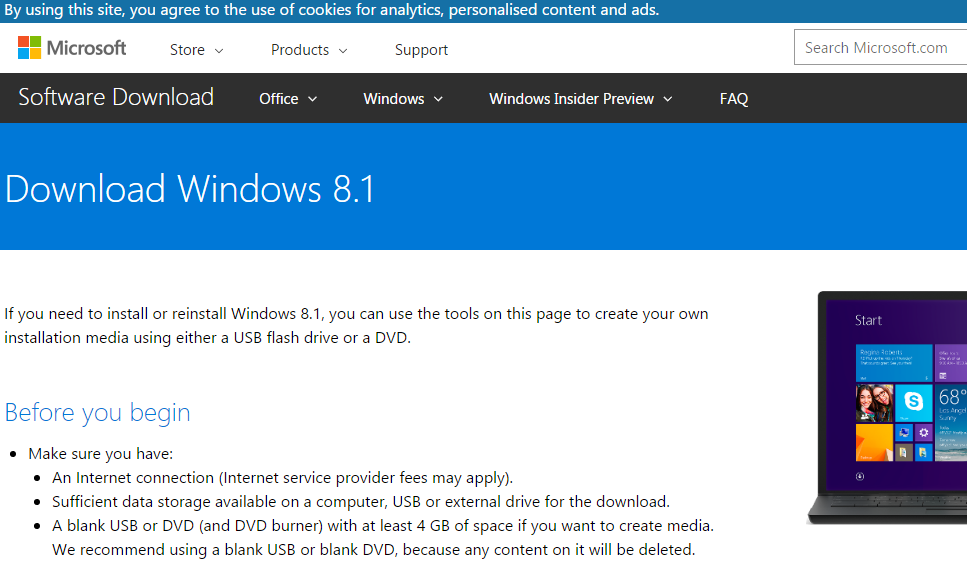
NB: The Windows 8.1 download tool from Microsoft can create bootable USB or DVD for you.
You’ll need to buy the license keys of these operating systems if you don’t have. If you have installation media, the license keys are on the media or media packaging.