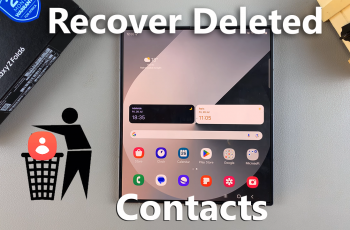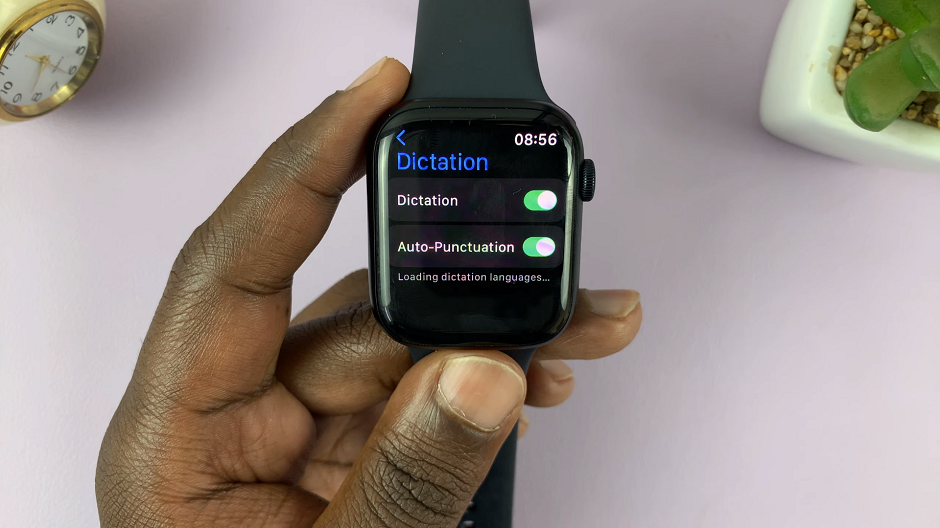In today’s digital age, our smartphones have become powerful multimedia devices capable of accessing a vast array of content, from streaming videos and music to browsing the internet and playing games.
However, there are times when we want to enjoy this content on a larger screen, such as that of a smart TV. Fortunately, with the advancements in technology, it’s easier than ever to wirelessly screen mirror your smartphone to your TV, and the Samsung Galaxy A15 is no exception.
In this guide, we’ll walk you through the comprehensive step-by-step process on how to wirelessly screen mirror the Samsung Galaxy A15 to any Smart TV.
Also Read: How To Wirelessly Screen Mirror Samsung Galaxy S24s To LG Smart TV
How To Wirelessly Screen Mirror Samsung Galaxy A15 To Any Smart TV
Make sure that both your Samsung Galaxy A15 and your smart TV are connected to the same Wi-Fi network. On your Galaxy A15, swipe down to access the Quick Settings panel. Look for the “Smart View” icon. Tap on it to enable screen mirroring. Select your Smart TV from the available devices.
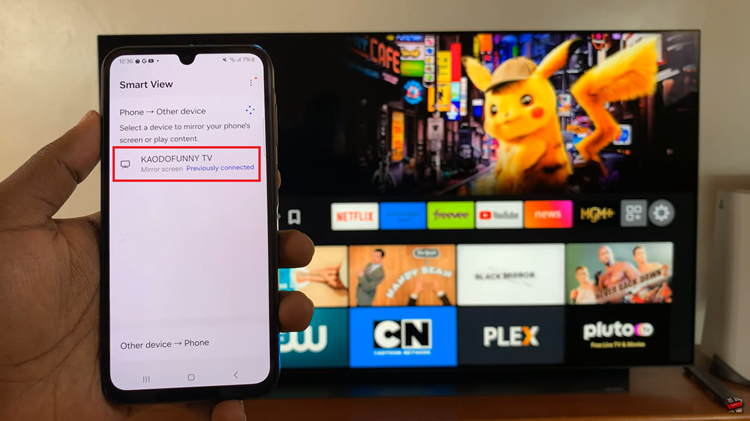
Then, select ‘Start Now‘. Your smart TV should detect your Samsung Galaxy A15 as an available device for screen mirroring. You may need to confirm the connection. Once the connection is established, your Samsung Galaxy A15’s display should appear on your smart TV screen.

You can now navigate through your phone’s apps, videos, photos, and more, and view them on the larger TV screen. When you’re finished screen mirroring, simply disable the screen mirroring feature on your Samsung Galaxy A15. By following these steps, you can screen mirror your Samsung Galaxy A15 to any compatible smart TV.
Watch: How To Wirelessly Screen Mirror Samsung Galaxy S24 / S24 Ultra To Any Smart TV