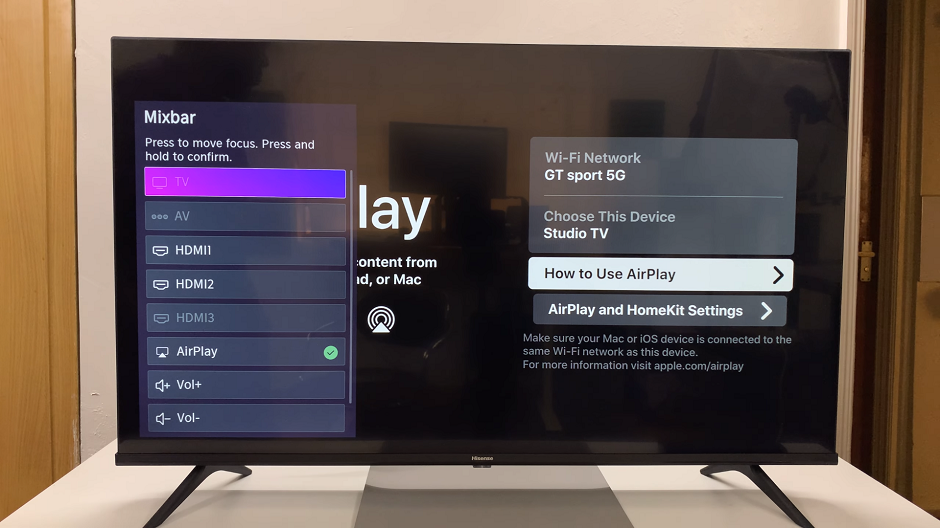In today’s interconnected world, our smartphones have become central hubs for entertainment, productivity, and communication. However, there are times when we want to share the content from our smartphones with others or enjoy it on a larger screen.
This is where screen mirroring comes into play. With screen mirroring, you can effortlessly display the content of your Samsung Galaxy S24 smartphone on a bigger screen.
In this guide, we’ll walk you through the comprehensive step-by-step process on how to wirelessly screen mirror Samsung Galaxy S24s to LG Smart TV.
Also Read: How To Enable & Disable Camera Auto Framing On Samsung Galaxy S24s
How To Wirelessly Screen Mirror Samsung Galaxy S24s To LG Smart TV
Make sure both your Samsung Galaxy S24 and your TCL Google TV are connected to the same Wi-Fi network. Swipe down from the top of your Samsung Galaxy S24’s screen to open the Quick Settings panel. Look for the “Smart View.” Tap on the icon to open the screen mirroring settings.
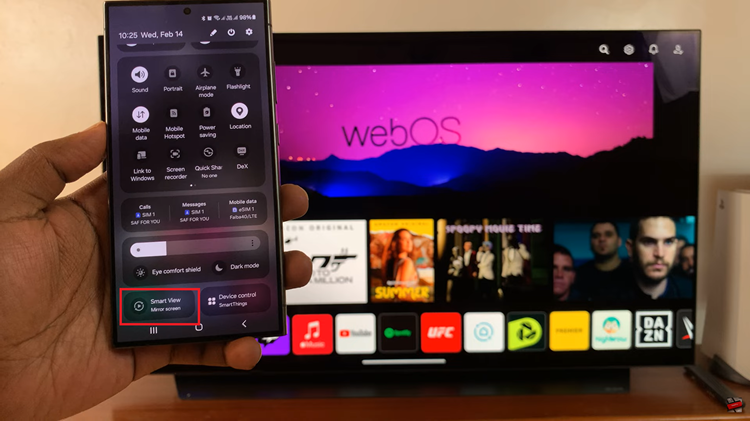
On your Samsung Galaxy S24, a list of available devices for screen mirroring will appear. Look for your LG Smart TV from the list of available devices and select it. Once you select your LG Smart TV, you may be prompted to confirm the connection
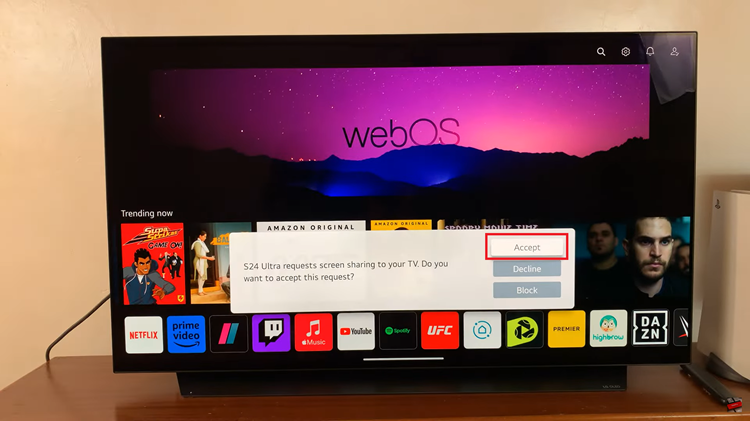
Once the connection is established, your Samsung Galaxy S24’s screen should be mirrored on your TCL Google TV. You can now navigate through your phone’s interface, open apps, play videos, or share photos, and they will be displayed in real-time on the TV screen.

To stop screen mirroring, simply go back to the screen mirroring settings on your Samsung Galaxy S24 and choose to disconnect from the LG Smart TV. By following these steps, you can easily wirelessly screen mirror your Samsung Galaxy S24 to your LG Smart TV.
Watch: How To Wirelessly Screen Mirror Samsung Galaxy A15 To Any Smart TV