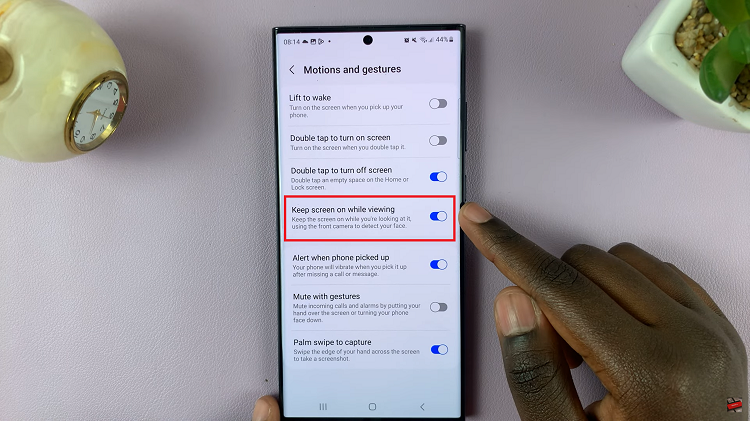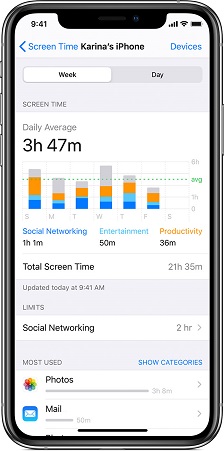Managing your schedule efficiently is crucial in our fast-paced world, and the Samsung Galaxy Tab S9 and S9 Ultra, equipped with their powerful S Pen, offer a game-changing solution. With the S Pen’s precision and versatility, you can easily write on your calendar, making it a seamless experience to organize your life.
Whether you’re adding a simple reminder, setting up meetings, or creating detailed event descriptions, the S Pen transforms your tablet into a digital notebook, helping you stay organized and ensuring you never miss an important appointment again.
In this guide, we will walk you through the steps required to write on the calendar using the S Pen on the Samsung Galaxy Tab S9 or S9 Ultra.
Watch: How To FIX Missing Camera Icon On Samsung Tab S9 Lock Screen
To Write On Calendar Using S Pen On Samsung Galaxy Tab S9
Firstly, unlock your tablet and select the ‘Air Command’ icon located on the edges of the tablet’s home screen. From the options that appear, tap on “Write On Calendar.” At this point, the calendar application will be opened.

At this time, navigate to the date on your calendar where you want to add an event. Now, use your S Pen to write notes or anything that you’d like to write. You can customize your calendar entry further by changing the color, and much more options.
Once you’ve entered all the necessary information for your event, make sure to save the entry. Most calendar apps will have a “Save” or “Done” button for this purpose. After saving, your event will be added to your calendar.
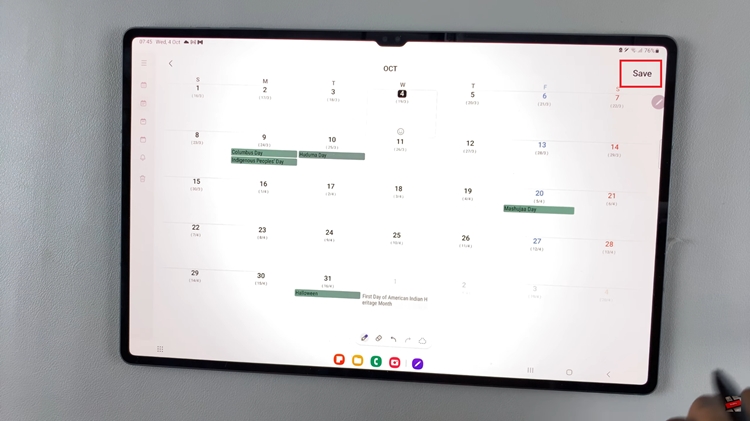
In conclusion, writing on your calendar with the S Pen is straightforward and intuitive, making it easier than ever to organize your schedule and stay on top of your appointments. Let us know if you have any questions or suggestions.
Read: How To Add a Custom Ringtone To Google Pixel 8 & Pixel 8 Pro