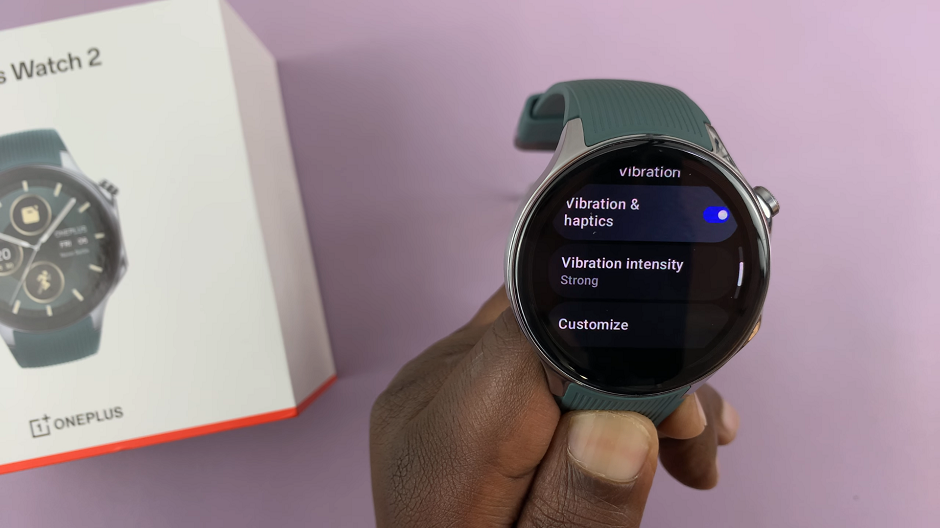YouTube Kids is already an awesome app developed from a very good concept of keeping children away from inappropriate YouTube videos. YouTube’s powerful algorithms have selected young audience content for YouTube kids.
Despite the fact that the YouTube kids apps are already customized top show kids YouTube content exclusively, here are a few parental controls you can implement to make this app perfect for you and your child.
First time Use:
When you first launch the YouTube kids app, the app will ask for your child’s date of birth. Enter the correct date so that the app selects videos for that age. You can change the home screen age level later in the settings.
To access parental control and settings, tap on the lock icon in the bottom left and enter the verification number asked for next or set up your own pass code in case your child can read. When you set up your own pass code, you will be using it to make parental controls (settings) within the app.
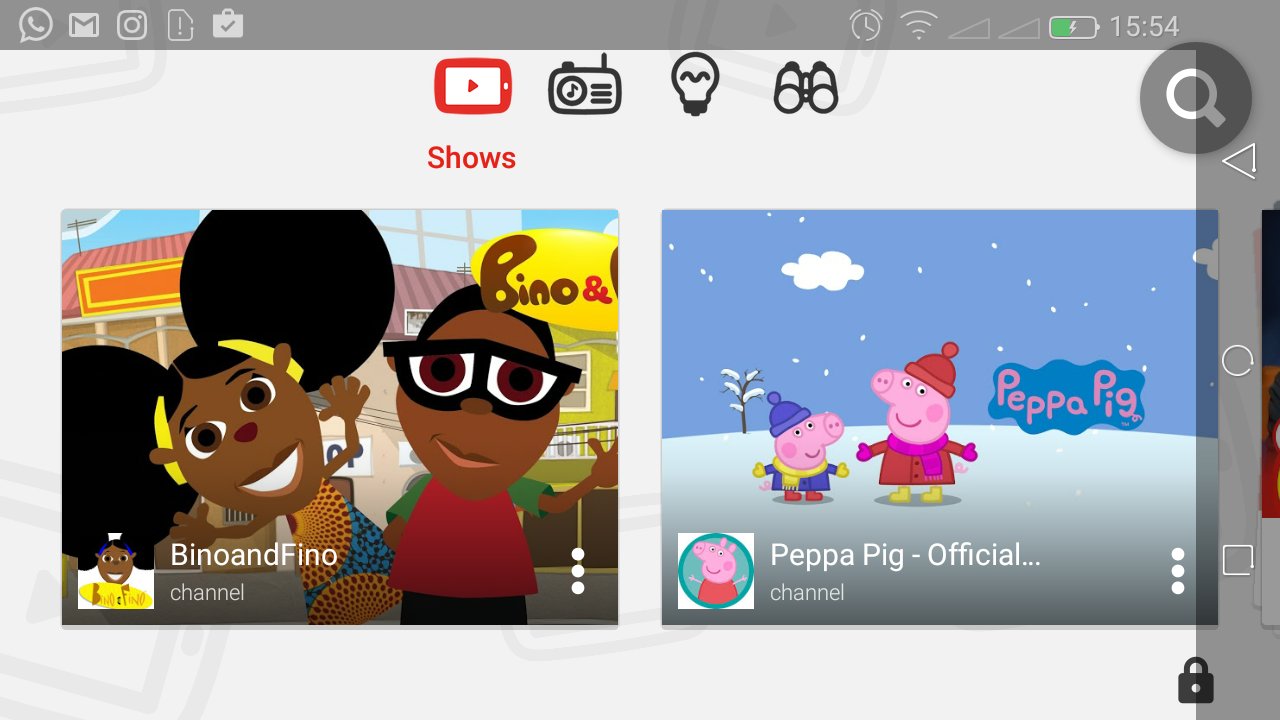
Home Screen:
Once you get into it, there will be four categories of videos: Shows, Music, Learning and Explore all showing videos appropriate for your child’s age. When your child starts watching videos, another category called ‘Recommended’ will be added. This category uses the watch history to suggest similar videos for your kids and videos your child might want to watch later. If you don’t want these suggestions, you can clear the watch history in the settings.
YouTube Kids Search:
There are millions of videos in YouTube kids your kid can search for. You can turn search on or off depending on whether you want your child to be searching for extra videos or just watching the videos in the home screen categories.
Ads:
Like the other main YouTube app, this one is also supported with ads to keep it free. The ads are un-clickable and have an introduction. They are also age appropriate. If however you don’t want any ads to show when your child is watching YouTube videos, you can opt for the paid option: YouTube kids red.
Set a Timer:
You know kids can get glued to a screen for hours when watching their favorite cartoons. When you want your child to go out and play after some time, you can set a timer in the YouTube Kids app. This timer will alert your child when the time is up and will automatically close the app after the time limit.
Watch YouTube Kids on TV:
The YouTube kids app has a casting feature that allows you to use cast the videos onto a TV using Chromecast, smart TV or apple TV and watch them on the big screen. If you want you can choose to lock out this feature from your child and limit him/her to watching on the smartphone’s or tablet’s screen.
Block YouTube Kids Content:
Some inappropriate content might pass through YouTube filters and make their way into YouTube kids.If you find this kind content on YouTube kids, you can block that video or the entire channel that makes that kind of videos. You can also flag the video so that YouTube may review it manually.
Some content might not be illegal on YouTube kids but is illegal ‘in your house’. You can simply block the video or the entire channel that makes those videos. You’ll need to sign in to the app with your Google account for this.