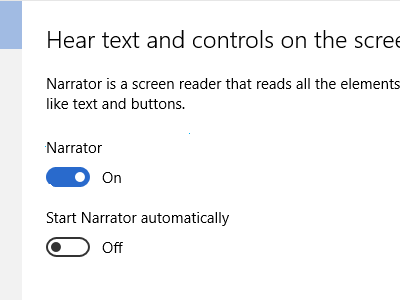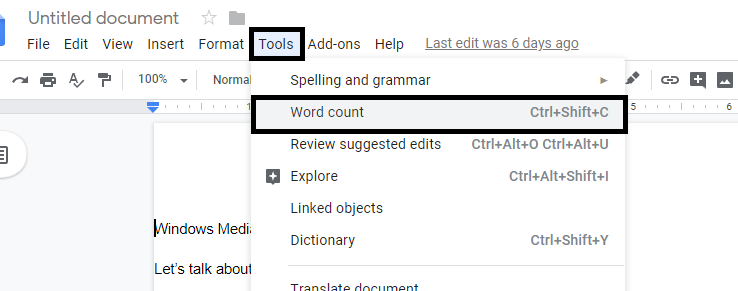The Samsung Galaxy S24 stands out as a pinnacle of innovation, offering users a myriad of features designed to enhance their mobile experience. One such feature, often overlooked but incredibly useful, is the ability to zoom in and out on the screen.
Whether you want to magnify text for better readability or take in a broader view of your content, the Screen Zoom feature on the Samsung Galaxy S24 provides a simple yet powerful solution.
In this guide, we’ll walk you through the comprehensive step-by-step process on how to zoom the screen in & out on Samsung Galaxy S24s.
Also Read: How To Install Missing Clock App On Samsung Galaxy S24s
How To Zoom Screen In & Out On Samsung Galaxy S24s
Begin by navigating to the Settings app on your home screen or app drawer. Once you’re in the Settings, scroll down and select the “Display” option. Within the Display settings, look for the “Screen Zoom” option. Tap on it to access the screen zoom settings.
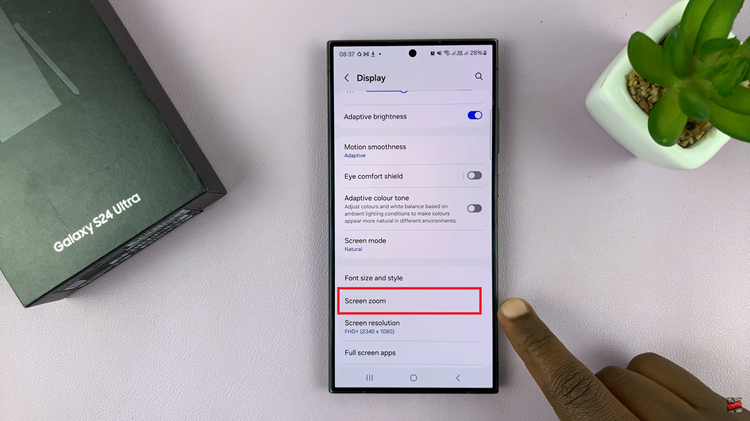
Upon entering the Screen Zoom settings, you’ll encounter a slider that allows you to control the zoom level. Slide it left or right to decrease or increase the zoom, respectively. As you adjust the slider, you’ll notice a preview model showing how your screen will appear with the chosen zoom level.
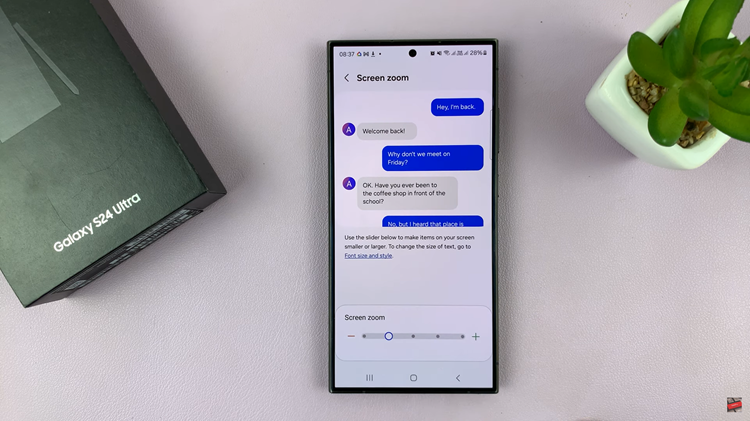
Take advantage of the preview model to fine-tune your zoom preference. If you’re satisfied with the changes, they will be applied automatically. The adjustments you make here affect the overall zoom level across the entire system. This makes it easier for you to navigate and read content.

Whether you prefer a more expansive view or need to zoom in for better readability, the Screen Zoom feature empowers you to tailor your device to your liking. With just a few taps in the Settings app, you can enjoy a more personalized and comfortable visual experience.
Watch: Samsung Galaxy S24 / S24 Ultra – How To Answer & End Phone Calls Using Physical Buttons