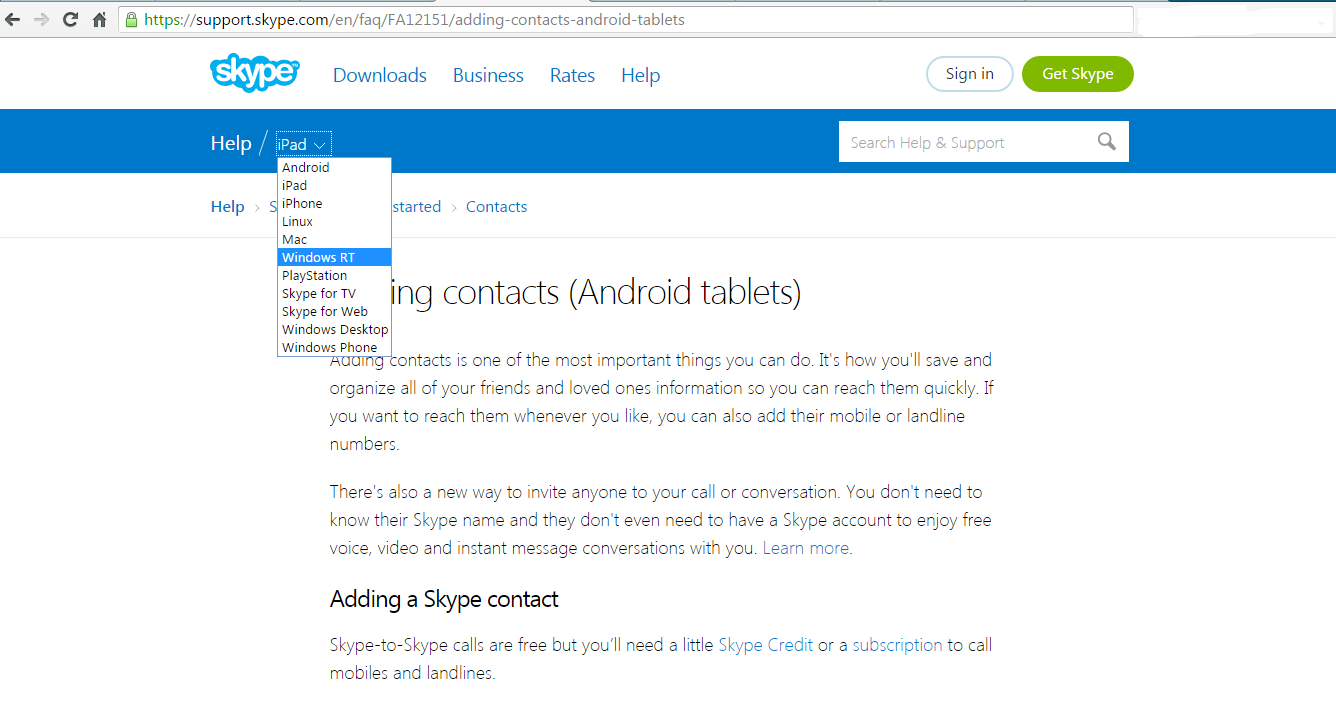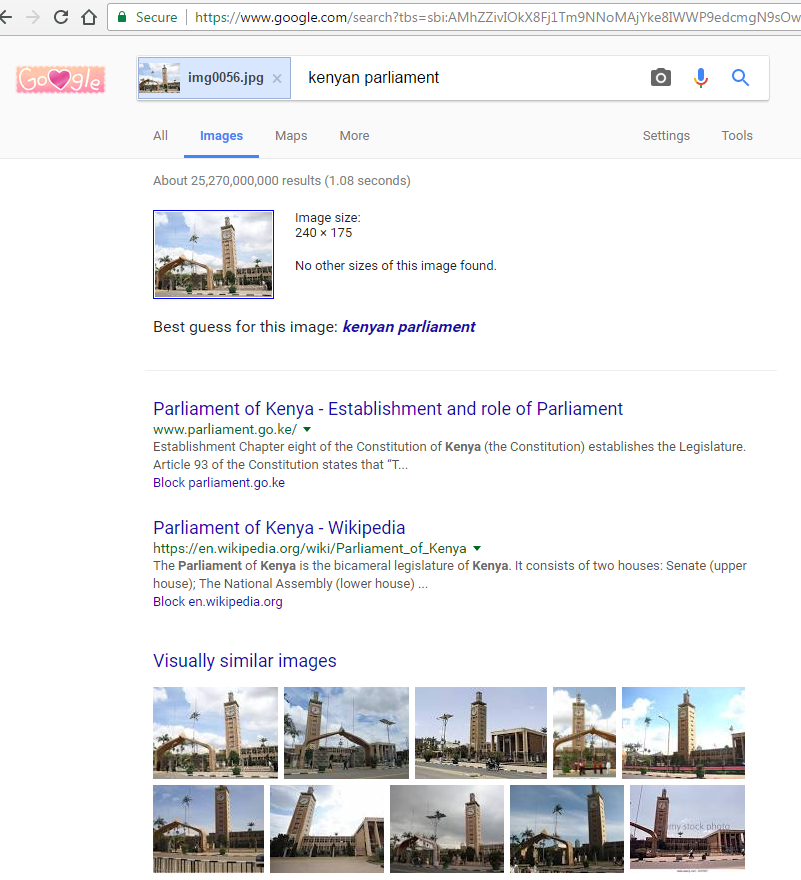A ping test is a method used in networking to determine whether there is a communication link between two devices on a network. It works by sending some data packets from one device to another and when the other device replies, then you know there is a complete communication link.
There are plenty of web tools that will help you run a ping test quickly and give you results in under a minute and interpret the ping test results for you in cases where a successful connection was established.
You can do this all by yourself. Window, Linus and Mac OS all come with built in Ping test applications that you can run to trouble shoot network and internet connectivity problems. Once you launch the command prompt in your operating system, the ping command is more or less the same.
ping 8.8.8.8
That is a ping command. ‘ping’ is the command while ‘8.8.8.8’ is the IP address of the computer or website I want to ping (8.8.8.8 is the Ip address of www.google.com). Press Enter on your keyboard to send the command.
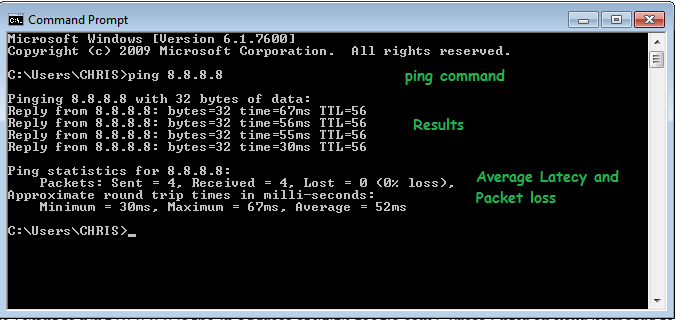
This will send four packets of data usually 32 bytes in size to the ping destination and replies will follow shortly. The ping utility will then use the results of the 4 pings to calculate the average latency and packet loss.
How To Interpret Ping Test Results:
“Reply from ……….” means there was a successful link between your device and the other one at the IP address or url you gave.
“time = 67ms ” refers the latency. Latency is the delay that occurs in communications over a network. It is measured in milli seconds.
“TTL =56” (Time-to-Live): A value between 1 and 128, TTL is used to count how many different networks the ping packets passed through before reaching the target computer.
NB: If you want the ping tests to run continuously until you stop it, add “-t ” before the address of the device or website you want to ping. You can use this to monitor your internet connection.